Microsoft MD-101 Exam Practice Questions (P. 5)
- Full Access (417 questions)
- One Year of Premium Access
- Access to one million comments
- Seamless ChatGPT Integration
- Ability to download PDF files
- Anki Flashcard files for revision
- No Captcha & No AdSense
- Advanced Exam Configuration
Question #41
You company has a Microsoft Azure Active Directory (Azure AD) tenant that includes Microsoft Intune. All of the Windows 10 devices are enrolled in Intune.
You are preparing to configure a Windows Information Protection (WIP) policy:
You need to make sure that the policy is configured to allow for the logging of unacceptable data sharing, but not blocking the action.
Which of the following is the WIP protection mode that you should use?
You are preparing to configure a Windows Information Protection (WIP) policy:
You need to make sure that the policy is configured to allow for the logging of unacceptable data sharing, but not blocking the action.
Which of the following is the WIP protection mode that you should use?
- ABlock
- BSilentMost Voted
- COff
- DAllow Overrides
Correct Answer:
B
Silent: WIP runs silently, logging inappropriate data sharing, without blocking anything that would have been prompted for employee interaction while in Allow
Override mode. Unallowed actions, like apps inappropriately trying to access a network resource or WIP-protected data, are still stopped.
Reference:
https://docs.microsoft.com/en-us/windows/security/information-protection/windows-information-protection/create-wip-policy-using-intune
B
Silent: WIP runs silently, logging inappropriate data sharing, without blocking anything that would have been prompted for employee interaction while in Allow
Override mode. Unallowed actions, like apps inappropriately trying to access a network resource or WIP-protected data, are still stopped.
Reference:
https://docs.microsoft.com/en-us/windows/security/information-protection/windows-information-protection/create-wip-policy-using-intune
send
light_mode
delete
Question #42
Your company has an Active Directory domain, named weylandindustries.com, and a Microsoft Office 365 subscription. The domain is also synced to Microsoft
Azure Active Directory (Azure AD).
All company computers are domain-joined, and are running the most recent Microsoft OneDrive sync client.
You are currently configuring OneDrive group policy settings.
Which of the following is the setting that will minimize the disk space consumed by a user profile, when enabled?
Azure Active Directory (Azure AD).
All company computers are domain-joined, and are running the most recent Microsoft OneDrive sync client.
You are currently configuring OneDrive group policy settings.
Which of the following is the setting that will minimize the disk space consumed by a user profile, when enabled?
- AOneDrive Files On-DemandMost Voted
- BSilently move known folders to OneDrive
- CPrompt users to move Windows known folders to OneDrive
- DSilently configure OneDrive using the primary Windows account
Correct Answer:
A
OneDrive Files On-Demand enables users to view, search for, and interact with files stored in OneDrive from within File Explorer without downloading them and taking up space on the local hard drive.
Reference:
https://docs.microsoft.com/en-us/onedrive/plan-onedrive-enterprise
A
OneDrive Files On-Demand enables users to view, search for, and interact with files stored in OneDrive from within File Explorer without downloading them and taking up space on the local hard drive.
Reference:
https://docs.microsoft.com/en-us/onedrive/plan-onedrive-enterprise
send
light_mode
delete
Question #43
You manage your company's Microsoft 365 subscription.
You are tasked with creating an app protection policy for the Microsoft Outlook app on iOS devices that are not enrolled in Microsoft 365 Device Management.
You have to make sure that the policy is configured to prohibit the users from using the Outlook app if the operating system version is less than 12.0.0. You also have to make sure that an alphanumeric passcode is required for users to access the Outlook app.
Which of the following is policy settings that you should configure? (Choose two.)
You are tasked with creating an app protection policy for the Microsoft Outlook app on iOS devices that are not enrolled in Microsoft 365 Device Management.
You have to make sure that the policy is configured to prohibit the users from using the Outlook app if the operating system version is less than 12.0.0. You also have to make sure that an alphanumeric passcode is required for users to access the Outlook app.
Which of the following is policy settings that you should configure? (Choose two.)
- AConditional launchMost Voted
- BData transfer exemptions
- CData protection
- DAccess requirementsMost Voted
Correct Answer:
AD
Conditional launch -
Configure conditional launch settings to set sign-in security requirements for your access protection policy.
By default, several settings are provided with pre-configured values and actions. You can delete some of these, like the Min OS version. You can also select additional settings from the Select one dropdown.
Access requirements -
PIN for access Select Require to require a PIN to use this app. The user is prompted to set up this PIN the first time they run the app in a work or school context.
The PIN is applied when working either online or offline.
Reference:
https://docs.microsoft.com/en-us/intune/app-protection-policy-settings-ios
AD
Conditional launch -
Configure conditional launch settings to set sign-in security requirements for your access protection policy.
By default, several settings are provided with pre-configured values and actions. You can delete some of these, like the Min OS version. You can also select additional settings from the Select one dropdown.
Access requirements -
PIN for access Select Require to require a PIN to use this app. The user is prompted to set up this PIN the first time they run the app in a work or school context.
The PIN is applied when working either online or offline.
Reference:
https://docs.microsoft.com/en-us/intune/app-protection-policy-settings-ios
send
light_mode
delete
Question #44
You are responsible for your company's Microsoft 365 environment, with co-management enabled.
All company computers have been deployed via Microsoft Deployment Toolkit (MDT), and have Windows 10 installed.
You have been tasked devising a strategy for deploying Microsoft Office 365 ProPlus to new computers. You have to make sure that most recent version is installed at all times, while also reducing the effort required to meet the prerequisites.
Which of the following actions should you take?
All company computers have been deployed via Microsoft Deployment Toolkit (MDT), and have Windows 10 installed.
You have been tasked devising a strategy for deploying Microsoft Office 365 ProPlus to new computers. You have to make sure that most recent version is installed at all times, while also reducing the effort required to meet the prerequisites.
Which of the following actions should you take?
- AYou should make use of Windows Deployment Services (WDS).
- BYou should make use of the Microsoft Deployment Toolkit
- CYou should make use of the Office Deployment Tool (ODT).Most Voted
- DYou should make use of a Windows Configuration Designer provisioning package
Correct Answer:
C
The Office Deployment Tool (ODT) is a command-line tool that you can use to download and deploy Microsoft 365 Apps to your client computers. The ODT gives you more control over an Office installation: you can define which products and languages are installed, how those products should be updated, and whether or not to display the install experience to your users.
Reference:
https://docs.microsoft.com/en-us/deployoffice/overview-of-the-office-2016-deployment-tool
C
The Office Deployment Tool (ODT) is a command-line tool that you can use to download and deploy Microsoft 365 Apps to your client computers. The ODT gives you more control over an Office installation: you can define which products and languages are installed, how those products should be updated, and whether or not to display the install experience to your users.
Reference:
https://docs.microsoft.com/en-us/deployoffice/overview-of-the-office-2016-deployment-tool
send
light_mode
delete
Question #45
Note: This question is part of a series of questions that present the same scenario. Each question in the series contains a unique solution that might meet the stated goals. Some question sets might have more than one correct solution, while others might not have a correct solution.
After you answer a question in this section, you will NOT be able to return to it. As a result, these questions will not appear in the review screen.
Your company uses Windows Autopilot to configure the computer settings of computers issued to users.
A user named User1 has a computer named Computer1 that runs Windows 10. User1 leaves the company.
You plan to transfer the computer to a user named User2.
You need to ensure that when User2 first starts the computer, User2 is prompted to select the language setting and to agree to the license agreement.
Solution: You create a new Windows Autopilot self-deploying deployment profile.
Does this meet the goal?
After you answer a question in this section, you will NOT be able to return to it. As a result, these questions will not appear in the review screen.
Your company uses Windows Autopilot to configure the computer settings of computers issued to users.
A user named User1 has a computer named Computer1 that runs Windows 10. User1 leaves the company.
You plan to transfer the computer to a user named User2.
You need to ensure that when User2 first starts the computer, User2 is prompted to select the language setting and to agree to the license agreement.
Solution: You create a new Windows Autopilot self-deploying deployment profile.
Does this meet the goal?
- AYes
- BNoMost Voted
Correct Answer:
B
Instead:
Windows Autopilot user-driven mode lets you configure new Windows devices to automatically transform them from their factory state to a ready-to-use state. This process doesn't require that IT personnel touch the device.
The process is very simple. Devices can be shipped or distributed to the end user directly with the following instructions:
Unbox the device, plug it in, and turn it on.
Choose a language (only required when multiple languages are installed), locale, and keyboard.
Connect it to a wireless or wired network with internet access. If using wireless, the user must establish the Wi-Fi link.
Specify your e-mail address and password for your organization account.
The rest of the process is automated. The device will:
Join the organization.
Enroll in Intune (or another MDM service)
Get configured as defined by the organization.
B
Instead:
Windows Autopilot user-driven mode lets you configure new Windows devices to automatically transform them from their factory state to a ready-to-use state. This process doesn't require that IT personnel touch the device.
The process is very simple. Devices can be shipped or distributed to the end user directly with the following instructions:
Unbox the device, plug it in, and turn it on.
Choose a language (only required when multiple languages are installed), locale, and keyboard.
Connect it to a wireless or wired network with internet access. If using wireless, the user must establish the Wi-Fi link.
Specify your e-mail address and password for your organization account.
The rest of the process is automated. The device will:
Join the organization.
Enroll in Intune (or another MDM service)
Get configured as defined by the organization.
send
light_mode
delete
Question #46
Note: This question is part of a series of questions that present the same scenario. Each question in the series contains a unique solution that might meet the stated goals. Some question sets might have more than one correct solution, while others might not have a correct solution.
After you answer a question in this section, you will NOT be able to return to it. As a result, these questions will not appear in the review screen.
You need to ensure that feature and quality updates install automatically on a Windows 10 computer during a maintenance window.
Solution: In Group policy, from the Maintenance Scheduler settings, you configure Automatic Maintenance Random Delay.
Does this meet the goal?
After you answer a question in this section, you will NOT be able to return to it. As a result, these questions will not appear in the review screen.
You need to ensure that feature and quality updates install automatically on a Windows 10 computer during a maintenance window.
Solution: In Group policy, from the Maintenance Scheduler settings, you configure Automatic Maintenance Random Delay.
Does this meet the goal?
- AYes
- BNoMost Voted
Correct Answer:
B
This just changes the random delay of the Maintenance window.
Instead. In Group policy, from the Windows Update settings, you enable Configure Automatic Updates, select 4-Auto download and schedule the install, and then enter a time.
Note: In Group Policy, within Configure Automatic Updates, you can configure a forced restart after a specified installation time.
To set the time, you need to go to Configure Automatic Updates, select option 4 - Auto download and schedule the install, and then enter a time in the Scheduled install time dropdown. Alternatively, you can specify that installation will occur during the automatic maintenance time.
Note 2: Automatic Maintenance Random Delay.
This policy setting allows you to configure Automatic Maintenance activation random delay. The maintenance random delay is the amount of time up to which
Automatic Maintenance will delay starting from its Activation Boundary. If you enable this policy setting Automatic Maintenance will delay starting from its
Activation Boundary by upto this time. If you do not configure this policy setting 4 hour random delay will be applied to Automatic Maintenance. If you disable this policy setting no random delay will be applied to Automatic Maintenance.
Reference:
https://docs.microsoft.com/en-us/windows/deployment/update/waas-restart https://www.windows-security.org/4e3326cbf573247dc63f65d3e2627d75/automatic-maintenance-random-delay
B
This just changes the random delay of the Maintenance window.
Instead. In Group policy, from the Windows Update settings, you enable Configure Automatic Updates, select 4-Auto download and schedule the install, and then enter a time.
Note: In Group Policy, within Configure Automatic Updates, you can configure a forced restart after a specified installation time.
To set the time, you need to go to Configure Automatic Updates, select option 4 - Auto download and schedule the install, and then enter a time in the Scheduled install time dropdown. Alternatively, you can specify that installation will occur during the automatic maintenance time.
Note 2: Automatic Maintenance Random Delay.
This policy setting allows you to configure Automatic Maintenance activation random delay. The maintenance random delay is the amount of time up to which
Automatic Maintenance will delay starting from its Activation Boundary. If you enable this policy setting Automatic Maintenance will delay starting from its
Activation Boundary by upto this time. If you do not configure this policy setting 4 hour random delay will be applied to Automatic Maintenance. If you disable this policy setting no random delay will be applied to Automatic Maintenance.
Reference:
https://docs.microsoft.com/en-us/windows/deployment/update/waas-restart https://www.windows-security.org/4e3326cbf573247dc63f65d3e2627d75/automatic-maintenance-random-delay
send
light_mode
delete
Question #47
Note: This question is part of a series of questions that present the same scenario. Each question in the series contains a unique solution that might meet the stated goals. Some question sets might have more than one correct solution, while others might not have a correct solution.
After you answer a question in this section, you will NOT be able to return to it. As a result, these questions will not appear in the review screen.
You need to ensure that feature and quality updates install automatically on a Windows 10 computer during a maintenance window.
Solution: In Group policy, from the Windows Update settings, you enable Configure Automatic Updates, select 4-Auto download and schedule the install, and then enter a time.
Does this meet the goal?
After you answer a question in this section, you will NOT be able to return to it. As a result, these questions will not appear in the review screen.
You need to ensure that feature and quality updates install automatically on a Windows 10 computer during a maintenance window.
Solution: In Group policy, from the Windows Update settings, you enable Configure Automatic Updates, select 4-Auto download and schedule the install, and then enter a time.
Does this meet the goal?
- AYes
- BNoMost Voted
Correct Answer:
A
In Group Policy, within Configure Automatic Updates, you can configure a forced restart after a specified installation time.
To set the time, you need to go to Configure Automatic Updates, select option 4 - Auto download and schedule the install, and then enter a time in the Scheduled install time dropdown. Alternatively, you can specify that installation will occur during the automatic maintenance time.
Reference:
https://docs.microsoft.com/en-us/windows/deployment/update/waas-restart
A
In Group Policy, within Configure Automatic Updates, you can configure a forced restart after a specified installation time.
To set the time, you need to go to Configure Automatic Updates, select option 4 - Auto download and schedule the install, and then enter a time in the Scheduled install time dropdown. Alternatively, you can specify that installation will occur during the automatic maintenance time.
Reference:
https://docs.microsoft.com/en-us/windows/deployment/update/waas-restart
send
light_mode
delete
Question #48
Note: This question is part of a series of questions that present the same scenario. Each question in the series contains a unique solution that might meet the stated goals. Some question sets might have more than one correct solution, while others might not have a correct solution.
After you answer a question in this section, you will NOT be able to return to it. As a result, these questions will not appear in the review screen.
You need to ensure that feature and quality updates install automatically on a Windows 10 computer during a maintenance window.
Solution: In Group policy, from the Maintenance Scheduler settings, you configure Automatic Maintenance Activation Boundary.
Does this meet the goal?
After you answer a question in this section, you will NOT be able to return to it. As a result, these questions will not appear in the review screen.
You need to ensure that feature and quality updates install automatically on a Windows 10 computer during a maintenance window.
Solution: In Group policy, from the Maintenance Scheduler settings, you configure Automatic Maintenance Activation Boundary.
Does this meet the goal?
- AYes
- BNoMost Voted
Correct Answer:
B
Instead. In Group policy, from the Windows Update settings, you enable Configure Automatic Updates, select 4-Auto download and schedule the install, and then enter a time.
Note: In Group Policy, within Configure Automatic Updates, you can configure a forced restart after a specified installation time.
To set the time, you need to go to Configure Automatic Updates, select option 4 - Auto download and schedule the install, and then enter a time in the Scheduled install time dropdown. Alternatively, you can specify that installation will occur during the automatic maintenance time.
Reference:
https://docs.microsoft.com/en-us/windows/deployment/update/waas-restart
B
Instead. In Group policy, from the Windows Update settings, you enable Configure Automatic Updates, select 4-Auto download and schedule the install, and then enter a time.
Note: In Group Policy, within Configure Automatic Updates, you can configure a forced restart after a specified installation time.
To set the time, you need to go to Configure Automatic Updates, select option 4 - Auto download and schedule the install, and then enter a time in the Scheduled install time dropdown. Alternatively, you can specify that installation will occur during the automatic maintenance time.
Reference:
https://docs.microsoft.com/en-us/windows/deployment/update/waas-restart
send
light_mode
delete
Question #49
DRAG DROP -
Your company has a computer named Computer1 that runs Windows 10.
Computer1 was used by a user who left the company.
You plan to repurpose Computer1 and assign the computer to a new user. You need to redeploy Computer1 by using Windows AutoPilot.
Which three actions should you perform in sequence? To answer, move the appropriate actions from the list of actions to the answer area and arrange them in the correct order.
Select and Place:
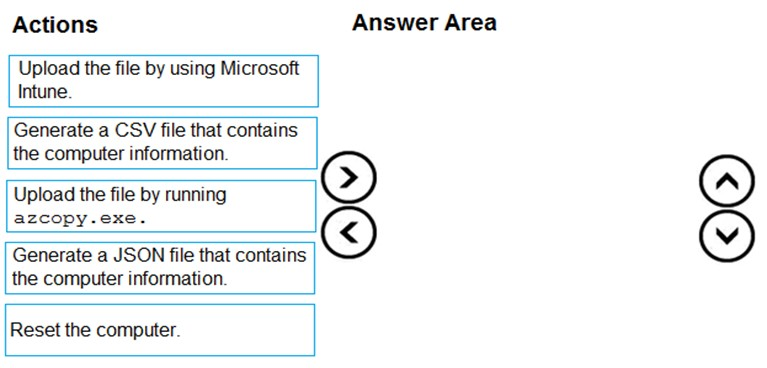
Your company has a computer named Computer1 that runs Windows 10.
Computer1 was used by a user who left the company.
You plan to repurpose Computer1 and assign the computer to a new user. You need to redeploy Computer1 by using Windows AutoPilot.
Which three actions should you perform in sequence? To answer, move the appropriate actions from the list of actions to the answer area and arrange them in the correct order.
Select and Place:
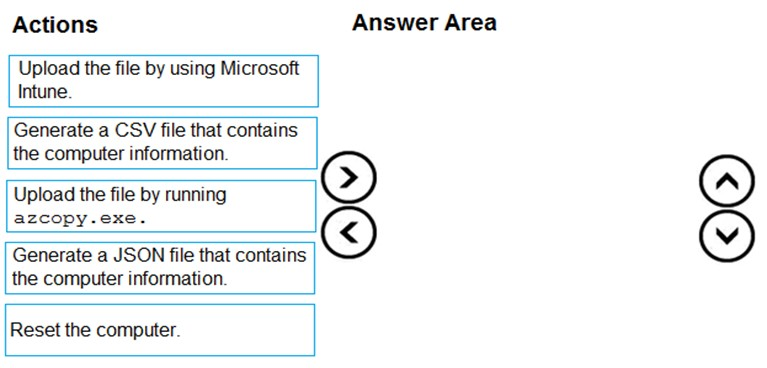
Correct Answer:
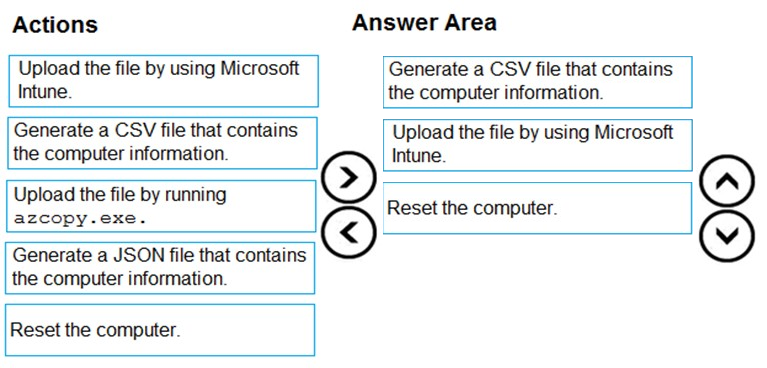
Step 1: Generate a CSV file that contains the computer information
You can perform Windows Autopilot device registration within your organization by manually collecting the hardware identity of devices (hardware hashes) and uploading this information in a comma-separated-values (CSV) file.
Step 2: Upload the file by using Microsoft Intune
By default, Intune only applies this profile to Windows Autopilot devices. Yes, to convert all targeted, non-auto pilot devices to Autopilot so that they can receive the profile the next time they perform a factory reset.
Step 3: Reset the computer -
Windows Autopilot Reset takes the device back to a business-ready state, allowing the next user to sign in and get productive quickly and simply. Specifically,
Windows Autopilot Reset:
Removes personal files, apps, and settings.
Reapplies a device's original settings.
Sets the region, language, and keyboard to the original values.
Maintains the device's identity connection to Azure AD.
Maintains the device's management connection to Intune.
Reference:
https://docs.microsoft.com/en-us/intune/enrollment-autopilot
https://docs.microsoft.com/en-us/windows/deployment/windows-autopilot/windows-autopilot-reset
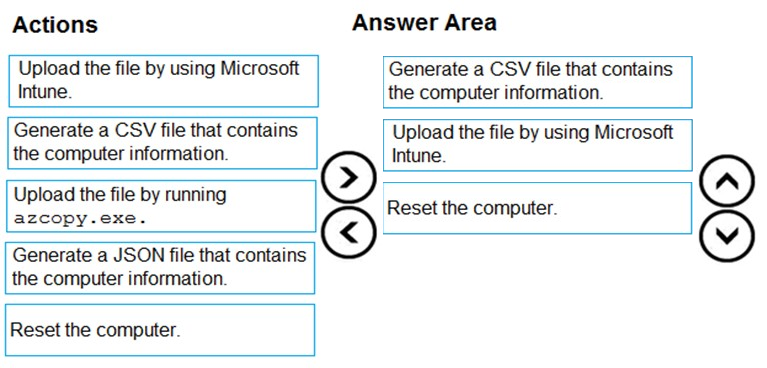
Step 1: Generate a CSV file that contains the computer information
You can perform Windows Autopilot device registration within your organization by manually collecting the hardware identity of devices (hardware hashes) and uploading this information in a comma-separated-values (CSV) file.
Step 2: Upload the file by using Microsoft Intune
By default, Intune only applies this profile to Windows Autopilot devices. Yes, to convert all targeted, non-auto pilot devices to Autopilot so that they can receive the profile the next time they perform a factory reset.
Step 3: Reset the computer -
Windows Autopilot Reset takes the device back to a business-ready state, allowing the next user to sign in and get productive quickly and simply. Specifically,
Windows Autopilot Reset:
Removes personal files, apps, and settings.
Reapplies a device's original settings.
Sets the region, language, and keyboard to the original values.
Maintains the device's identity connection to Azure AD.
Maintains the device's management connection to Intune.
Reference:
https://docs.microsoft.com/en-us/intune/enrollment-autopilot
https://docs.microsoft.com/en-us/windows/deployment/windows-autopilot/windows-autopilot-reset
send
light_mode
delete
Question #50
HOTSPOT -
Your company has an infrastructure that has the following:
✑ A Microsoft 365 tenant
✑ An Active Directory forest
✑ Microsoft Intune
✑ A Key Management Service (KMS) server
✑ A Windows Deployment Services (WDS) server
✑ A Microsoft Azure Active Directory (Azure AD) Premium tenant
The company purchases 100 new computers that run Windows 10.
You need to ensure that the new computers are joined automatically to Azure AD by using Windows Autopilot.
What should you use? To answer, select the appropriate options in the answer area.
NOTE: Each correct selection is worth one point.
Hot Area:
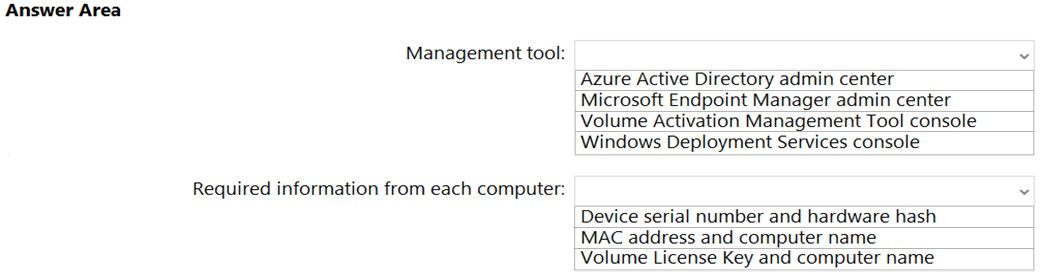
Your company has an infrastructure that has the following:
✑ A Microsoft 365 tenant
✑ An Active Directory forest
✑ Microsoft Intune
✑ A Key Management Service (KMS) server
✑ A Windows Deployment Services (WDS) server
✑ A Microsoft Azure Active Directory (Azure AD) Premium tenant
The company purchases 100 new computers that run Windows 10.
You need to ensure that the new computers are joined automatically to Azure AD by using Windows Autopilot.
What should you use? To answer, select the appropriate options in the answer area.
NOTE: Each correct selection is worth one point.
Hot Area:
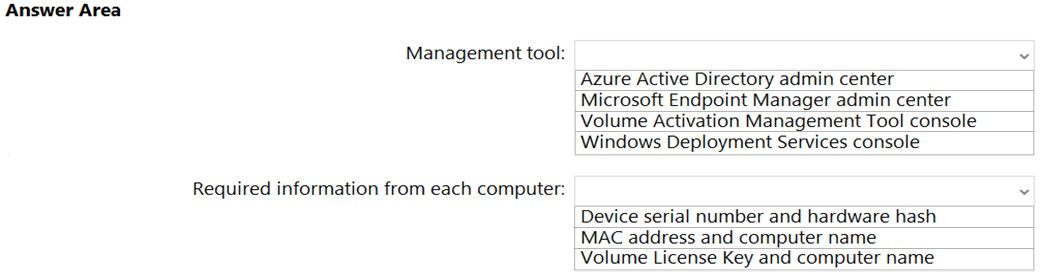
Correct Answer:
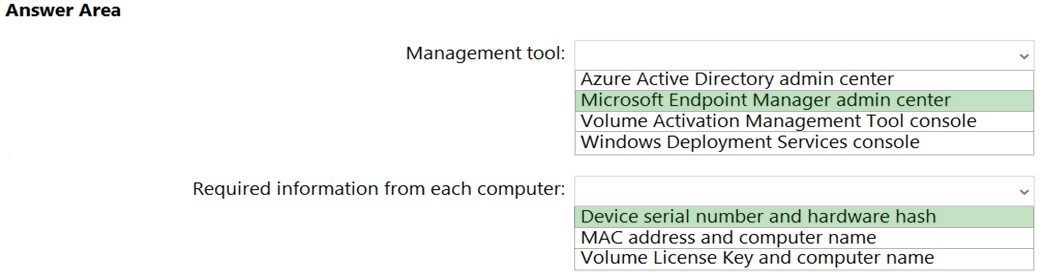
Box 1: Microsoft Endpoint Manager admin center
Create an Autopilot device group using Intune
1. In the Microsoft Endpoint Manager admin center, select Groups > New group.
2. Etc.
Box 2: Device serial number and hardware hash
Ensure that the CSV file meets requirements.
Device information in the CSV file where you capture hardware hashes should include:
Serial number -
Windows product ID -
Hardware hash -
Optional group tag -
Optional assigned user -
Reference:
https://docs.microsoft.com/en-us/intune/enrollment-autopilot
https://docs.microsoft.com/en-us/mem/autopilot/add-devices
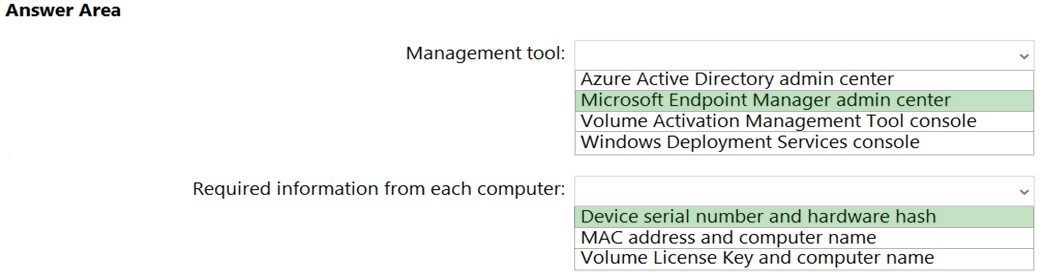
Box 1: Microsoft Endpoint Manager admin center
Create an Autopilot device group using Intune
1. In the Microsoft Endpoint Manager admin center, select Groups > New group.
2. Etc.
Box 2: Device serial number and hardware hash
Ensure that the CSV file meets requirements.
Device information in the CSV file where you capture hardware hashes should include:
Serial number -
Windows product ID -
Hardware hash -
Optional group tag -
Optional assigned user -
Reference:
https://docs.microsoft.com/en-us/intune/enrollment-autopilot
https://docs.microsoft.com/en-us/mem/autopilot/add-devices
send
light_mode
delete
All Pages
