Microsoft 70-497 Exam Practice Questions (P. 4)
- Full Access (100 questions)
- Six months of Premium Access
- Access to one million comments
- Seamless ChatGPT Integration
- Ability to download PDF files
- Anki Flashcard files for revision
- No Captcha & No AdSense
- Advanced Exam Configuration
Question #16
You are using Microsoft Test Manager (MTM) to run a test case. During the previous run of the same test case, a bug was filed. The developer could not reproduce the bug. The test settings assigned to the test plan do not include an adapter to collect IntelliTrace data.
You have created a test setting that includes the IntelliTrace data adapter.
You need to re-run the test with the settings that have the IntelliTrace data adapter.
What should you do?
You have created a test setting that includes the IntelliTrace data adapter.
You need to re-run the test with the settings that have the IntelliTrace data adapter.
What should you do?
- ASelect the test case. Select the Run with option. Select the test setting that collects IntelliTrace information.
- BSelect the test suite that contains the test case. Click Settings, then right-click IntelliTrace to enable it.
- COpen the test case. Click Settings to select the settings that have the IntelliTrace data adapter.
- DRun the test case with its default settings. Click View Results and locate the IntelliTrace file that was created when the test case was executed.
Correct Answer:
A
* Creating a new Test Settings
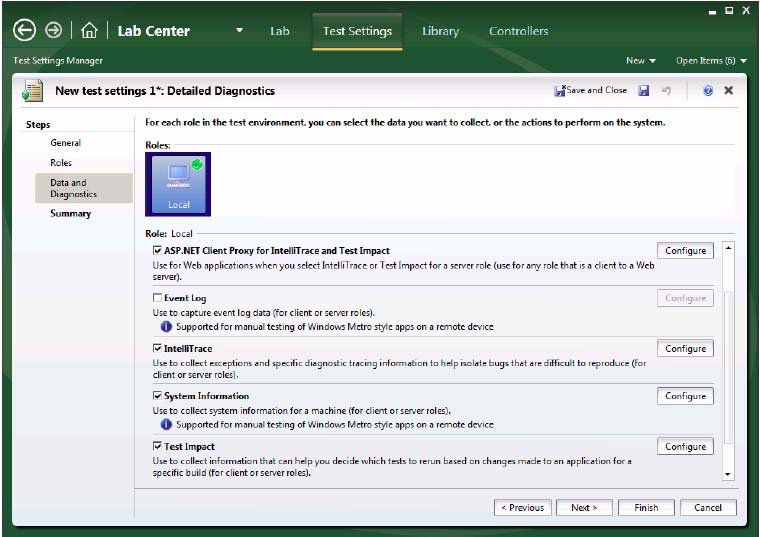
The built-in data adapters in MTM 2012 include:
IntelliTrace: Used to collect run-time and exception information from the system under test that can be used by developers to speed up the time it takes to understand the cause of a problem.
* When we want to use the test settings we either assign it to the test plan or choose the test setting when we start a test run by selecting Run Options
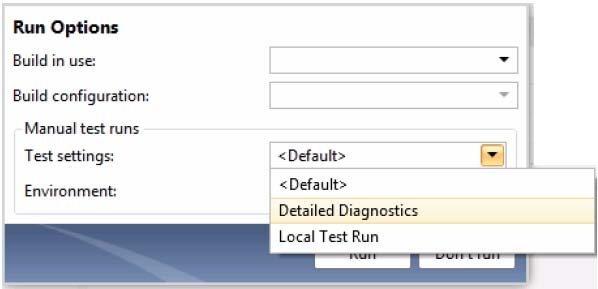
A
* Creating a new Test Settings
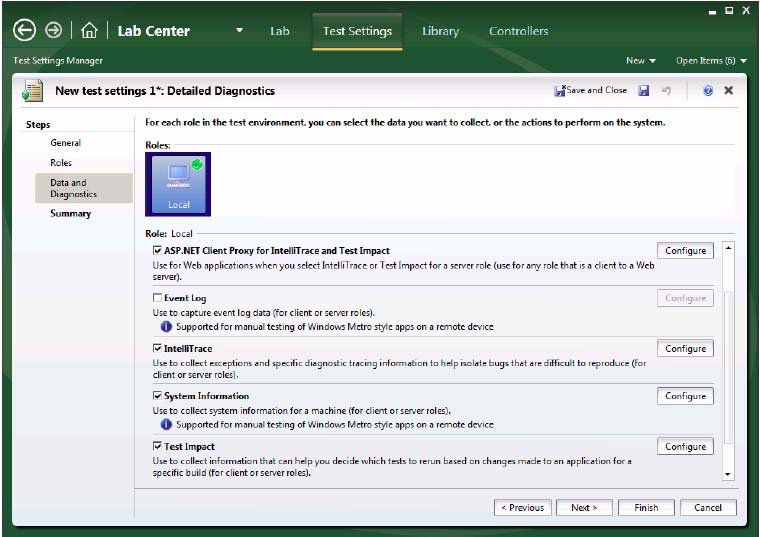
The built-in data adapters in MTM 2012 include:
IntelliTrace: Used to collect run-time and exception information from the system under test that can be used by developers to speed up the time it takes to understand the cause of a problem.
* When we want to use the test settings we either assign it to the test plan or choose the test setting when we start a test run by selecting Run Options
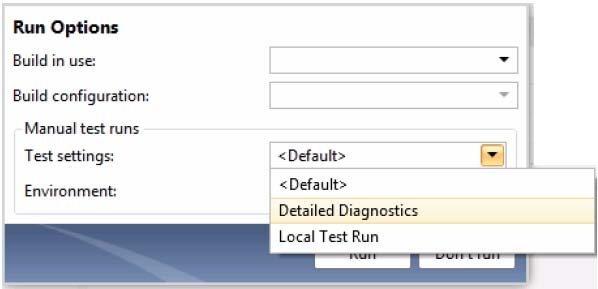
send
light_mode
delete
Question #17
You are a managing test cases by using Microsoft Test Manager (MTM).
You create a new configuration.
You need to select the new configuration for all test cases in a test suite.
What are two possible ways to achieve this goal? (Each correct answer presents a complete solution. Choose two.)
You create a new configuration.
You need to select the new configuration for all test cases in a test suite.
What are two possible ways to achieve this goal? (Each correct answer presents a complete solution. Choose two.)
- ASelect the new configuration as the default configuration for the test suite.
- BSelect the test suite and use Configurations to select the new configuration for the test suite.
- CSelect all of the test cases in the test suite and use Configurations to select the new configuration for the selected tests.
- DSelect the test suite and use Select test configurations for all tests to select the new configuration.
Correct Answer:
CD
In the test plan, you can set the configurations to be used for one or more test cases:
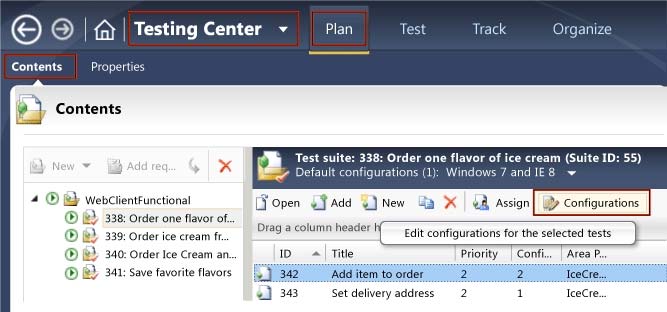
CD
In the test plan, you can set the configurations to be used for one or more test cases:
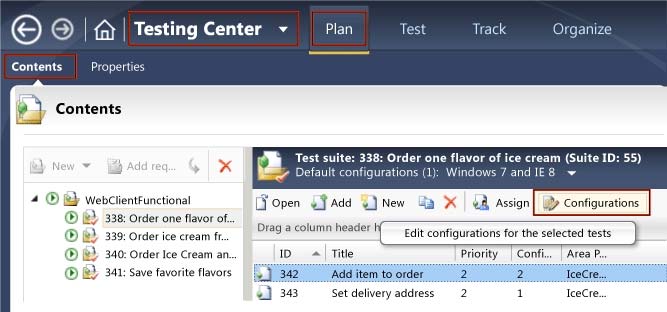
send
light_mode
delete
Question #18
You use Microsoft Test Manager (MTM) to conduct a manual test for an ASP.NET web application. You have created a test plan named Release 2.0.
The test plan needs to meet the following requirements:
✑ Test runs should be able to capture event log data for the server role.
✑ Test runs should be able to collect exceptions and specific diagnostic tracing information to isolate bugs that are difficult to reproduce.
You need to configure the Release 2.0 test plan by creating new test settings for the requirements and assigning the test settings to the test plan.
How should you configure the new test settings?
The test plan needs to meet the following requirements:
✑ Test runs should be able to capture event log data for the server role.
✑ Test runs should be able to collect exceptions and specific diagnostic tracing information to isolate bugs that are difficult to reproduce.
You need to configure the Release 2.0 test plan by creating new test settings for the requirements and assigning the test settings to the test plan.
How should you configure the new test settings?
- AOn the Data and Diagnostics page, select the Event Log and System Information options.
- BOn the Data and Diagnostics page, select the Event Log, ASP.NET Client Proxy for IntelliTrace and Test Impact, and IntelliTrace options.
- COn the Data and Diagnostics page, select the Event Log and IntelliTrace options.
- DOn the Data and Diagnostics page, select the Event Log and ASP.NET Client Proxy for IntelliTrace and Test Impact options.
Correct Answer:
B
Test Settings: Data and Diagnostics
* ASP.NET Client Proxy for IntelliTrace and Test Impact: This proxy allows you to collect information about the http calls from a client to a Web server for the
IntelliTrace and Test Impact diagnostic data adapters.
* IntelliTrace : You can configure the diagnostic data adapter for IntelliTrace to collect specific diagnostic trace information to help isolate bugs that are difficult to reproduce. This adapter creates an IntelliTrace file that has an extension of .iTrace that contains this information. When a test fails, you can create a bug. The
IntelliTrace file that is saved with the test results is automatically linked to this bug. The data that is collected in the IntelliTrace file increases debugging productivity by reducing the time that is required to reproduce and diagnose an error in the code. From this IntelliTrace file the local session can be simulated on another computer, this reduces the possibility of a bug being non-reproducible.
Reference: Specifying Test Settings for Visual Studio Tests
B
Test Settings: Data and Diagnostics
* ASP.NET Client Proxy for IntelliTrace and Test Impact: This proxy allows you to collect information about the http calls from a client to a Web server for the
IntelliTrace and Test Impact diagnostic data adapters.
* IntelliTrace : You can configure the diagnostic data adapter for IntelliTrace to collect specific diagnostic trace information to help isolate bugs that are difficult to reproduce. This adapter creates an IntelliTrace file that has an extension of .iTrace that contains this information. When a test fails, you can create a bug. The
IntelliTrace file that is saved with the test results is automatically linked to this bug. The data that is collected in the IntelliTrace file increases debugging productivity by reducing the time that is required to reproduce and diagnose an error in the code. From this IntelliTrace file the local session can be simulated on another computer, this reduces the possibility of a bug being non-reproducible.
Reference: Specifying Test Settings for Visual Studio Tests
send
light_mode
delete
Question #19
You are using Microsoft Test Manager (MTM) to create a test plan for testing an ASP.NET website.
Your test plan needs to validate a set of critical business functionalities for the current sprint. All business functionalities are documented in the requirements document published to the project portal.
You need to associate your test plan with the requirements document.
What should you do?
Your test plan needs to validate a set of critical business functionalities for the current sprint. All business functionalities are documented in the requirements document published to the project portal.
You need to associate your test plan with the requirements document.
What should you do?
- AAdd a link to the requirements document in the Links section of the Properties view of the test plan.
- BClick Copy Link in the Properties view of the test plan to link the requirements document on the project portal to the test plan.
- CIn the Area path drop-down list in the Properties view of the test plan, right-click the test plan area path node relevant to the requirements being tested. Select Add link to associate the requirements document link on the project portal with the area path node.
- DClick Link next to the Description box in the Properties view of the test plan to link the requirements document on the project portal to the test plan.
- EClick Link next to the Name box in the Properties view of the test plan to link the requirements document on the project portal to the test plan.
Correct Answer:
A
We would typically add all requirements in the sprint to the test plan to associate the acceptance tests with the corresponding requirement. The figure below shows how we use a work item query matching the Requirement Category and Sprint 1 to find the requirements that we now can add to our plan.
Adding requirements for Sprint 1 to our test plan
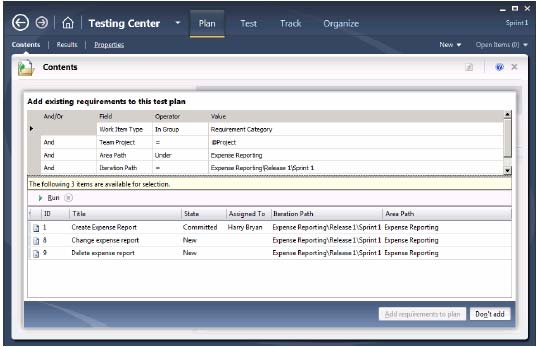
Figure 2, Complete structure for the Sprint 1 test plan
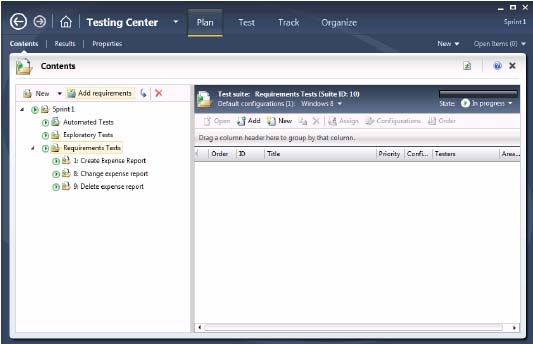
A
We would typically add all requirements in the sprint to the test plan to associate the acceptance tests with the corresponding requirement. The figure below shows how we use a work item query matching the Requirement Category and Sprint 1 to find the requirements that we now can add to our plan.
Adding requirements for Sprint 1 to our test plan
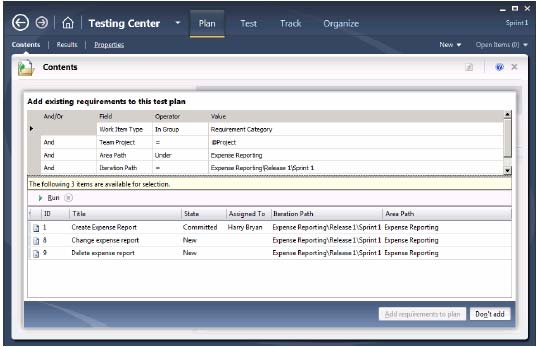
Figure 2, Complete structure for the Sprint 1 test plan
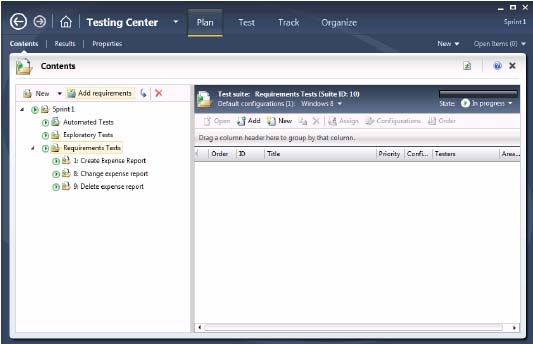
send
light_mode
delete
Question #20
DRAG DROP -
You are using Microsoft Test Manager (MTM).
Your company would like to support the Windows Server 2008 operating system for the application being tested.
You need to add Windows Server 2008 as a new value to the operating system configuration variable.
What should you do? (To answer, move the four appropriate actions from the list of actions to the answer area and arrange them in the correct order.)
Select and Place:
You are using Microsoft Test Manager (MTM).
Your company would like to support the Windows Server 2008 operating system for the application being tested.
You need to add Windows Server 2008 as a new value to the operating system configuration variable.
What should you do? (To answer, move the four appropriate actions from the list of actions to the answer area and arrange them in the correct order.)
Select and Place:
Correct Answer:
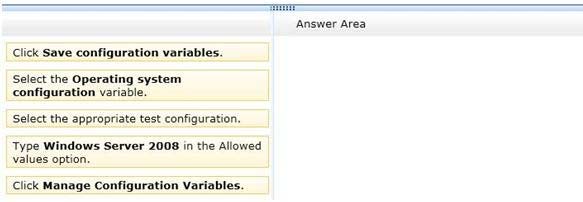
Note:
To update the existing configuration variable for a test plan
1. Open Microsoft Test Manager.
To display the Microsoft Test Manager window, click Start, and then click All Programs. Point to Microsoft Visual Studio 2010 and then click Microsoft Test
Manager 2010.
2. To display the Test Configuration Manager window, follow these steps: a. From the Testing Center, click Plan and then click Contents.
The Contents pane is displayed.
b. Click the drop-down arrow next to Default Configurations in the test suite details pane.
The Default configurations for new test cases dialog box is displayed. c. Click Manage.
or
From the Testing Center, click Organize and then click Test Configuration Manager.
The Test Configuration Manager pane is displayed.
3. Select the configuration that has the configuration variable that you want to update.
4. Click Manage configuration variable.
The Manage Configuration Variables box is displayed.
5. On the left pane, select the variable that you want to update.
6. A list of allowed values for the selected variable is displayed on the right side pane.
7. From the list of the allowed values, select the value that you want to update.
8. Type the new value.
9. Click Save configuration variables.
Reference: How to: Update Test Configurations
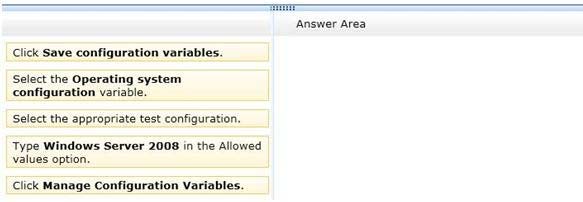
Note:
To update the existing configuration variable for a test plan
1. Open Microsoft Test Manager.
To display the Microsoft Test Manager window, click Start, and then click All Programs. Point to Microsoft Visual Studio 2010 and then click Microsoft Test
Manager 2010.
2. To display the Test Configuration Manager window, follow these steps: a. From the Testing Center, click Plan and then click Contents.
The Contents pane is displayed.
b. Click the drop-down arrow next to Default Configurations in the test suite details pane.
The Default configurations for new test cases dialog box is displayed. c. Click Manage.
or
From the Testing Center, click Organize and then click Test Configuration Manager.
The Test Configuration Manager pane is displayed.
3. Select the configuration that has the configuration variable that you want to update.
4. Click Manage configuration variable.
The Manage Configuration Variables box is displayed.
5. On the left pane, select the variable that you want to update.
6. A list of allowed values for the selected variable is displayed on the right side pane.
7. From the list of the allowed values, select the value that you want to update.
8. Type the new value.
9. Click Save configuration variables.
Reference: How to: Update Test Configurations
send
light_mode
delete
All Pages
