Microsoft 70-497 Exam Practice Questions (P. 2)
- Full Access (100 questions)
- Six months of Premium Access
- Access to one million comments
- Seamless ChatGPT Integration
- Ability to download PDF files
- Anki Flashcard files for revision
- No Captcha & No AdSense
- Advanced Exam Configuration
Question #6
You are using Microsoft Test Manager (MTM) to run an automated test suite with 240 long-running tests.
In your test environment, you have set up four client machines to run these tests. You have assigned the Client role to all four machines.
You need to make sure that when you run the test suite, the tests are distributed equally over all four client machines.
What should you do?
In your test environment, you have set up four client machines to run these tests. You have assigned the Client role to all four machines.
You need to make sure that when you run the test suite, the tests are distributed equally over all four client machines.
What should you do?
- AAdd an even amount of RAM to all four machines.
- BIn the Test Controller Manager view, change the distribution property for the test controller to 4.
- CIn the Content view, configure the test suite to use all four environments.
- DIn the Test Controller Manager view, change the Weighting property for all four test agents to 60.
Correct Answer:
D
Test Agent -
The test agent runs as a service that listens for requests from the test controller to start a new test. When a request is received, the test agent service starts a process on which to run the tests. Each test agent runs the same load test.
Test agents are assigned a weight by the administrator, and load is distributed according to a test agents weighting. For example, if test agent 1 has a weighting of 30, and test agent 2 has a weighting of 70, and the load is set to 1000 users, then test agent 1 simulates 300 virtual users whereas test agent 2 simulates 700 virtual users.
Reference: Configuring Test Controllers and Test Agents for Load Testing
D
Test Agent -
The test agent runs as a service that listens for requests from the test controller to start a new test. When a request is received, the test agent service starts a process on which to run the tests. Each test agent runs the same load test.
Test agents are assigned a weight by the administrator, and load is distributed according to a test agents weighting. For example, if test agent 1 has a weighting of 30, and test agent 2 has a weighting of 70, and the load is set to 1000 users, then test agent 1 simulates 300 virtual users whereas test agent 2 simulates 700 virtual users.
Reference: Configuring Test Controllers and Test Agents for Load Testing
send
light_mode
delete
Question #7
DRAG DROP -
You are using Microsoft Test Manager (MTM) to manage your testing efforts.
You need to produce a list of manual test runs over the past week.
What should you do? (To answer, move the three appropriate actions from the list of actions to the answer area and arrange them in the correct order.)
Select and Place:
You are using Microsoft Test Manager (MTM) to manage your testing efforts.
You need to produce a list of manual test runs over the past week.
What should you do? (To answer, move the three appropriate actions from the list of actions to the answer area and arrange them in the correct order.)
Select and Place:
Correct Answer:
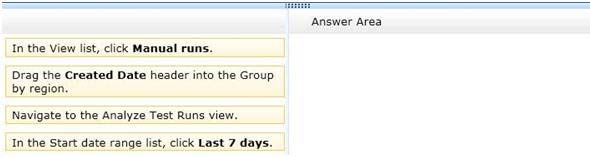
Note:
Select the Analyze Test Runs link and select the Show Manual Runs button to view the historical test runs for the current test plan. You may need to change the Start date range to All in order to see some test runs.
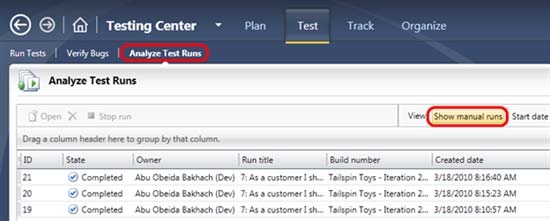
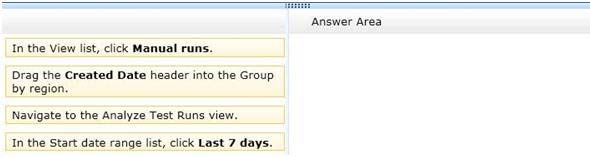
Note:
Select the Analyze Test Runs link and select the Show Manual Runs button to view the historical test runs for the current test plan. You may need to change the Start date range to All in order to see some test runs.
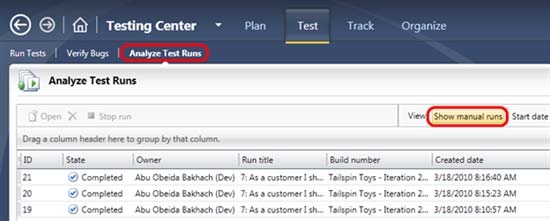
send
light_mode
delete
Question #8
You are using Microsoft Test Manager (MTM). You are using the Microsoft Solution Framework (MSF) for Agile Software Development process template. Your
TFS environment includes SharePoint Server 2010 Enterprise Edition and reporting integration.
You need to identify the number of bugs that are open and assigned to you.
What should you do?
TFS environment includes SharePoint Server 2010 Enterprise Edition and reporting integration.
You need to identify the number of bugs that are open and assigned to you.
What should you do?
- AOpen the Track tab in MTM and click the My Assigned Bugs link.
- BOpen the Bugs Dashboard and view the Bug Progress report.
- COpen a Visual Studio 2012 Command prompt and run the ActiveBugList.exe command, pasting in username as a parameter.
- DOpen the Bugs Dashboard and view the Active Bugs by Assignment report.
Correct Answer:
D
* By using the Bugs dashboard, the team can answer the following questions:
/ Is the number of active Bugs acceptable based on team goals? Is the team postponing too many Bugs?
/ Is the team finding, fixing, and closing Bugs quickly enough to meet expectations and at a rate that matches previous development cycles?
/ Is the team addressing high priority bugs before lower priority bugs?
/ Does any team member need help in resolving bugs?
*
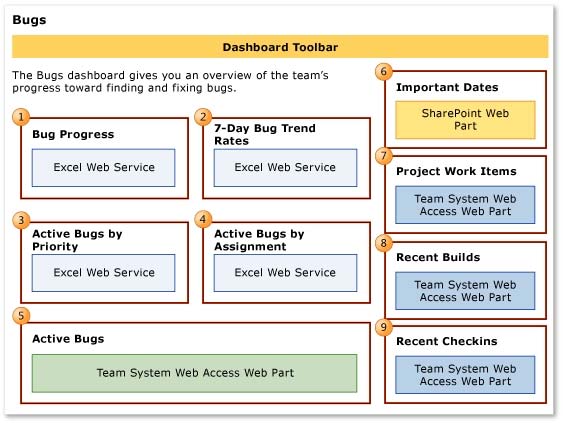
Reference: Bugs dashboard
D
* By using the Bugs dashboard, the team can answer the following questions:
/ Is the number of active Bugs acceptable based on team goals? Is the team postponing too many Bugs?
/ Is the team finding, fixing, and closing Bugs quickly enough to meet expectations and at a rate that matches previous development cycles?
/ Is the team addressing high priority bugs before lower priority bugs?
/ Does any team member need help in resolving bugs?
*
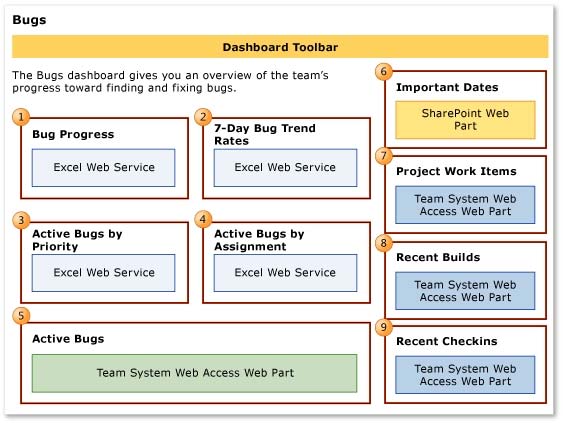
Reference: Bugs dashboard
send
light_mode
delete
Question #9
DRAG DROP -
You are using Microsoft Test Manager (MTM) to manage your testing efforts.
You want to see which work items have changed since the last time you assigned a build to the test plan.
You need to assign a new build to the test plan and create a list of the bugs that have been fixed and the features that have been associated with the new build.
What should you do? (To answer, move the three appropriate actions from the list of actions to the answer area and arrange them in the correct order.)
Select and Place:
You are using Microsoft Test Manager (MTM) to manage your testing efforts.
You want to see which work items have changed since the last time you assigned a build to the test plan.
You need to assign a new build to the test plan and create a list of the bugs that have been fixed and the features that have been associated with the new build.
What should you do? (To answer, move the three appropriate actions from the list of actions to the answer area and arrange them in the correct order.)
Select and Place:
Correct Answer:
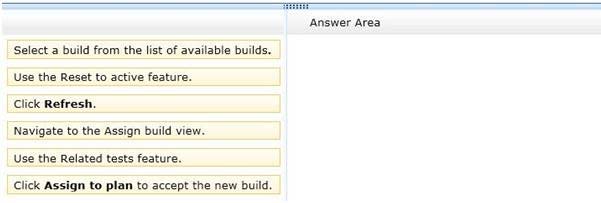
Note:
* To determine changes between builds and use a new build for testing
Open Microsoft Test Manager.
1. To check changes between builds, choose the down-arrow on the center group selector and then choose Testing Center.
2. In the center group menu bar, choose Track.
3. Choose Assign Build.
4. The Assign Build activity is displayed and the available builds are shown based on your build filter.
5. (Optional) To display the work items for a different build, click Available builds and select a different build.
The work items are displayed in Associated items.
6. To use a new build for your testing for this test plan, choose Available builds and select a build and then choose Assign to plan.
* After you select the build for your test plan that you are currently using, you can select a different build to see which work items have been associated with any builds between the test plan build and this selected build. Microsoft Test Manager displays the work items that have been associated with changesets checked in between any two builds, as shown in the following illustration. You can sort these work items by associated build or by the state of the work item.
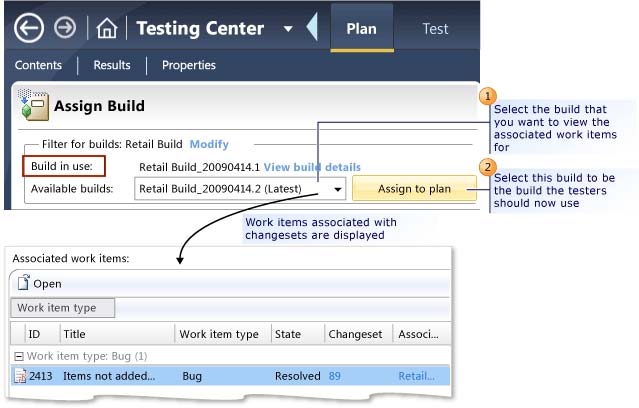
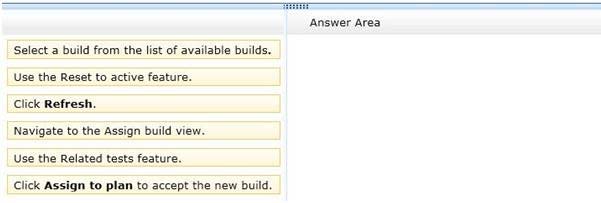
Note:
* To determine changes between builds and use a new build for testing
Open Microsoft Test Manager.
1. To check changes between builds, choose the down-arrow on the center group selector and then choose Testing Center.
2. In the center group menu bar, choose Track.
3. Choose Assign Build.
4. The Assign Build activity is displayed and the available builds are shown based on your build filter.
5. (Optional) To display the work items for a different build, click Available builds and select a different build.
The work items are displayed in Associated items.
6. To use a new build for your testing for this test plan, choose Available builds and select a build and then choose Assign to plan.
* After you select the build for your test plan that you are currently using, you can select a different build to see which work items have been associated with any builds between the test plan build and this selected build. Microsoft Test Manager displays the work items that have been associated with changesets checked in between any two builds, as shown in the following illustration. You can sort these work items by associated build or by the state of the work item.
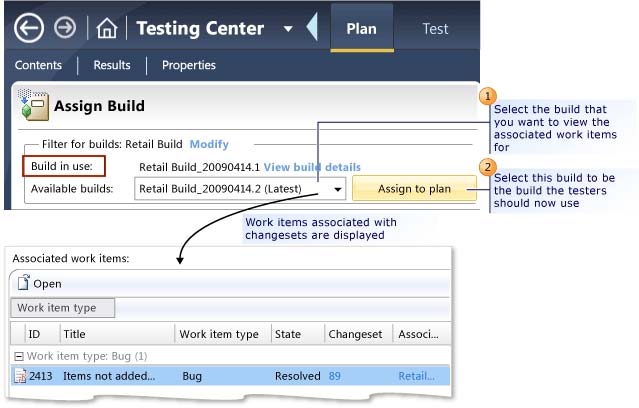
send
light_mode
delete
Question #10
You use Microsoft Test Manager (MTM) to manage your test environments.
You plan to test an ASP.NET website on various topologies (such as one-tier, two-tier, three-tier, and n-tier) to ensure that the website supports scalability.
You need to be able to deploy copies of predefined environments based on templates.
What should you do?
You plan to test an ASP.NET website on various topologies (such as one-tier, two-tier, three-tier, and n-tier) to ensure that the website supports scalability.
You need to be able to deploy copies of predefined environments based on templates.
What should you do?
- ACreate a System Center Virtual Machine Manager (SCVMM) environment for each topology and store them in the library. Use the library to deploy new environments.
- BCreate new standard environments with physical machines.
- CCreate new physical environments using physical machines.
- DCreate new standard environments with machines that run under System Center Virtual Machine Manager (SCVMM).
Correct Answer:
A
/ A virtual environment is a collection of virtual machines that is managed by Lab Management. You can run manual and automated tests from Microsoft Test
Manager using this virtual environment. You can schedule Microsoft Team Foundation Build workflows to build, deploy, and test builds of your application onto virtual environments. Lab Management is integrated with Microsoft System Center Virtual Machine Manager (SCVMM) to enable you to efficiently create, store, and run these environments.
/ You manage Lab Management environments for a team project from the Lab and Library tabs of Test Manager.
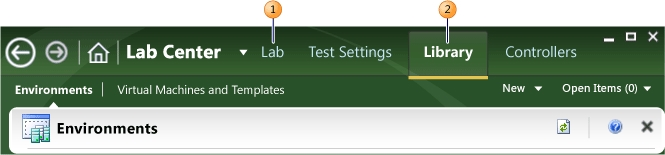
* The Lab tab provides access to the virtual environment and machines that are deployed on the host groups of a team project. A host group is a collection of one or more physical computers that are managed by Lab Management to host the environments. You interact with a host group as if it was a single computer.
* The Library tab provides access to stored environments, virtual machines, and templates that you use to create virtual environments in the team project Lab.
A
/ A virtual environment is a collection of virtual machines that is managed by Lab Management. You can run manual and automated tests from Microsoft Test
Manager using this virtual environment. You can schedule Microsoft Team Foundation Build workflows to build, deploy, and test builds of your application onto virtual environments. Lab Management is integrated with Microsoft System Center Virtual Machine Manager (SCVMM) to enable you to efficiently create, store, and run these environments.
/ You manage Lab Management environments for a team project from the Lab and Library tabs of Test Manager.
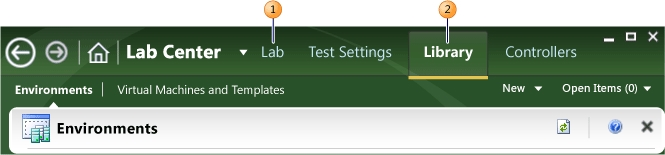
* The Lab tab provides access to the virtual environment and machines that are deployed on the host groups of a team project. A host group is a collection of one or more physical computers that are managed by Lab Management to host the environments. You interact with a host group as if it was a single computer.
* The Library tab provides access to stored environments, virtual machines, and templates that you use to create virtual environments in the team project Lab.
send
light_mode
delete
All Pages
