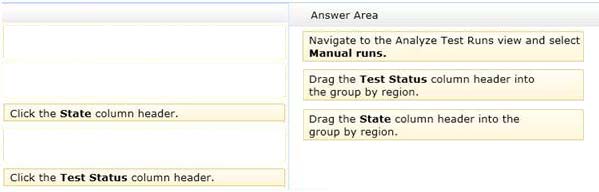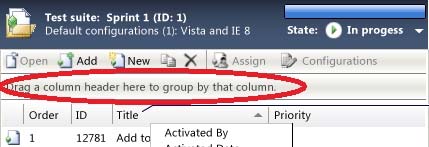Microsoft 70-497 Exam Practice Questions (P. 3)
- Full Access (100 questions)
- Six months of Premium Access
- Access to one million comments
- Seamless ChatGPT Integration
- Ability to download PDF files
- Anki Flashcard files for revision
- No Captcha & No AdSense
- Advanced Exam Configuration
Question #11
You are using Microsoft Test Manager (MTM) to manage test cases.
You want to review all test cases with shared steps.
You need to build a direct links query that will generate a list of all test cases in the team project that use a shared step.
Which three actions should you perform? (Each correct answer presents part of the solution. Choose three.)
You want to review all test cases with shared steps.
You need to build a direct links query that will generate a list of all test cases in the team project that use a shared step.
Which three actions should you perform? (Each correct answer presents part of the solution. Choose three.)
- ASet the linked work items filter to Work item type = Shared Steps.
- BSet the main query to Team Project = @Project AND Work Item Type = Test Case.
- CReturn all top-level work items.
- DReturn only items that have the specified links.
- EReturn only items that do not have the specified links.
Correct Answer:
ABD
Q: How do I link test cases, shared steps, and test results?
A: The link types, Tested and Tested By are used to link test cases to work items, and Test Case and Shared Steps are used to link Shared steps to test cases.
Using Microsoft Test Manager, you can create test cases and test plans which define and manage these associations. Also, Test Manager creates and manages the associations of test results to test cases and test plans.
ABD
Q: How do I link test cases, shared steps, and test results?
A: The link types, Tested and Tested By are used to link test cases to work items, and Test Case and Shared Steps are used to link Shared steps to test cases.
Using Microsoft Test Manager, you can create test cases and test plans which define and manage these associations. Also, Test Manager creates and manages the associations of test results to test cases and test plans.
send
light_mode
delete
Question #12
You are using Microsoft Test Manager (MTM) to run manual tests.
Testers reported a bug during a test run on the V1.0 build. A build for V2.0 has been created. Testers are still running tests against the V1.0 build.
You need to verify that the bug has been fixed in build V2.0.
What should you do?
Testers reported a bug during a test run on the V1.0 build. A build for V2.0 has been created. Testers are still running tests against the V1.0 build.
You need to verify that the bug has been fixed in build V2.0.
What should you do?
- AChange the default build for the test plan to V2.0 and run the test case.
- BRun the test case with default settings; the latest build will be selected automatically.
- CChange the build to V2.0 by using Run with options and run the test case.
- DChange the build property for the test case to the V2.0 build and run the test case.
Correct Answer:
C
When we want to use the test settings we either assign it to the test plan or choose the test setting when we start a test run by selecting Run Options
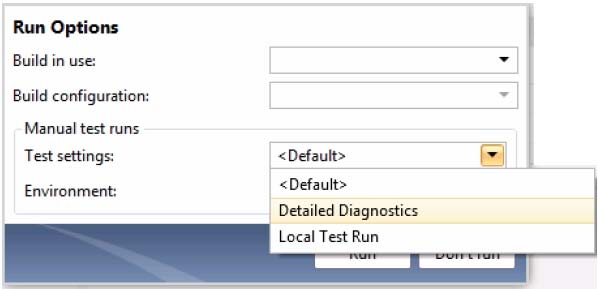
C
When we want to use the test settings we either assign it to the test plan or choose the test setting when we start a test run by selecting Run Options
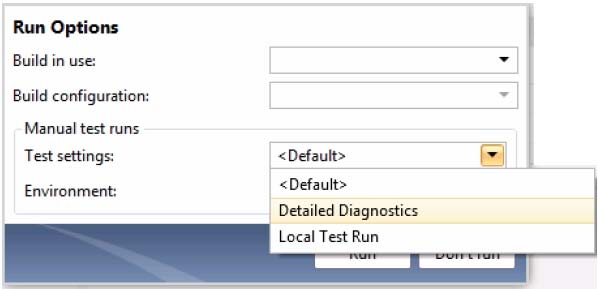
send
light_mode
delete
Question #13
DRAG DROP -
You are using Microsoft Test Manager (MTM) to manage customer service bug reports.
A customer has reported a problem and provided documentation of the steps to reproduce the problem.
You need to use exploratory testing to create a bug and associate the bug to a new test case.
What should you do? (To answer, move the five appropriate actions from the list of actions to the answer area and arrange them in the correct order.)
Select and Place:
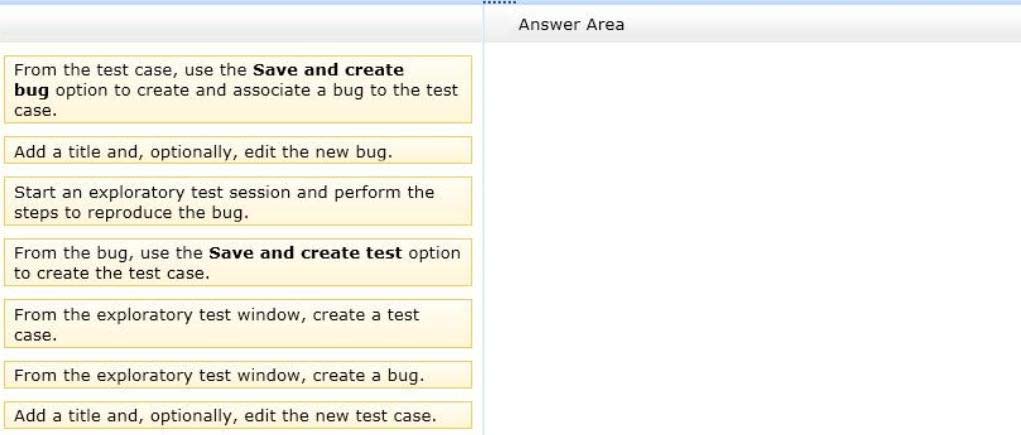
You are using Microsoft Test Manager (MTM) to manage customer service bug reports.
A customer has reported a problem and provided documentation of the steps to reproduce the problem.
You need to use exploratory testing to create a bug and associate the bug to a new test case.
What should you do? (To answer, move the five appropriate actions from the list of actions to the answer area and arrange them in the correct order.)
Select and Place:
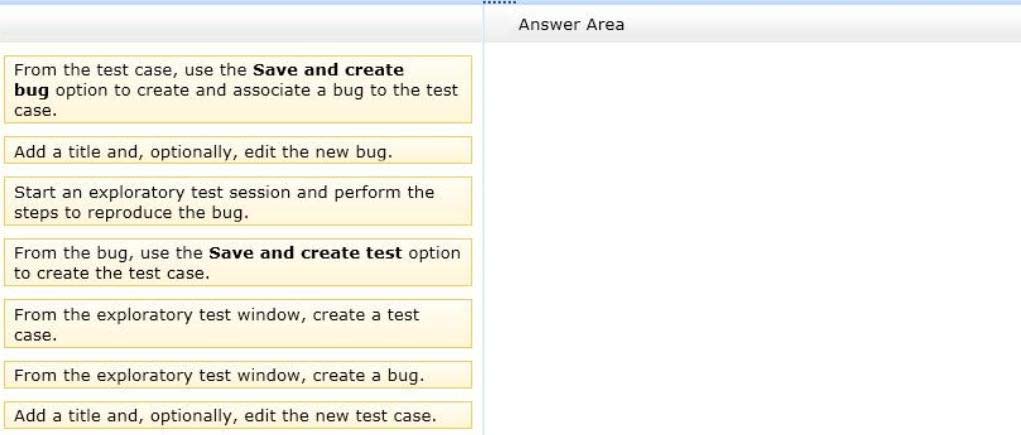
Correct Answer:
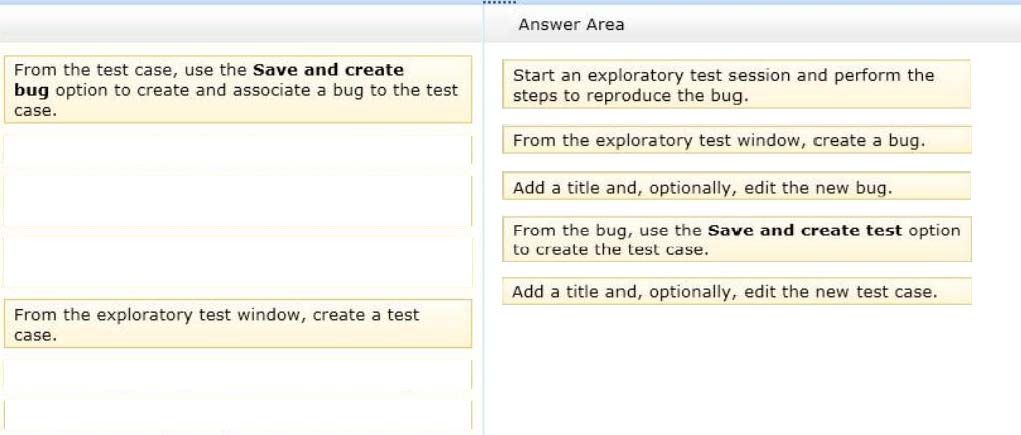
Box 1: Start an exploratory test session and perform the steps to reproduce the bug.
In the Exploratory Testing window, choose Start.
Run the application and explore its features. For example, open a web browser and log in to your website.
Box 2: From the exploratory test window, create a bug.
When you find flaws in the application, choose Create bug.
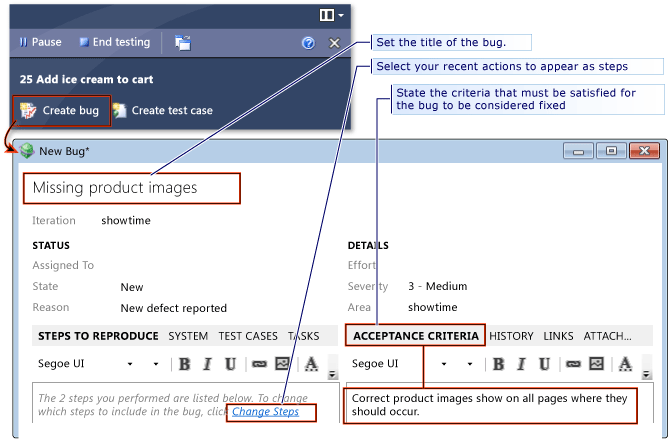
Box 3: Add a title, optionally, edit the new bug.
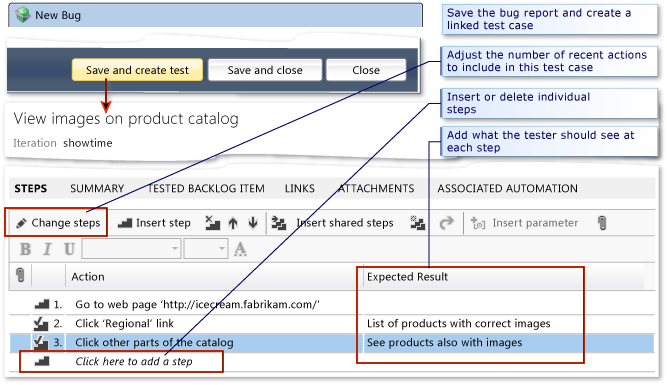
Box 4: From the bug, use the Save and create test option to create the test case.
Box 5: Add a title and, optionally, edit the new test case.
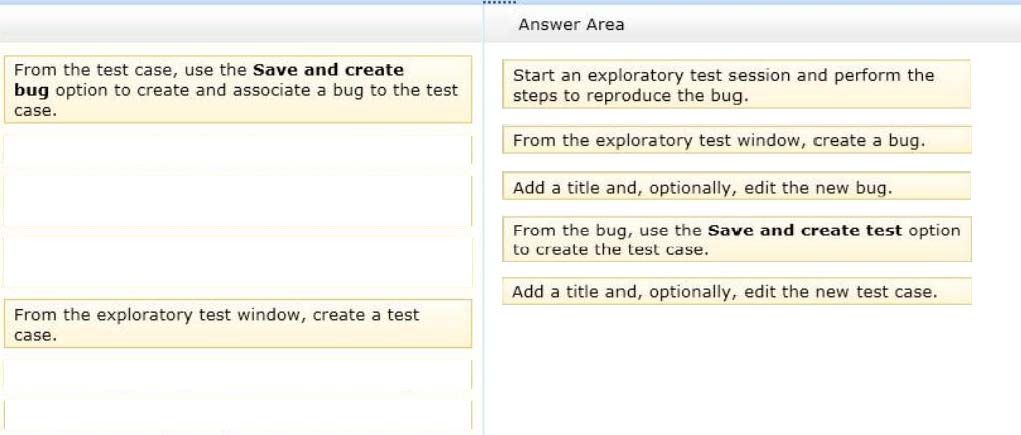
Box 1: Start an exploratory test session and perform the steps to reproduce the bug.
In the Exploratory Testing window, choose Start.
Run the application and explore its features. For example, open a web browser and log in to your website.
Box 2: From the exploratory test window, create a bug.
When you find flaws in the application, choose Create bug.
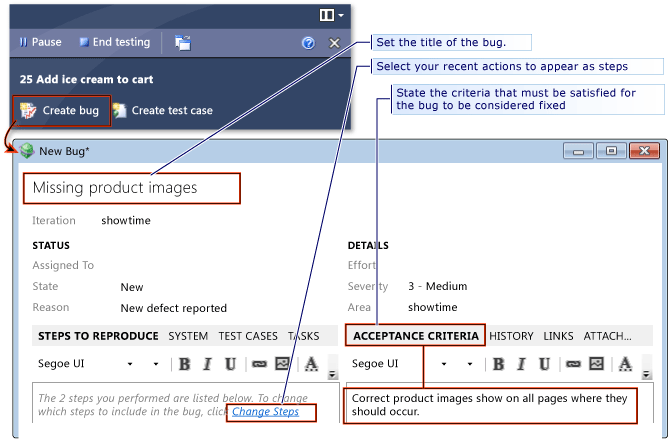
Box 3: Add a title, optionally, edit the new bug.
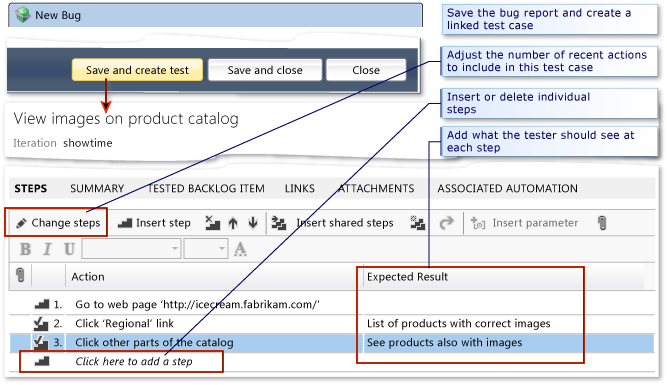
Box 4: From the bug, use the Save and create test option to create the test case.
Box 5: Add a title and, optionally, edit the new test case.
send
light_mode
delete
Question #14
You are using Microsoft Test Manager (MTM). You are using the Microsoft Solution Framework (MSF) for Agile Software Development process template.
SharePoint integration and reporting are enabled.
You want to assess the progress of your teams testing effort.
To do this, you need to:
Identify gaps in test coverage.
Monitor test progress for each requirement, and.
Identify how many test cases are passing or failing for each requirement.
What should you do?
SharePoint integration and reporting are enabled.
You want to assess the progress of your teams testing effort.
To do this, you need to:
Identify gaps in test coverage.
Monitor test progress for each requirement, and.
Identify how many test cases are passing or failing for each requirement.
What should you do?
- AOpen the test plan in MTM and look at the test plan status.
- BFrom Team Explorer, open the Stories Progress report.
- CFrom the team portal, open the Test Plan Progress Excel Report.
- DFrom the team portal, open the User Story Test Status Excel Report.
Correct Answer:
D
You can use the User Story Test Status report to help determine gaps in test coverage and monitor test progress for each user story. This report indicates how many test cases are passing or failing for each user story. This report is available only when the team creates test plans and starts to run tests by using Microsoft
Test Manager.
Reference: User Story Test Status Excel Report (Agile)
D
You can use the User Story Test Status report to help determine gaps in test coverage and monitor test progress for each user story. This report indicates how many test cases are passing or failing for each user story. This report is available only when the team creates test plans and starts to run tests by using Microsoft
Test Manager.
Reference: User Story Test Status Excel Report (Agile)
send
light_mode
delete
Question #15
DRAG DROP -
You are using Microsoft Test Manager (MTM) to manage your testing efforts.
You want to see how manual testing is going for the current plan.
You need to see a list of manual test runs grouped first by Test Status and then by State.
What should you do? (To answer, move the three appropriate actions from the list of actions to the answer area and arrange them in the correct order.)
Select and Place:
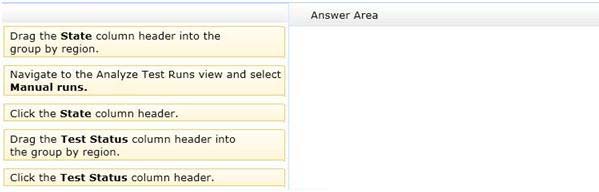
You are using Microsoft Test Manager (MTM) to manage your testing efforts.
You want to see how manual testing is going for the current plan.
You need to see a list of manual test runs grouped first by Test Status and then by State.
What should you do? (To answer, move the three appropriate actions from the list of actions to the answer area and arrange them in the correct order.)
Select and Place:
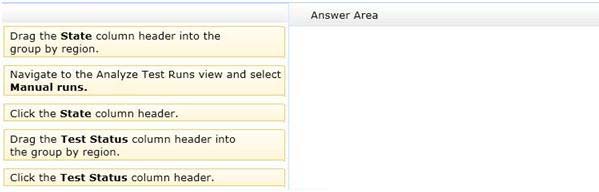
send
light_mode
delete
All Pages