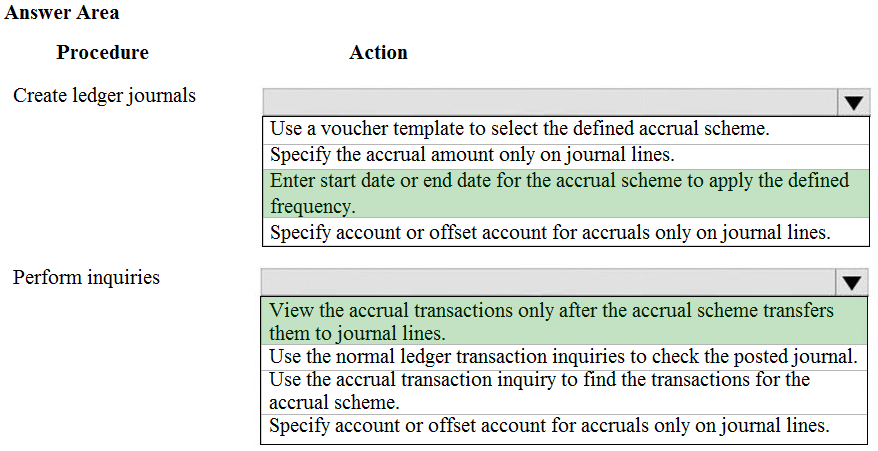Microsoft MB-310 Exam Practice Questions (P. 3)
- Full Access (410 questions)
- One Year of Premium Access
- Access to one million comments
- Seamless ChatGPT Integration
- Ability to download PDF files
- Anki Flashcard files for revision
- No Captcha & No AdSense
- Advanced Exam Configuration
Question #21
HOTSPOT -
A client wants to ensure that transactions posted to the General Ledger have the correct combination of account number and dimensions.
The Services Industry P&L Account Structure has the following information:
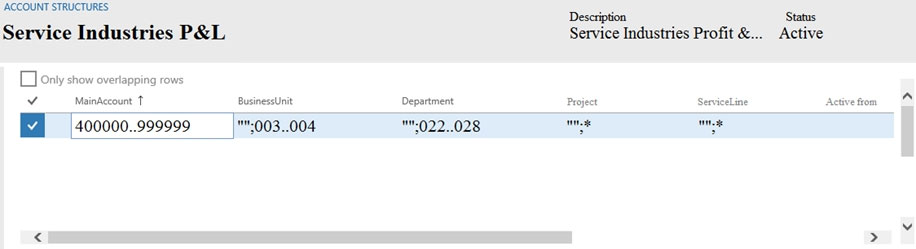
Use the drop-down menus to select the answer choice that answers each question based on the information presented in the graphic.
NOTE: Each correct selection is worth one point.
Hot Area:
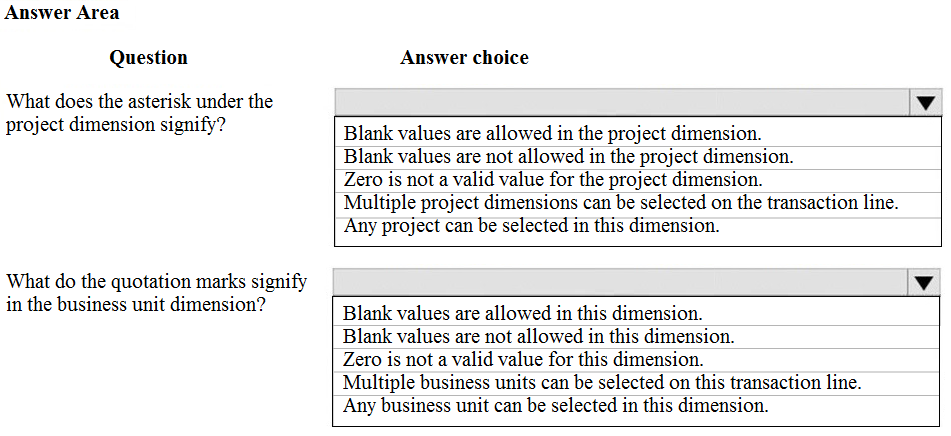
A client wants to ensure that transactions posted to the General Ledger have the correct combination of account number and dimensions.
The Services Industry P&L Account Structure has the following information:
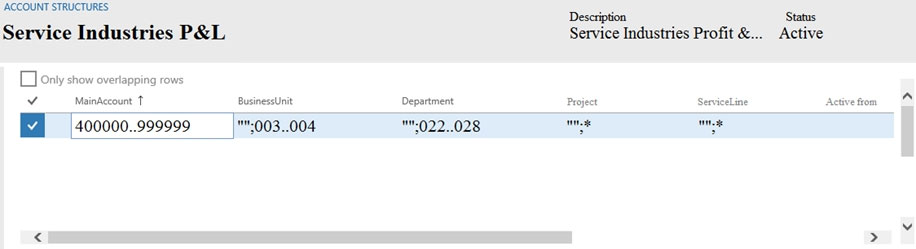
Use the drop-down menus to select the answer choice that answers each question based on the information presented in the graphic.
NOTE: Each correct selection is worth one point.
Hot Area:
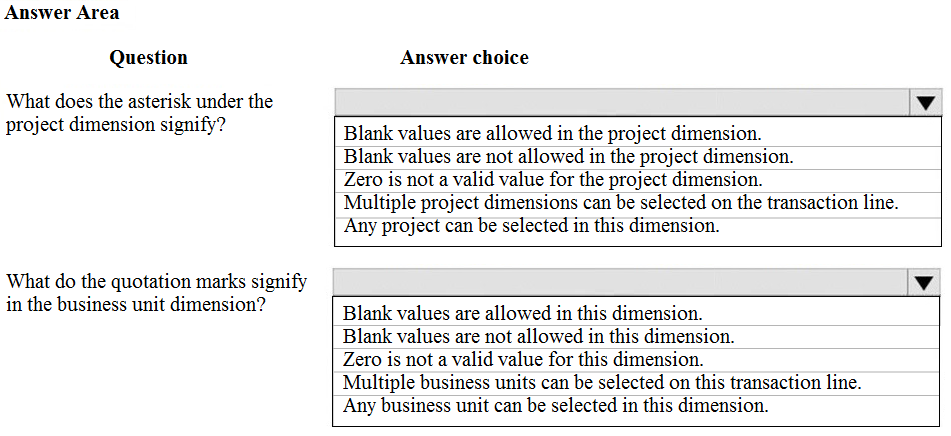
Correct Answer:
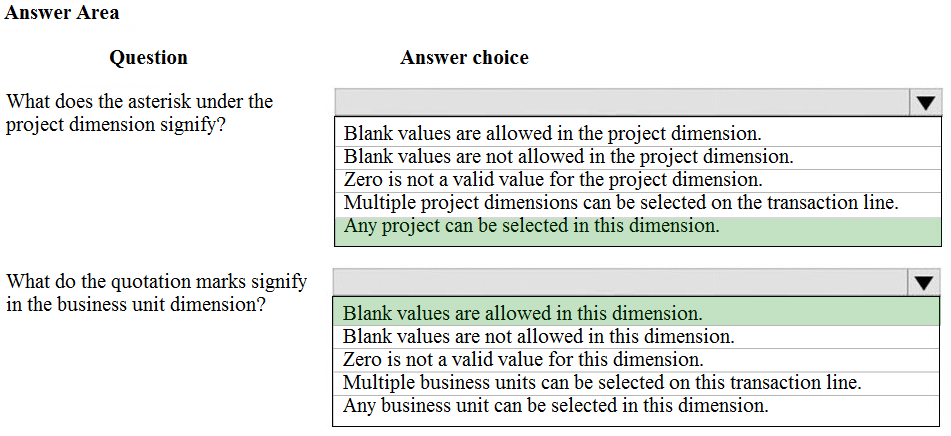
Reference:
https://docs.microsoft.com/en-us/dynamics365/finance/general-ledger/configure-account-structures
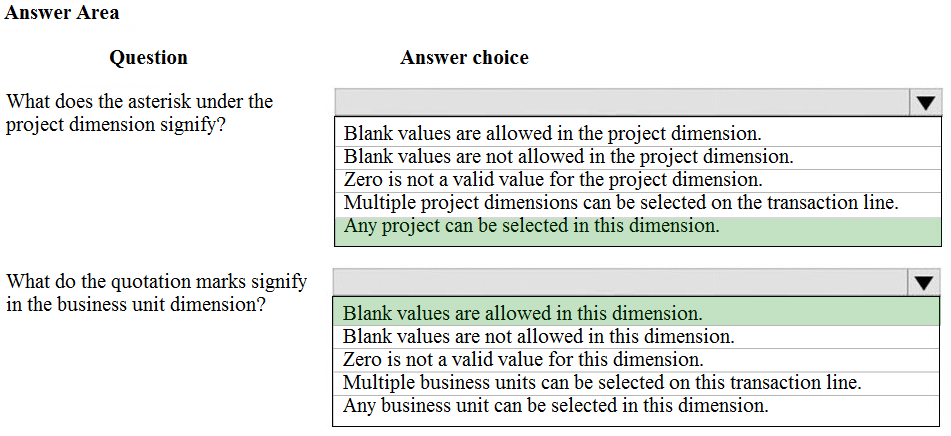
Reference:
https://docs.microsoft.com/en-us/dynamics365/finance/general-ledger/configure-account-structures
send
light_mode
delete
Question #22
HOTSPOT -
A rental service company with complex accrual requirements has accrual schemes set up in its implementation.
You need to ensure that all transactions for the company use an accrual scheme.
Which actions should you perform? To answer, select the appropriate configuration in the answer area.
NOTE: Each correct selection is worth one point.
Hot Area:
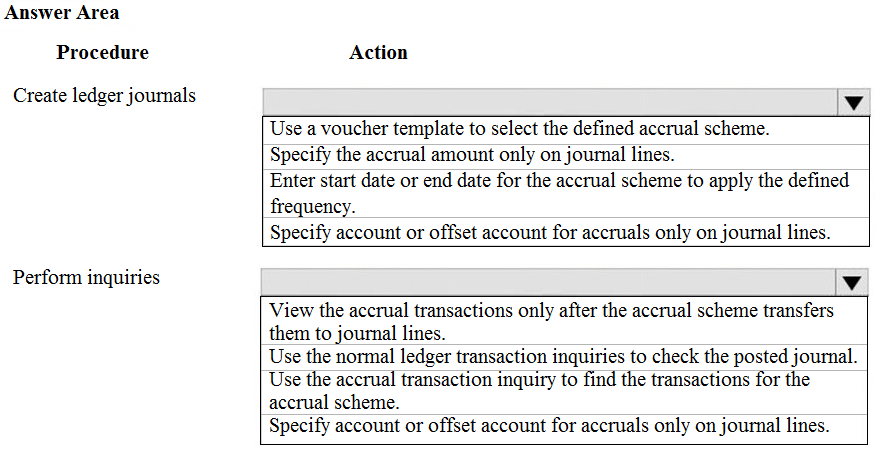
A rental service company with complex accrual requirements has accrual schemes set up in its implementation.
You need to ensure that all transactions for the company use an accrual scheme.
Which actions should you perform? To answer, select the appropriate configuration in the answer area.
NOTE: Each correct selection is worth one point.
Hot Area:
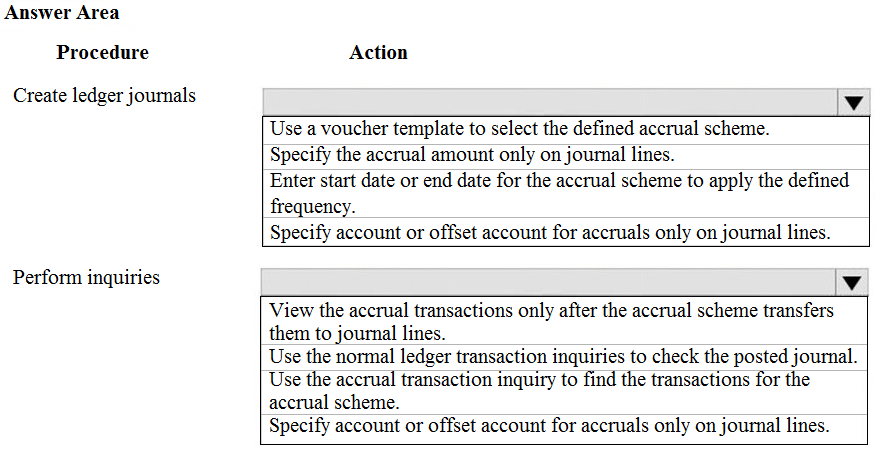
send
light_mode
delete
Question #23
DRAG DROP -
You are configuring a Dynamics 365 Finance environment for intercompany accounting. You create the following legal entities:
✑ CompanyA
✑ CompanyB
You need to configure intercompany accounting for both legal entities.
Which three actions should you perform in sequence? To answer, move the appropriate actions from the list of actions to the answer area and arrange them in the correct order.
NOTE: More than one order of answer choices is correct. You will receive credit for any of the correct orders you select.
Select and Place:
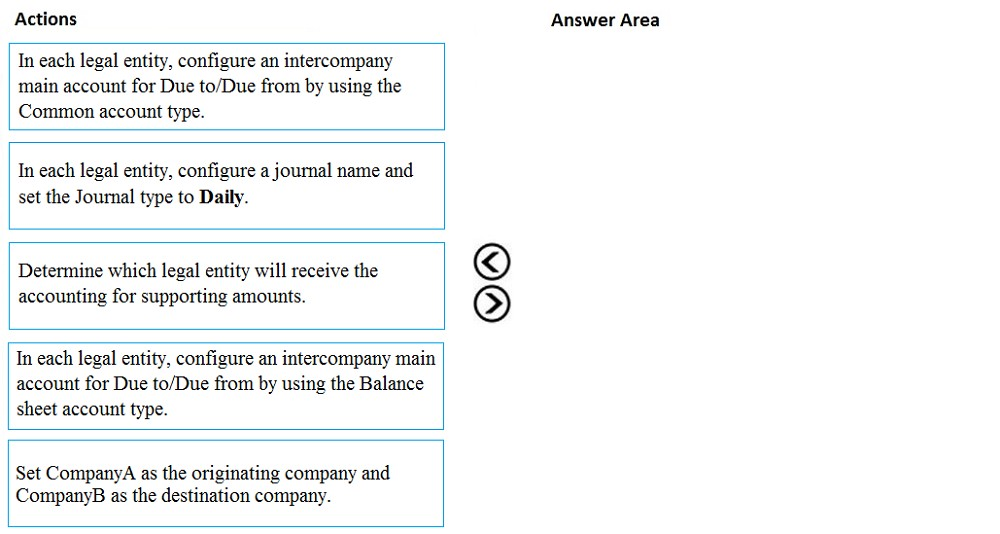
You are configuring a Dynamics 365 Finance environment for intercompany accounting. You create the following legal entities:
✑ CompanyA
✑ CompanyB
You need to configure intercompany accounting for both legal entities.
Which three actions should you perform in sequence? To answer, move the appropriate actions from the list of actions to the answer area and arrange them in the correct order.
NOTE: More than one order of answer choices is correct. You will receive credit for any of the correct orders you select.
Select and Place:
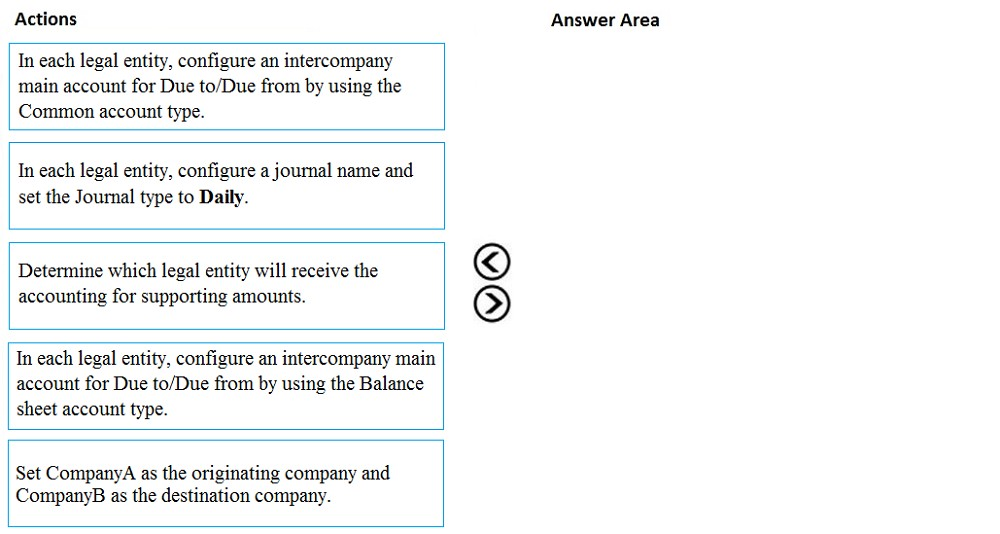
Correct Answer:
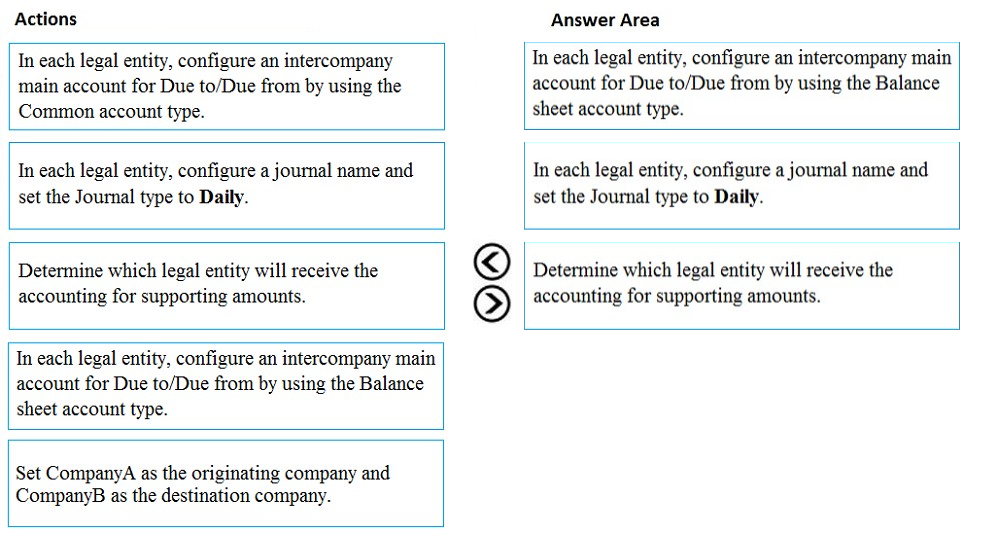
Reference:
https://docs.microsoft.com/en-us/dynamics365/finance/general-ledger/intercompany-accounting-setup
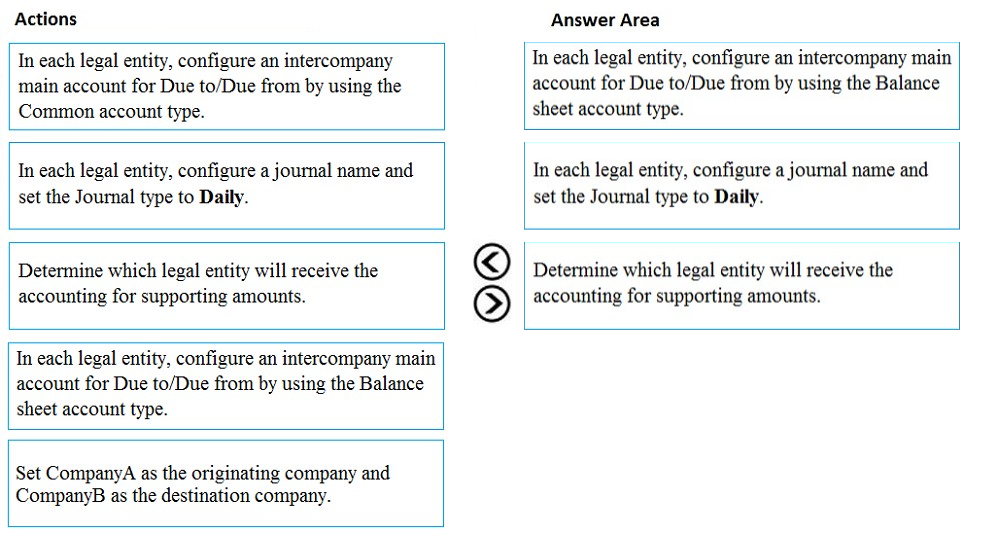
Reference:
https://docs.microsoft.com/en-us/dynamics365/finance/general-ledger/intercompany-accounting-setup
send
light_mode
delete
Question #24
An organization plans to set up intercompany accounting between legal entities within the organization.
Automatic transactions between legal entities must meet the following requirements:
✑ Provide systemwide integration and streamlining to save time.
✑ Minimize errors and create an audit trail with full visibility into business activities and transaction histories within the legal entities.
You need to set up intercompany accounting and create pairs of legal entities that can transact with each other, clearly defining the originating company and the destination company.
Which three actions should you perform? Each correct answer presents part of the solution.
NOTE: Each correct selection is worth one point.
Automatic transactions between legal entities must meet the following requirements:
✑ Provide systemwide integration and streamlining to save time.
✑ Minimize errors and create an audit trail with full visibility into business activities and transaction histories within the legal entities.
You need to set up intercompany accounting and create pairs of legal entities that can transact with each other, clearly defining the originating company and the destination company.
Which three actions should you perform? Each correct answer presents part of the solution.
NOTE: Each correct selection is worth one point.
- ASelect intercompany journal names.Most Voted
- BConfigure intercompany accounting in both the originating entity and destination entity.
- CCreate intercompany main accounts to use for the due to and due from accounting entries.Most Voted
- DDefine intercompany accounting setup by creating legal entity pairs defining originating and destination companies.Most Voted
- EConfigure intercompany accounting in the destination entity only.
Correct Answer:
ACD
Reference:
https://docs.microsoft.com/en-us/dynamics365/finance/general-ledger/intercompany-accounting-setup
ACD
Reference:
https://docs.microsoft.com/en-us/dynamics365/finance/general-ledger/intercompany-accounting-setup
send
light_mode
delete
Question #25
DRAG DROP -
You are a controller in an organization. You are identifying cost drivers to see how changes in business activities affect the bottom line of your organization. You need to assess cost object performance to analyze actual versus budgeted cost and how resources are consumed.
You need to demonstrate your understanding of cost accounting terminology.
Which component maps to the cost accounting terminology?
To answer, drag the appropriate component to the correct cost accounting terminology. Each source may be used once. You may need to drag the split bar between panes or scroll to view content.
NOTE: Each correct selection is worth one point.
Select and Place:
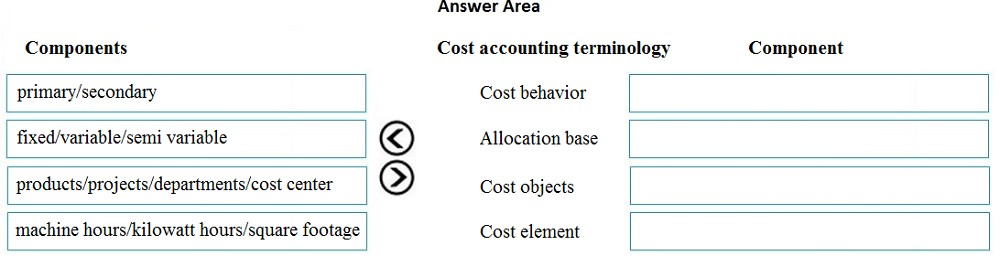
You are a controller in an organization. You are identifying cost drivers to see how changes in business activities affect the bottom line of your organization. You need to assess cost object performance to analyze actual versus budgeted cost and how resources are consumed.
You need to demonstrate your understanding of cost accounting terminology.
Which component maps to the cost accounting terminology?
To answer, drag the appropriate component to the correct cost accounting terminology. Each source may be used once. You may need to drag the split bar between panes or scroll to view content.
NOTE: Each correct selection is worth one point.
Select and Place:
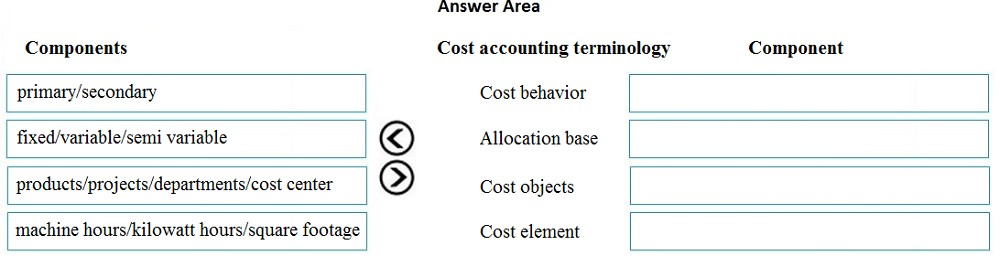
Correct Answer:
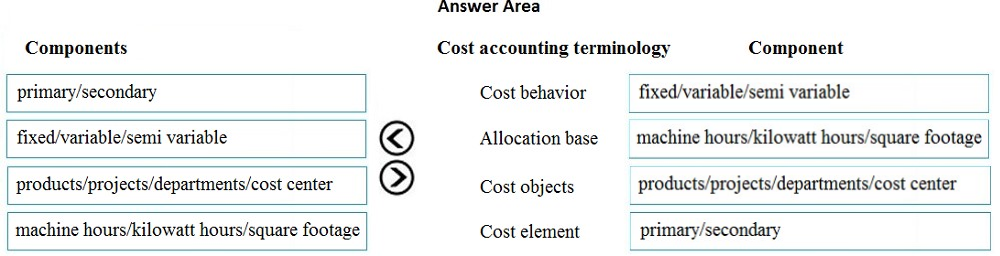
Reference:
https://docs.microsoft.com/en-us/dynamics365/finance/cost-accounting/terms-cost-accounting
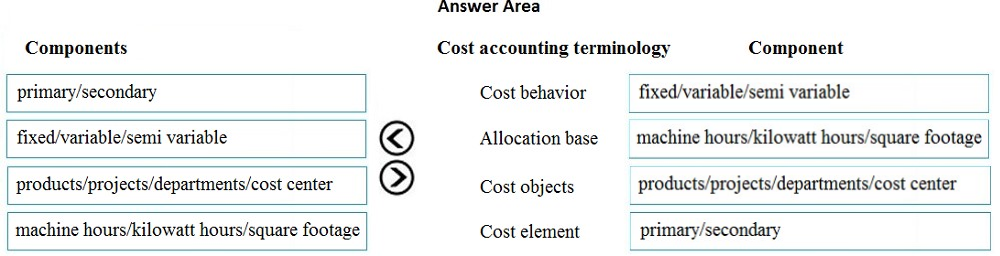
Reference:
https://docs.microsoft.com/en-us/dynamics365/finance/cost-accounting/terms-cost-accounting
send
light_mode
delete
Question #26
SIMULATION -
You are a functional consultant for Contoso Entertainment System USA (USMF).
You need to implement a quarterly accruals scheme for USMF. The accrual scheme settings must match the settings of the monthly and annual accrual schemes.
To complete this task, sign in to the Dynamics 365 portal.
You are a functional consultant for Contoso Entertainment System USA (USMF).
You need to implement a quarterly accruals scheme for USMF. The accrual scheme settings must match the settings of the monthly and annual accrual schemes.
To complete this task, sign in to the Dynamics 365 portal.
Correct Answer:
See explanation below.
Look at the monthly and annual accrual scheme settings. Create a quarterly accrual scheme with the same settings by using the following instructions:
1. Go to Navigation pane > Modules > General ledger > Journal setup > Accrual schemes.
2. Select New.
3. In the Accrual identification field, type a value.
4. In the Description of accrual scheme field, type a value.
5. In the Debit field, specify the desired values. The main account defined will replace the debit main account on the journal voucher line and it will also be used for the reversal of the deferral based on the ledger accrual transactions.
6. In the Credit field, specify the desired values. The main account defined will replace the credit main account on the journal voucher line and it will also be used for the reversal of the deferral based on the ledger accrual transactions.
7. In the Voucher field, select how you want the voucher determined when the transactions are posted.
8. In the Description field, type a value to describe the transactions that will be posted.
9. In the Period frequency field, select how often the transactions should occur.
10.In the Number of occurrences by period field, enter a number.
11.In the Post transactions field, select when the transactions should be posted, such as Monthly.
Reference:
https://docs.microsoft.com/en-us/dynamics365/finance/general-ledger/tasks/create-accrual-schemes
See explanation below.
Look at the monthly and annual accrual scheme settings. Create a quarterly accrual scheme with the same settings by using the following instructions:
1. Go to Navigation pane > Modules > General ledger > Journal setup > Accrual schemes.
2. Select New.
3. In the Accrual identification field, type a value.
4. In the Description of accrual scheme field, type a value.
5. In the Debit field, specify the desired values. The main account defined will replace the debit main account on the journal voucher line and it will also be used for the reversal of the deferral based on the ledger accrual transactions.
6. In the Credit field, specify the desired values. The main account defined will replace the credit main account on the journal voucher line and it will also be used for the reversal of the deferral based on the ledger accrual transactions.
7. In the Voucher field, select how you want the voucher determined when the transactions are posted.
8. In the Description field, type a value to describe the transactions that will be posted.
9. In the Period frequency field, select how often the transactions should occur.
10.In the Number of occurrences by period field, enter a number.
11.In the Post transactions field, select when the transactions should be posted, such as Monthly.
Reference:
https://docs.microsoft.com/en-us/dynamics365/finance/general-ledger/tasks/create-accrual-schemes
send
light_mode
delete
Question #27
SIMULATION -
You are a functional consultant for Contoso Entertainment System USA (USMF).
USMF plans to implement a new manufacturing department that will be based in Australia.
You need to create a draft account structure for the new department. The account structure must use the same account structure as a department named
Manufacturing India and be named Manufacturing Australia.
To complete this task, sign in to the Dynamics 365 portal.
You are a functional consultant for Contoso Entertainment System USA (USMF).
USMF plans to implement a new manufacturing department that will be based in Australia.
You need to create a draft account structure for the new department. The account structure must use the same account structure as a department named
Manufacturing India and be named Manufacturing Australia.
To complete this task, sign in to the Dynamics 365 portal.
Correct Answer:
See explanation below.
You need to create an account structure with the same structure as the department named Manufacturing India by using the following instructions.
1. Go to Navigation pane > Modules > General ledger > Chart of accounts > Structures > Configure account structures.
2. On the Action pane, click New to open the drop dialog.
3. In the Account structure field, type a name to describe the purpose of the account structure.
4. In the Description field, type a description to specify the purpose of the account structure.
5. Click Create.
6. In the Segments and allowed values, click Add segment.
7. In the dimensions list, select the dimension to add to the account structure.
8. At the end of the list, click Add segment.
9. Repeat step 6 to 9 as needed.
10.In the Allowed value details section, select the segment to edit the allowed values. For example, click the Main Account field.
11.In the Operator field, select an option, such as is between and includes.
12.In the Value field, type a value. For example, 600000.
13.In the through field, type a value. For example, 699999.
14.In the Allowed value details section, click Apply.
15.Repeat step 10 to 15 as needed.
16.In the Allowed value details section, click Add new criteria.
17.In the Operator field, select an option, such as is between and includes.
18.In the Value field, type a value. For example, 033.
19.In the through field, type a value. For example, 034.
20.Click Apply.
21.In the grid, select the segment to edit the allowed values. For example, Cost Center.
22.In the CostCenter field, type a value. For example, 007..021.
23.In the Segments and allowed values, click Add.
24.In the MainAccount field, type a value. For example, 600000..699999
25.In the grid, select the segment to edit the allowed values. For example, Department.
26.In the Department field, type a value. For example, 032.
27.In the CostCenter field, type a value. For example, 086.
28.On the Action pane, click Validate.
Reference:
https://docs.microsoft.com/en-us/dynamics365/finance/general-ledger/tasks/create-account-structures
See explanation below.
You need to create an account structure with the same structure as the department named Manufacturing India by using the following instructions.
1. Go to Navigation pane > Modules > General ledger > Chart of accounts > Structures > Configure account structures.
2. On the Action pane, click New to open the drop dialog.
3. In the Account structure field, type a name to describe the purpose of the account structure.
4. In the Description field, type a description to specify the purpose of the account structure.
5. Click Create.
6. In the Segments and allowed values, click Add segment.
7. In the dimensions list, select the dimension to add to the account structure.
8. At the end of the list, click Add segment.
9. Repeat step 6 to 9 as needed.
10.In the Allowed value details section, select the segment to edit the allowed values. For example, click the Main Account field.
11.In the Operator field, select an option, such as is between and includes.
12.In the Value field, type a value. For example, 600000.
13.In the through field, type a value. For example, 699999.
14.In the Allowed value details section, click Apply.
15.Repeat step 10 to 15 as needed.
16.In the Allowed value details section, click Add new criteria.
17.In the Operator field, select an option, such as is between and includes.
18.In the Value field, type a value. For example, 033.
19.In the through field, type a value. For example, 034.
20.Click Apply.
21.In the grid, select the segment to edit the allowed values. For example, Cost Center.
22.In the CostCenter field, type a value. For example, 007..021.
23.In the Segments and allowed values, click Add.
24.In the MainAccount field, type a value. For example, 600000..699999
25.In the grid, select the segment to edit the allowed values. For example, Department.
26.In the Department field, type a value. For example, 032.
27.In the CostCenter field, type a value. For example, 086.
28.On the Action pane, click Validate.
Reference:
https://docs.microsoft.com/en-us/dynamics365/finance/general-ledger/tasks/create-account-structures
send
light_mode
delete
Question #28
SIMULATION -
You are a functional consultant for Contoso Entertainment System USA (USMF).
You need to assign the Accountant closing role for the USMF legal entity to an employee named Theresa Jayne.
To complete this task, sign in to the Dynamics 365 portal.
You are a functional consultant for Contoso Entertainment System USA (USMF).
You need to assign the Accountant closing role for the USMF legal entity to an employee named Theresa Jayne.
To complete this task, sign in to the Dynamics 365 portal.
Correct Answer:
See explanation below.
1. Navigate to System administration > Security > Assign users to roles
2. Select the 'Accountant Closing' role.
3. Click the ג€Manually assign / exclude usersג€ button
4. Select the Theresa Jayne user account and click the ג€Assign to roleג€ button.
5. Click the ג€Assign organizationsג€ button
6. Select the ג€Grant access to specific organizationsג€ option
7. Select the USMF legal entity and click the ג€Grantג€ button.
Reference:
https://www.dynamics-tips.com/system-administration/security-roles
See explanation below.
1. Navigate to System administration > Security > Assign users to roles
2. Select the 'Accountant Closing' role.
3. Click the ג€Manually assign / exclude usersג€ button
4. Select the Theresa Jayne user account and click the ג€Assign to roleג€ button.
5. Click the ג€Assign organizationsג€ button
6. Select the ג€Grant access to specific organizationsג€ option
7. Select the USMF legal entity and click the ג€Grantג€ button.
Reference:
https://www.dynamics-tips.com/system-administration/security-roles
send
light_mode
delete
Question #29
SIMULATION -
You are a functional consultant for Contoso Entertainment System USA (USMF).
You need to create a report that contains the sales tax settlements for the state of California during the quarter that began on January 1, 2017. To validate you results, save the file in Microsoft Excel format to the Downloads\Report folder.
To complete this task, sign in to the Dynamics 365 portal.
You are a functional consultant for Contoso Entertainment System USA (USMF).
You need to create a report that contains the sales tax settlements for the state of California during the quarter that began on January 1, 2017. To validate you results, save the file in Microsoft Excel format to the Downloads\Report folder.
To complete this task, sign in to the Dynamics 365 portal.
Correct Answer:
See explanation below.
1. Navigate to Tax > Declarations > Report sales tax for settlement period.
2. Enter the 'From' date.
3. Select the settlement period (Quarter).
4. Click 'OK'.
5. Select Yes in the Create electronic tax document field.
6. Select the Downloads\Report folder and file format.
7. Click 'OK'.
See explanation below.
1. Navigate to Tax > Declarations > Report sales tax for settlement period.
2. Enter the 'From' date.
3. Select the settlement period (Quarter).
4. Click 'OK'.
5. Select Yes in the Create electronic tax document field.
6. Select the Downloads\Report folder and file format.
7. Click 'OK'.
send
light_mode
delete
Question #30
You are a Dynamics 365 Finance expert for an organization.
You need to configure the Financial period close workspace.
Which three configuration processes should you use? Each correct answer presents a part of the solution.
NOTE: Each correct selection is worth one point.
You need to configure the Financial period close workspace.
Which three configuration processes should you use? Each correct answer presents a part of the solution.
NOTE: Each correct selection is worth one point.
- ACreate templates that contain the required tasks within the closing process and assign to closing role.Most Voted
- BCreate a separate closing schedule for every legal entity.
- CAssign a ledger calendar to the closing process.
- DCreate task areas and descriptions.Most Voted
- EDesignate resources and their scope based on closing roles.Most Voted
Correct Answer:
ADE
Reference:
https://docs.microsoft.com/en-us/dynamics365/finance/general-ledger/financial-period-close-workspace
ADE
Reference:
https://docs.microsoft.com/en-us/dynamics365/finance/general-ledger/financial-period-close-workspace
send
light_mode
delete
All Pages