Microsoft AZ-220 Exam Practice Questions (P. 4)
- Full Access (251 questions)
- One Year of Premium Access
- Access to one million comments
- Seamless ChatGPT Integration
- Ability to download PDF files
- Anki Flashcard files for revision
- No Captcha & No AdSense
- Advanced Exam Configuration
Question #16
You have an Azure subscription that contains a resource group named RG1.
You need to deploy the Device Provisioning Service. The solution must ensure that the Device Provisioning Service can accept new device enrollments.
You create a Device Provisioning Service instance.
Which two actions should you perform next? Each correct answer presents part of the solution.
NOTE: Each correct selection is worth one point.
You need to deploy the Device Provisioning Service. The solution must ensure that the Device Provisioning Service can accept new device enrollments.
You create a Device Provisioning Service instance.
Which two actions should you perform next? Each correct answer presents part of the solution.
NOTE: Each correct selection is worth one point.
- AFrom the Linked IoT hubs blade of the Device Provisioning Service, link an Azure IoT hub.Most Voted
- BFrom the Azure portal, create a new Azure IoT hub.Most Voted
- CFrom the Manage allocation policy blade of the Device Provisioning Service, configure an allocation policy.
- DFrom the Certificates blade of the Device Provisioning Service, upload an X.509 certificate to the Device Provisioning Service.
Correct Answer:
AC
A: The Device Provisioning Service can only provision devices to IoT hubs that have been linked to it.
C: Allocation policy. The service-level setting that determines how Device Provisioning Service assigns devices to an IoT hub. There are three supported allocation policies:
✑ Lowest latency: devices are provisioned to an IoT hub with the lowest latency to the device.
✑ Evenly weighted distribution
✑ Static configuration via the enrollment list
Reference:
https://docs.microsoft.com/bs-latn-ba/azure/iot-dps/concepts-service
AC
A: The Device Provisioning Service can only provision devices to IoT hubs that have been linked to it.
C: Allocation policy. The service-level setting that determines how Device Provisioning Service assigns devices to an IoT hub. There are three supported allocation policies:
✑ Lowest latency: devices are provisioned to an IoT hub with the lowest latency to the device.
✑ Evenly weighted distribution
✑ Static configuration via the enrollment list
Reference:
https://docs.microsoft.com/bs-latn-ba/azure/iot-dps/concepts-service
send
light_mode
delete
Question #17
You have 10,000 IoT devices that connect to an Azure IoT hub. The devices do not support over-the-air (OTA) updates.
You need to decommission 1,000 devices. The solution must prevent connections and autoenrollment for the decommissioned devices.
Which two actions should you perform? Each correct answer presents part of the solution.
NOTE: Each correct selection is worth one point.
You need to decommission 1,000 devices. The solution must prevent connections and autoenrollment for the decommissioned devices.
Which two actions should you perform? Each correct answer presents part of the solution.
NOTE: Each correct selection is worth one point.
- AUpdate the connectionState device twin property on all the devices.
- BBlacklist the X.509 root certification authority (CA) certificate for the enrollment group.
- CDelete the enrollment entry for the devices.Most Voted
- DRemove the identity certificate from the hardware security module (HSM) of the devices.
- EDelete the device identity from the device registry of the IoT hub.Most Voted
Correct Answer:
CE
In general, deprovisioning a device involves two steps:
✑ Disenroll the device from your provisioning service, to prevent future auto-provisioning. Depending on whether you want to revoke access temporarily or permanently, you may want to either disable or delete an enrollment entry.
✑ Deregister the device from your IoT Hub, to prevent future communications and data transfer. Again, you can temporarily disable or permanently delete the device's entry in the identity registry for the IoT Hub where it was provisioned.
Reference:
https://docs.microsoft.com/en-us/azure/iot-dps/how-to-unprovision-devices
CE
In general, deprovisioning a device involves two steps:
✑ Disenroll the device from your provisioning service, to prevent future auto-provisioning. Depending on whether you want to revoke access temporarily or permanently, you may want to either disable or delete an enrollment entry.
✑ Deregister the device from your IoT Hub, to prevent future communications and data transfer. Again, you can temporarily disable or permanently delete the device's entry in the identity registry for the IoT Hub where it was provisioned.
Reference:
https://docs.microsoft.com/en-us/azure/iot-dps/how-to-unprovision-devices
send
light_mode
delete
Question #18
HOTSPOT -
You have an Azure IoT Central application that has a custom device template.
You need to configure the device template to support the following activities:
✑ Return the reported power consumption.
✑ Configure the desired fan speed.
✑ Run the device reset routine.
✑ Read the fan serial number.
Which option should you use for each activity? Each correct answer presents part of the solution.
NOTE: Each correct selection is worth one point.
Hot Area:
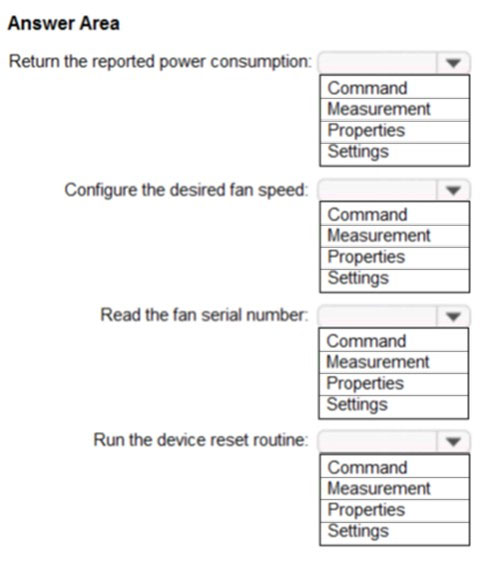
You have an Azure IoT Central application that has a custom device template.
You need to configure the device template to support the following activities:
✑ Return the reported power consumption.
✑ Configure the desired fan speed.
✑ Run the device reset routine.
✑ Read the fan serial number.
Which option should you use for each activity? Each correct answer presents part of the solution.
NOTE: Each correct selection is worth one point.
Hot Area:
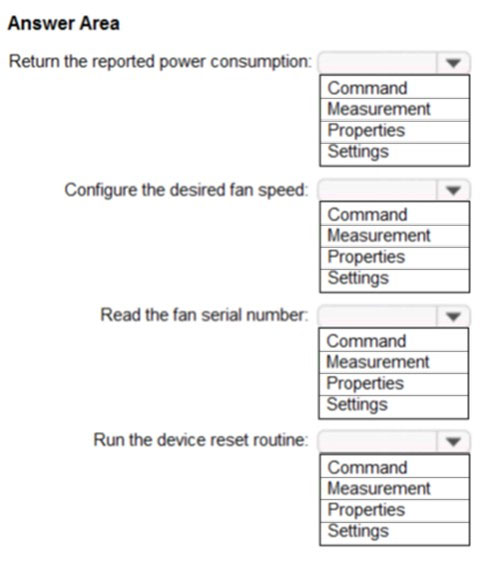
Correct Answer:
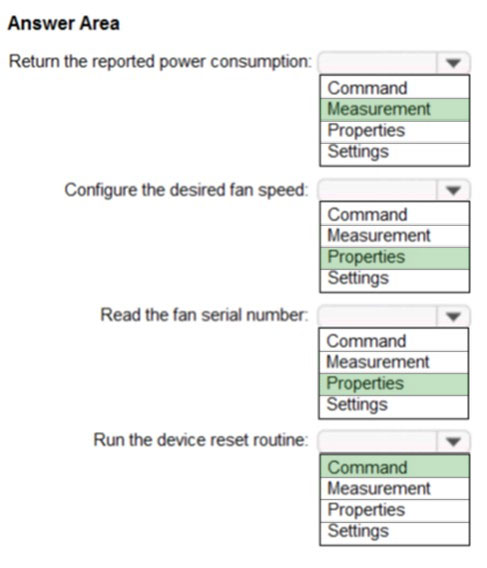
A device template in Azure IoT Central is a blueprint that defines the:
✑ Telemetry a device sends to IoT Central.
✑ Properties a device synchronizes with IoT Central.
✑ Commands that IoT Central calls on a device.
Box 1: Measurement -
Telemetry/measurement is a stream of values sent from the device, typically from a sensor. For example, a sensor might report the ambient temperature.
Box 2: Properties -
The template can provide a writeable fan speed property
Properties represent point-in-time values. For example, a device can use a property to report the target temperature it's trying to reach. You can set writeable properties from IoT Central.
Box 3: Properties -
Box 4: Command -
You can call device commands from IoT Central. Commands optionally pass parameters to the device and receive a response from the device. For example, you can call a command to reboot a device in 10 seconds.
Reference:
https://docs.microsoft.com/en-us/azure/iot-central/core/howto-set-up-template
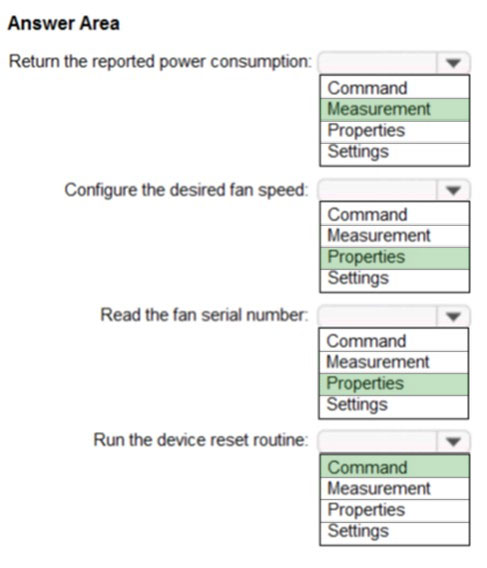
A device template in Azure IoT Central is a blueprint that defines the:
✑ Telemetry a device sends to IoT Central.
✑ Properties a device synchronizes with IoT Central.
✑ Commands that IoT Central calls on a device.
Box 1: Measurement -
Telemetry/measurement is a stream of values sent from the device, typically from a sensor. For example, a sensor might report the ambient temperature.
Box 2: Properties -
The template can provide a writeable fan speed property
Properties represent point-in-time values. For example, a device can use a property to report the target temperature it's trying to reach. You can set writeable properties from IoT Central.
Box 3: Properties -
Box 4: Command -
You can call device commands from IoT Central. Commands optionally pass parameters to the device and receive a response from the device. For example, you can call a command to reboot a device in 10 seconds.
Reference:
https://docs.microsoft.com/en-us/azure/iot-central/core/howto-set-up-template
send
light_mode
delete
Question #19
DRAG DROP -
You have an Azure IoT Central application that includes a Device Provisioning Service instance.
You need to connect IoT devices to the application without first registering the devices.
In which order should you perform the actions? To answer, move all actions from the list of actions to the answer area and arrange them in the correct order.
Select and Place:
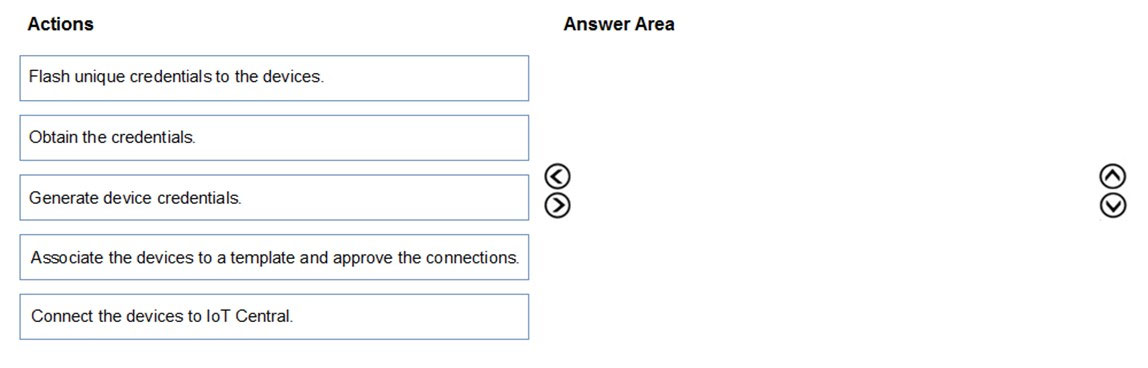
You have an Azure IoT Central application that includes a Device Provisioning Service instance.
You need to connect IoT devices to the application without first registering the devices.
In which order should you perform the actions? To answer, move all actions from the list of actions to the answer area and arrange them in the correct order.
Select and Place:
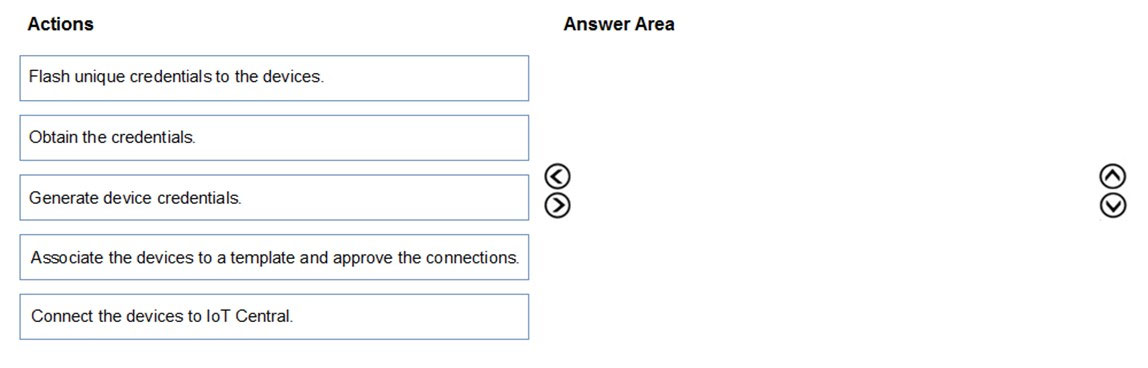
Correct Answer:
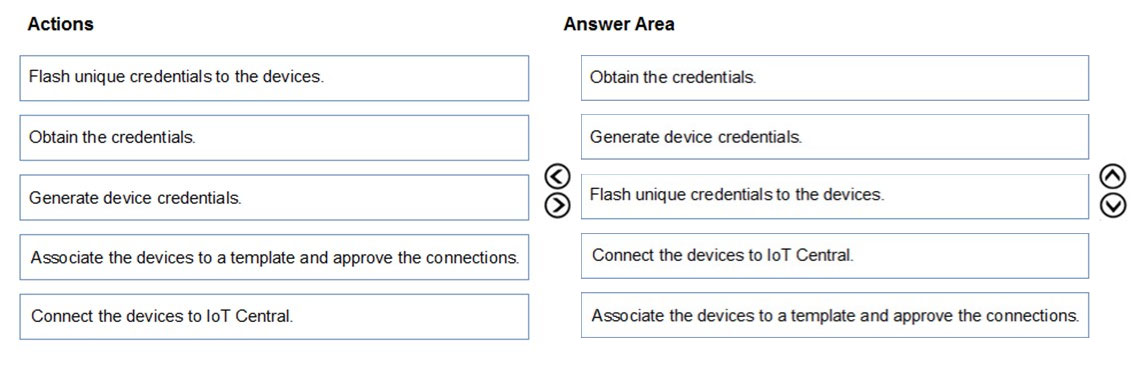
Step 1: Obtain the credential -
Obtain the group primary key from the IoT Central enrollment group.
Step 2: Generate device credentials
The group primary key used to generate device credentials
Step 3: Flash unique credentials to the devices
The OEM flashes each device with a device ID, a generated device SAS key, and the application ID scope value.
Step 4: Connect the devices to IoT Central
Step 5: Associate the devices to a template and approve the connections
Reference:
https://docs.microsoft.com/en-us/azure/iot-central/core/concepts-get-connected
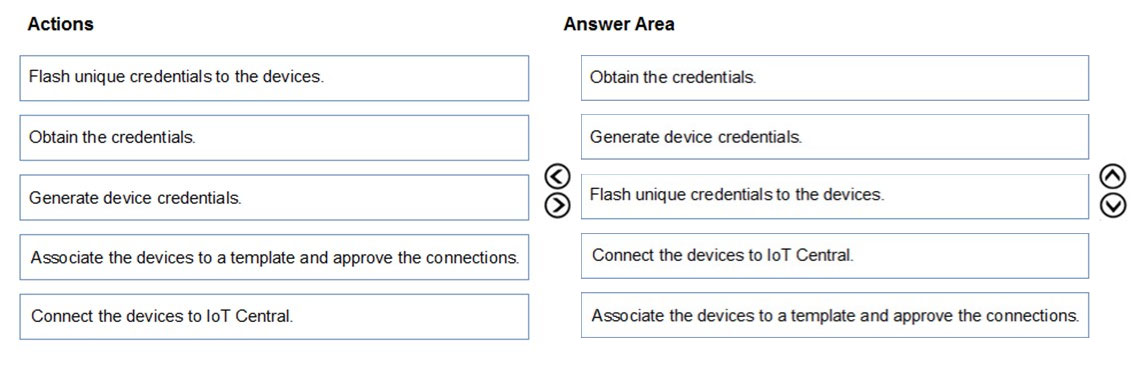
Step 1: Obtain the credential -
Obtain the group primary key from the IoT Central enrollment group.
Step 2: Generate device credentials
The group primary key used to generate device credentials
Step 3: Flash unique credentials to the devices
The OEM flashes each device with a device ID, a generated device SAS key, and the application ID scope value.
Step 4: Connect the devices to IoT Central
Step 5: Associate the devices to a template and approve the connections
Reference:
https://docs.microsoft.com/en-us/azure/iot-central/core/concepts-get-connected
send
light_mode
delete
Question #20
You have an Azure IoT Central application.
You need to connect an IoT device to the application.
Which two settings do you require in IoT Central to configure the device? Each correct answer presents part of the solution.
NOTE: Each correct selection is worth one point.
You need to connect an IoT device to the application.
Which two settings do you require in IoT Central to configure the device? Each correct answer presents part of the solution.
NOTE: Each correct selection is worth one point.
- AGroup SAS Primary KeyMost Voted
- Bthe IoT hub name
- CScope IDMost Voted
- DApplication Name
- EDevice ID
Correct Answer:
AC
Required connection information:
✑ Group primary key: In your IoT Central application, navigate to Administration > Device Connection > SAS-IoT-Devices. Make a note of the shared access signature Primary key value.
✑ ID scope: In your IoT Central application, navigate to Administration > Device Connection. Make a note of the ID scope value.
Reference:
https://docs.microsoft.com/bs-cyrl-ba/azure/iot-central/core/tutorial-connect-device-python
AC
Required connection information:
✑ Group primary key: In your IoT Central application, navigate to Administration > Device Connection > SAS-IoT-Devices. Make a note of the shared access signature Primary key value.
✑ ID scope: In your IoT Central application, navigate to Administration > Device Connection. Make a note of the ID scope value.
Reference:
https://docs.microsoft.com/bs-cyrl-ba/azure/iot-central/core/tutorial-connect-device-python
send
light_mode
delete
All Pages
