Microsoft AZ-220 Exam Practice Questions (P. 2)
- Full Access (251 questions)
- One Year of Premium Access
- Access to one million comments
- Seamless ChatGPT Integration
- Ability to download PDF files
- Anki Flashcard files for revision
- No Captcha & No AdSense
- Advanced Exam Configuration
Question #6
You have an IoT device that gathers data in a CSV file named Sensors.csv.
You deploy an Azure IoT hub that is accessible at ContosoHub.azure-devices.net.
You need to ensure that Sensors.csv is uploaded to the IoT hub.
Which two actions should you perform? Each correct answer presents part of the solution.
NOTE: Each correct selection is worth one point.
You deploy an Azure IoT hub that is accessible at ContosoHub.azure-devices.net.
You need to ensure that Sensors.csv is uploaded to the IoT hub.
Which two actions should you perform? Each correct answer presents part of the solution.
NOTE: Each correct selection is worth one point.
- AUpload Sensors.csv by using the IoT Hub REST API.
- BFrom the Azure subscription, select the IoT hub, select Message routing, and then configure a route to storage.
- CFrom the Azure subscription, select the IoT hub, select File upload, and then configure a storage container.
- DConfigure the device to use a GET request to ContosoHub.azure-devices.net/devices/ContosoDevice1/files/notifications.
Correct Answer:
AC
C: To use the file upload functionality in IoT Hub, you must first associate an Azure Storage account with your hub. Select File upload to display a list of file upload properties for the IoT hub that is being modified.
For Storage container: Use the Azure portal to select a blob container in an Azure Storage account in your current Azure subscription to associate with your IoT
Hub. If necessary, you can create an Azure Storage account on the Storage accounts blade and blob container on the Containers
A: IoT Hub has an endpoint specifically for devices to request a SAS URI for storage to upload a file. To start the file upload process, the device sends a POST request to {iot hub}.azure-devices.net/devices/{deviceId}/files with the following JSON body:
{
"blobName": "{name of the file for which a SAS URI will be generated}"
}
Incorrect Answers:
D: Deprecated: initialize a file upload with a GET. Use the POST method instead.
Reference:
https://github.com/MicrosoftDocs/azure-docs/blob/master/articles/iot-hub/iot-hub-configure-file-upload.md
AC
C: To use the file upload functionality in IoT Hub, you must first associate an Azure Storage account with your hub. Select File upload to display a list of file upload properties for the IoT hub that is being modified.
For Storage container: Use the Azure portal to select a blob container in an Azure Storage account in your current Azure subscription to associate with your IoT
Hub. If necessary, you can create an Azure Storage account on the Storage accounts blade and blob container on the Containers
A: IoT Hub has an endpoint specifically for devices to request a SAS URI for storage to upload a file. To start the file upload process, the device sends a POST request to {iot hub}.azure-devices.net/devices/{deviceId}/files with the following JSON body:
{
"blobName": "{name of the file for which a SAS URI will be generated}"
}
Incorrect Answers:
D: Deprecated: initialize a file upload with a GET. Use the POST method instead.
Reference:
https://github.com/MicrosoftDocs/azure-docs/blob/master/articles/iot-hub/iot-hub-configure-file-upload.md
send
light_mode
delete
Question #7
You plan to deploy an Azure IoT hub.
The IoT hub must support the following:
✑ Three Azure IoT Edge devices
✑ 2,500 IoT devices
Each IoT device will spend a 6 KB message every five seconds.
You need to size the IoT hub to support the devices. The solution must minimize costs.
What should you choose?
The IoT hub must support the following:
✑ Three Azure IoT Edge devices
✑ 2,500 IoT devices
Each IoT device will spend a 6 KB message every five seconds.
You need to size the IoT hub to support the devices. The solution must minimize costs.
What should you choose?
- Aone unit of the S1 tier
- Bone unit of the B2 tier
- Cone unit of the B1 tier
- Done unit of the S3 tier
Correct Answer:
D
2500* 6 KB * 12 = 180,000 KB/minute = 180 MB/Minute.
B3, S3 can handle up to 814 MB/minute per unit.
Incorrect Answers:
A, C: B1, S1 can only handle up to 1111 KB/minute per unit
B: B2, S2 can only handle up to 16 MB/minute per unit.
Reference:
https://docs.microsoft.com/en-us/azure/iot-hub/iot-hub-scaling
D
2500* 6 KB * 12 = 180,000 KB/minute = 180 MB/Minute.
B3, S3 can handle up to 814 MB/minute per unit.
Incorrect Answers:
A, C: B1, S1 can only handle up to 1111 KB/minute per unit
B: B2, S2 can only handle up to 16 MB/minute per unit.
Reference:
https://docs.microsoft.com/en-us/azure/iot-hub/iot-hub-scaling
send
light_mode
delete
Question #8
DRAG DROP -
You deploy an Azure IoT hub.
You need to demonstrate that the IoT hub can receive messages from a device.
Which three actions should you perform in sequence? To answer, move the appropriate actions from the list of actions to the answer area and arrange them in the correct order.
Select and Place:
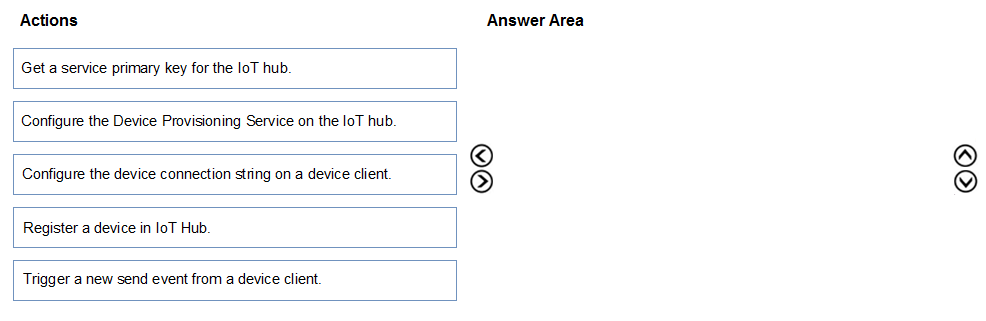
You deploy an Azure IoT hub.
You need to demonstrate that the IoT hub can receive messages from a device.
Which three actions should you perform in sequence? To answer, move the appropriate actions from the list of actions to the answer area and arrange them in the correct order.
Select and Place:
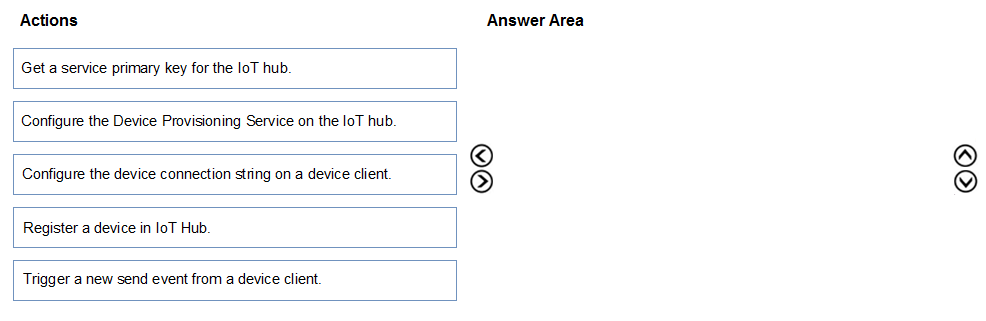
Correct Answer:
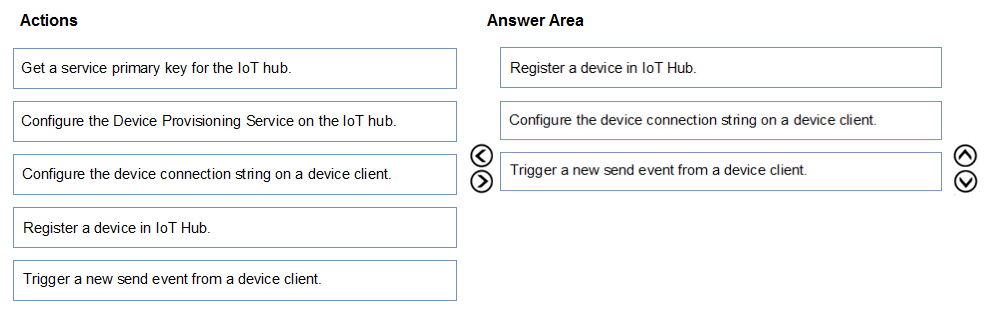
Step 1: Register a device in IoT Hub
Before you can use your IoT devices with Azure IoT Edge, you must register them with your IoT hub. Once a device is registered, you can retrieve a connection string to set up your device for IoT Edge workloads.
Step 2: Configure the device connection string on a device client.
When you're ready to set up your device, you need the connection string that links your physical device with its identity in the IoT hub.
Step 3: Trigger a new send event from a device client.
Reference:
https://docs.microsoft.com/en-us/azure/iot-edge/how-to-register-device
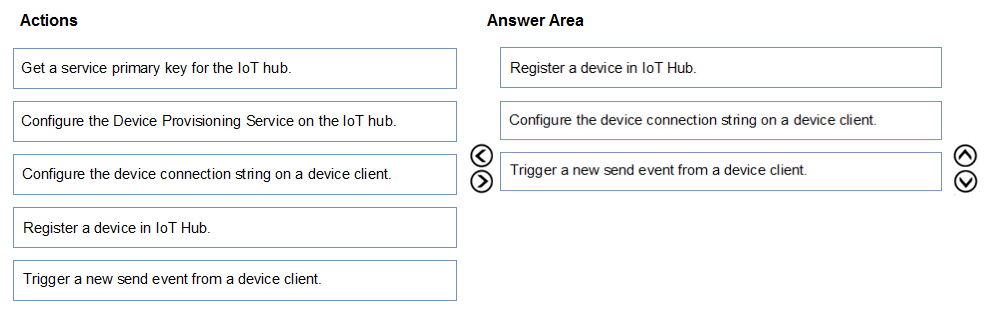
Step 1: Register a device in IoT Hub
Before you can use your IoT devices with Azure IoT Edge, you must register them with your IoT hub. Once a device is registered, you can retrieve a connection string to set up your device for IoT Edge workloads.
Step 2: Configure the device connection string on a device client.
When you're ready to set up your device, you need the connection string that links your physical device with its identity in the IoT hub.
Step 3: Trigger a new send event from a device client.
Reference:
https://docs.microsoft.com/en-us/azure/iot-edge/how-to-register-device
send
light_mode
delete
Question #9
DRAG DROP -
You have an Azure IoT hub.
You plan to attach three types of IoT devices as shown in the following table.
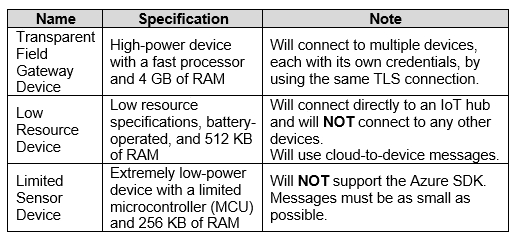
You need to select the appropriate communication protocol for each device.
What should you select? To answer, drag the appropriate protocols to the correct devices. Each protocol may be used once, more than once, or not at all. You may need to drag the split bar between panes or scroll to view content.
NOTE: Each correct selection is worth one point.
Select and Place:
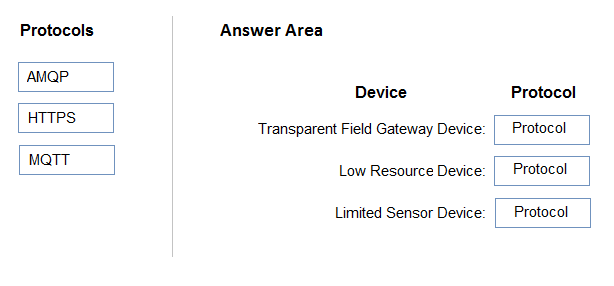
You have an Azure IoT hub.
You plan to attach three types of IoT devices as shown in the following table.
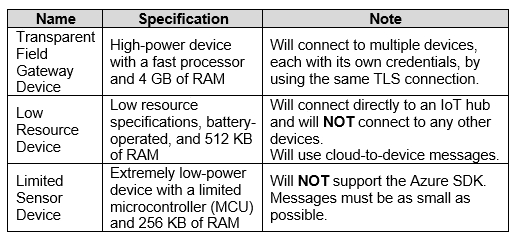
You need to select the appropriate communication protocol for each device.
What should you select? To answer, drag the appropriate protocols to the correct devices. Each protocol may be used once, more than once, or not at all. You may need to drag the split bar between panes or scroll to view content.
NOTE: Each correct selection is worth one point.
Select and Place:
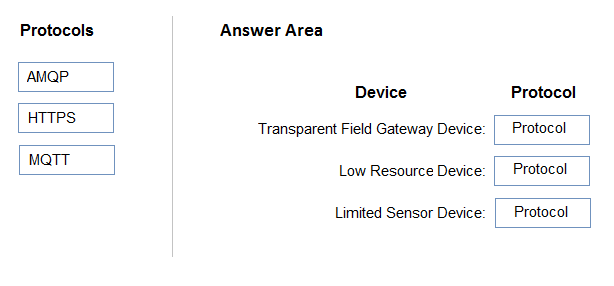
Correct Answer:
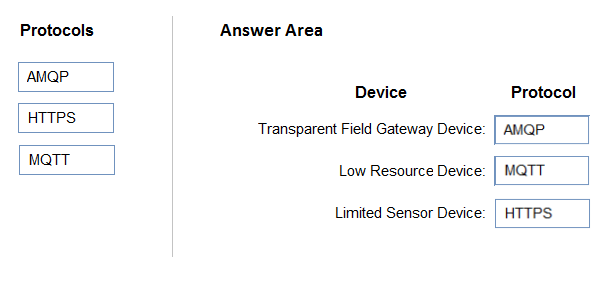
Box 1: AMQP -
Use AMQP on field and cloud gateways to take advantage of connection multiplexing across devices.
Box 2: MQTT -
MQTT is used on all devices that do not require to connect multiple devices (each with its own per-device credentials) over the same TLS connection.
Box 3: HTTPS -
Use HTTPS for devices that cannot support other protocols.
Reference:
https://docs.microsoft.com/en-us/azure/iot-hub/iot-hub-devguide-protocols
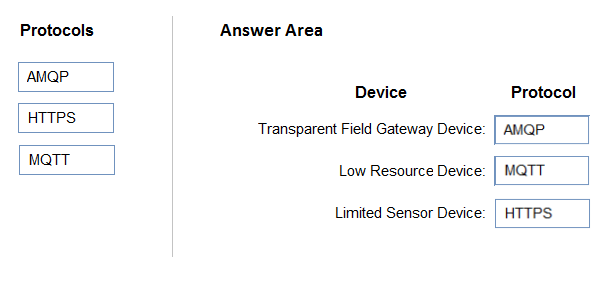
Box 1: AMQP -
Use AMQP on field and cloud gateways to take advantage of connection multiplexing across devices.
Box 2: MQTT -
MQTT is used on all devices that do not require to connect multiple devices (each with its own per-device credentials) over the same TLS connection.
Box 3: HTTPS -
Use HTTPS for devices that cannot support other protocols.
Reference:
https://docs.microsoft.com/en-us/azure/iot-hub/iot-hub-devguide-protocols
send
light_mode
delete
Question #10
You create an Azure IoT hub by running the following command. az iot hub create --resource-group MyResourceGroup --name MyIotHub --sku B1 --location westus --partition-count 4
What does MylotHub support?
What does MylotHub support?
- ADevice Provisioning Service
- Bcloud-to-device messaging
- CAzure IoT Edge
- Ddevice twins
Correct Answer:
A
The Device Provisioning Service is included in the Basic Tiers (such as B1).
Incorrect Answers:
B, C, D: The Standard tier is needed for cloud-to-device messaging, Azure IoT Edge, and device twins.
Reference:
https://docs.microsoft.com/en-us/azure/iot-hub/iot-hub-scaling
A
The Device Provisioning Service is included in the Basic Tiers (such as B1).
Incorrect Answers:
B, C, D: The Standard tier is needed for cloud-to-device messaging, Azure IoT Edge, and device twins.
Reference:
https://docs.microsoft.com/en-us/azure/iot-hub/iot-hub-scaling
send
light_mode
delete
All Pages
