Microsoft AZ-100 Exam Practice Questions (P. 3)
- Full Access (197 questions)
- One Year of Premium Access
- Access to one million comments
- Seamless ChatGPT Integration
- Ability to download PDF files
- Anki Flashcard files for revision
- No Captcha & No AdSense
- Advanced Exam Configuration
Question #11
DRAG DROP -
You have an Azure subscription that is used by four departments in your company. The subscription contains 10 resource groups. Each department uses resources in several resource groups.
You need to send a report to the finance department. The report must detail the costs for each department. Which three actions should you perform in sequence?
To answer, move the appropriate actions from the list of actions to the answer area and arrange them in the correct order.
Select and Place:
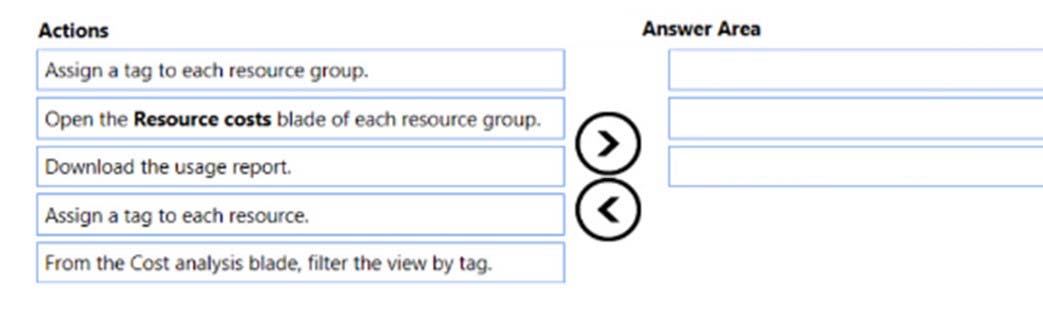
You have an Azure subscription that is used by four departments in your company. The subscription contains 10 resource groups. Each department uses resources in several resource groups.
You need to send a report to the finance department. The report must detail the costs for each department. Which three actions should you perform in sequence?
To answer, move the appropriate actions from the list of actions to the answer area and arrange them in the correct order.
Select and Place:
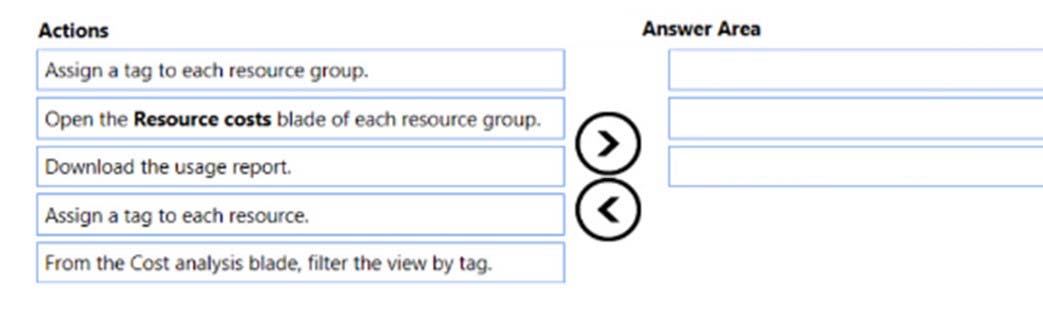
Correct Answer:
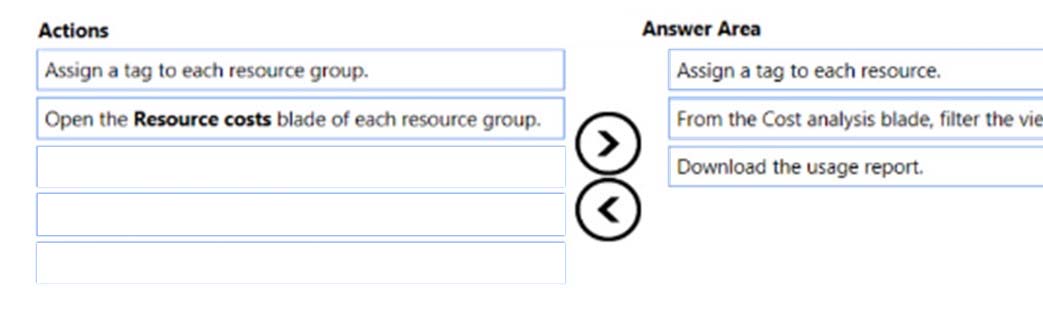
Box 1: Assign a tag to each resource.
You apply tags to your Azure resources giving metadata to logically organize them into a taxonomy. After you apply tags, you can retrieve all the resources in your subscription with that tag name and value. Each resource or resource group can have a maximum of 15 tag name/value pairs. Tags applied to the resource group are not inherited by the resources in that resource group.
Box 2: From the Cost analysis blade, filter the view by tag
After you get your services running, regularly check how much they're costing you. You can see the current spend and burn rate in Azure portal.
1. Visit the Subscriptions blade in Azure portal and select a subscription.
2. You should see the cost breakdown and burn rate in the popup blade.
3. Click Cost analysis in the list to the left to see the cost breakdown by resource. Wait 24 hours after you add a service for the data to populate.
4. You can filter by different properties like tags, resource group, and timespan. Click Apply to confirm the filters and Download if you want to export the view to a
Comma-Separated Values (.csv) file.
Box 3: Download the usage report
References:
https://docs.microsoft.com/en-us/azure/azure-resource-manager/resource-group-using-tags https://docs.microsoft.com/en-us/azure/billing/billing-getting-started
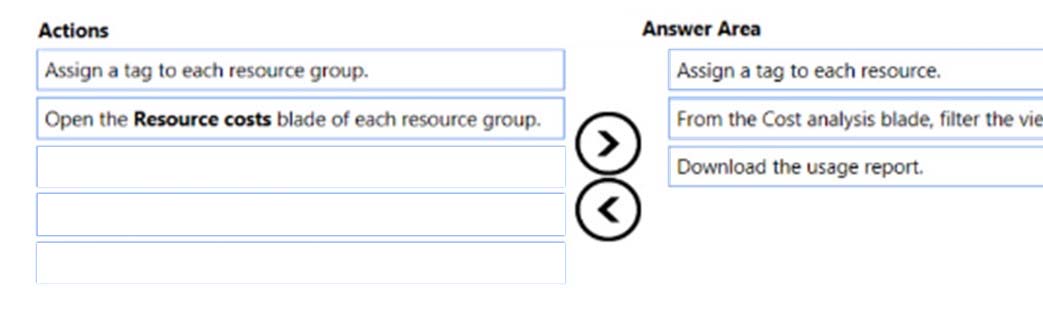
Box 1: Assign a tag to each resource.
You apply tags to your Azure resources giving metadata to logically organize them into a taxonomy. After you apply tags, you can retrieve all the resources in your subscription with that tag name and value. Each resource or resource group can have a maximum of 15 tag name/value pairs. Tags applied to the resource group are not inherited by the resources in that resource group.
Box 2: From the Cost analysis blade, filter the view by tag
After you get your services running, regularly check how much they're costing you. You can see the current spend and burn rate in Azure portal.
1. Visit the Subscriptions blade in Azure portal and select a subscription.
2. You should see the cost breakdown and burn rate in the popup blade.
3. Click Cost analysis in the list to the left to see the cost breakdown by resource. Wait 24 hours after you add a service for the data to populate.
4. You can filter by different properties like tags, resource group, and timespan. Click Apply to confirm the filters and Download if you want to export the view to a
Comma-Separated Values (.csv) file.
Box 3: Download the usage report
References:
https://docs.microsoft.com/en-us/azure/azure-resource-manager/resource-group-using-tags https://docs.microsoft.com/en-us/azure/billing/billing-getting-started
send
light_mode
delete
Question #12
You have a resource group named RG1. RG1 contains an Azure Storage account named storageaccount1 and a virtual machine named VM1 that runs Windows
Server 2016. Storageaccount1 contains the disk files for VM1. You apply a ReadOnly lock to RG1.
What can you do from the Azure portal?
Server 2016. Storageaccount1 contains the disk files for VM1. You apply a ReadOnly lock to RG1.
What can you do from the Azure portal?
- AGenerate an automation script for RG1.
- BView the keys of storageaccount1.
- CUpload a blob to storageaccount1.
- DStart VM1.
Correct Answer:
B
ReadOnly means authorized users can read a resource, but they can't delete or update the resource. Applying this lock is similar to restricting all authorized users to the permissions granted by the Reader role.
References:
https://docs.microsoft.com/en-us/azure/azure-resource-manager/resource-group-lock-resources
B
ReadOnly means authorized users can read a resource, but they can't delete or update the resource. Applying this lock is similar to restricting all authorized users to the permissions granted by the Reader role.
References:
https://docs.microsoft.com/en-us/azure/azure-resource-manager/resource-group-lock-resources
send
light_mode
delete
Question #13
HOTSPOT -
You have an Azure subscription named Subscrption1 that is associated to an Azure Active Directory (Azure AD) tenant named AAD1.
Subscription1 contains the objects in the following table:
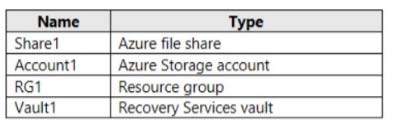
You plan to create a single backup policy for Vault1. To answer, select the appropriate options in the answer area.
NOTE: Each correct selection is worth one point.
Hot Area:
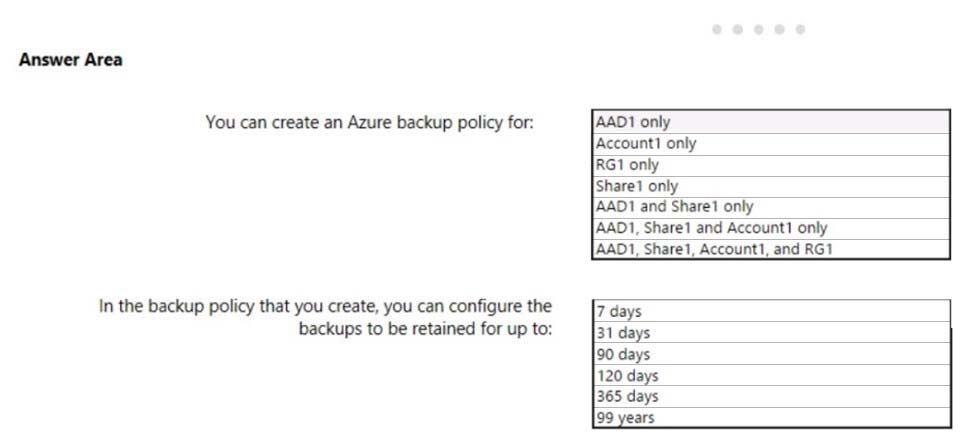
You have an Azure subscription named Subscrption1 that is associated to an Azure Active Directory (Azure AD) tenant named AAD1.
Subscription1 contains the objects in the following table:
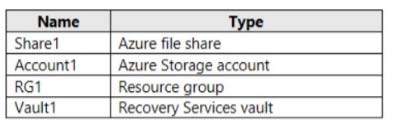
You plan to create a single backup policy for Vault1. To answer, select the appropriate options in the answer area.
NOTE: Each correct selection is worth one point.
Hot Area:
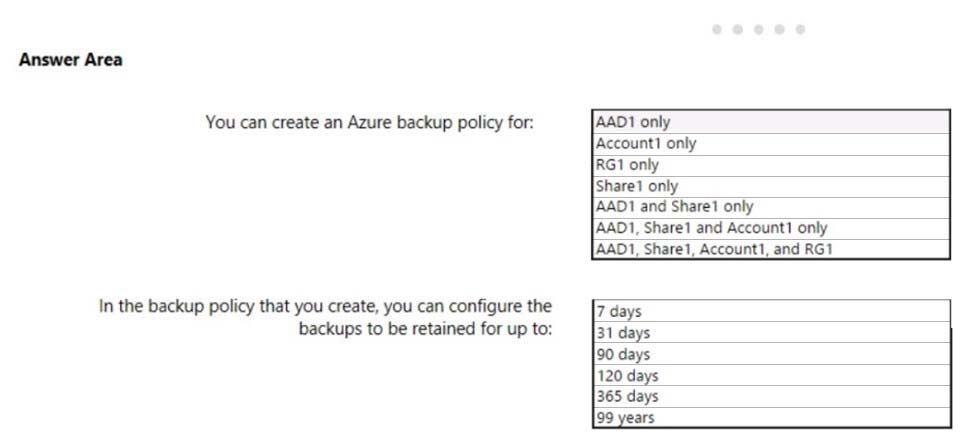
Correct Answer:
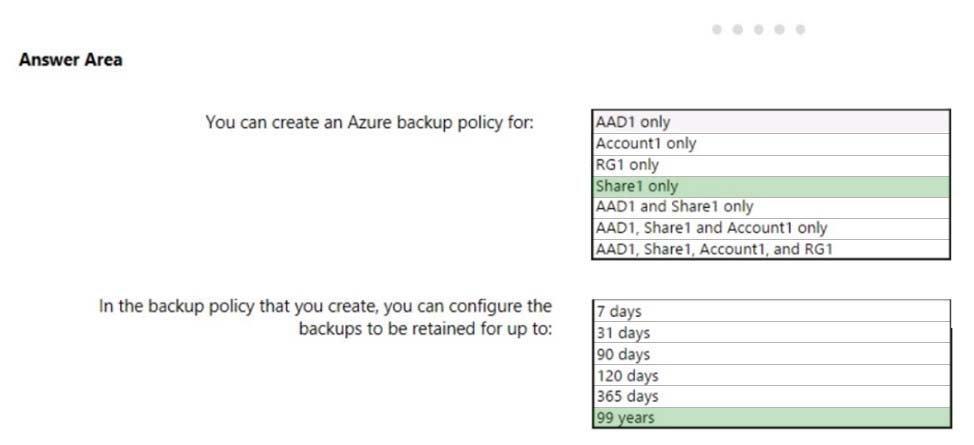
Box 1: Share1 only -
Box 2: 99 years -
With the latest update to Azure Backup, customers can retain their data for up to 99 years in Azure.
Note: A backup policy defines a matrix of when the data snapshots are taken, and how long those snapshots are retained.
The backup policy interface looks like this:
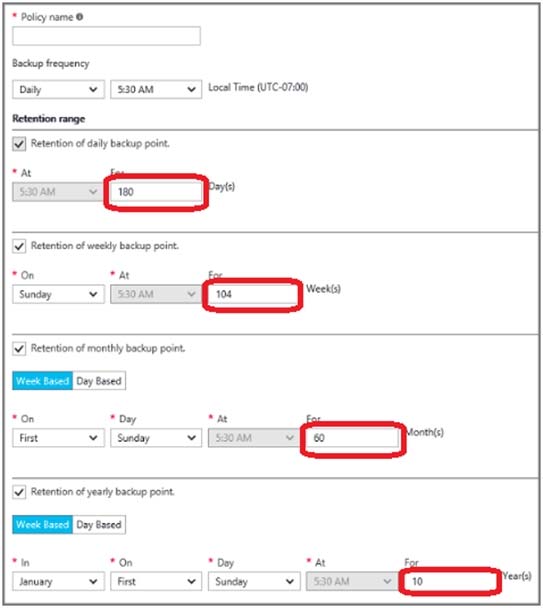
References:
https://docs.microsoft.com/en-us/azure/backup/backup-azure-files https://docs.microsoft.com/en-us/azure/backup/backup-azure-vms-first-look-arm#defining-a-backup-policy https://blogs.microsoft.com/firehose/2015/02/16/february-update-to-azure-backup-includes-data-retention-up-to-99-years-offline-backup-and-more/
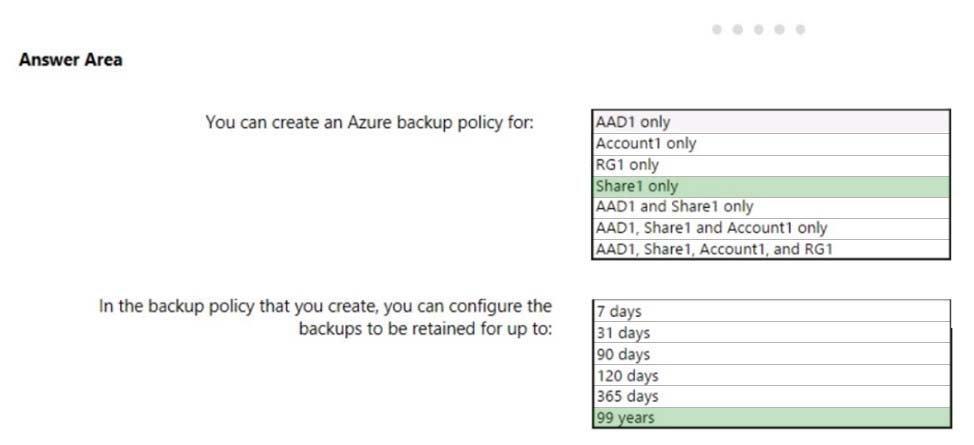
Box 1: Share1 only -
Box 2: 99 years -
With the latest update to Azure Backup, customers can retain their data for up to 99 years in Azure.
Note: A backup policy defines a matrix of when the data snapshots are taken, and how long those snapshots are retained.
The backup policy interface looks like this:
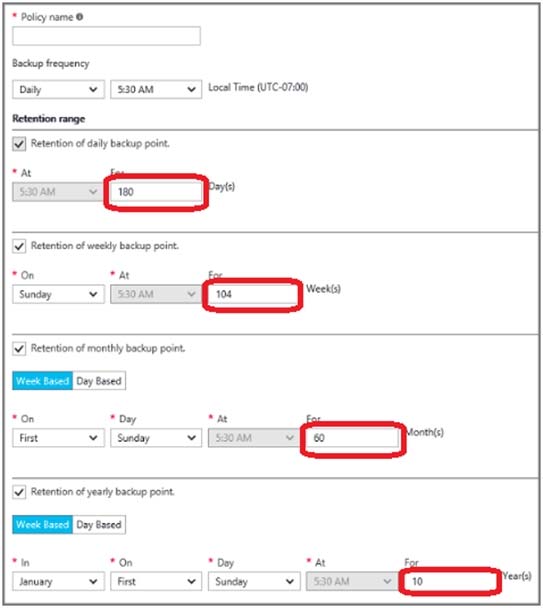
References:
https://docs.microsoft.com/en-us/azure/backup/backup-azure-files https://docs.microsoft.com/en-us/azure/backup/backup-azure-vms-first-look-arm#defining-a-backup-policy https://blogs.microsoft.com/firehose/2015/02/16/february-update-to-azure-backup-includes-data-retention-up-to-99-years-offline-backup-and-more/
send
light_mode
delete
Question #14
You have an Azure tenant that contains two subscriptions named Subscription1 and Subscription2.
In Subscription1, you deploy a virtual machine named Server1 that runs Windows Server 2016. Server1 uses managed disks.
You need to move Server1 to Subscription2. The solution must minimize administration effort.
What should you do first?
In Subscription1, you deploy a virtual machine named Server1 that runs Windows Server 2016. Server1 uses managed disks.
You need to move Server1 to Subscription2. The solution must minimize administration effort.
What should you do first?
- AIn Subscription2, create a copy of the virtual disk.
- BFrom Azure PowerShell, run the Move-AzureRmResource cmdlet.
- CCreate a snapshot of the virtual disk.
- DCreate a new virtual machine in Subscription2.
Correct Answer:
B
To move existing resources to another resource group or subscription, use the Move-AzureRmResource cmdlet.
References:
https://docs.microsoft.com/en-in/azure/azure-resource-manager/resource-group-move-resources#move-resources
B
To move existing resources to another resource group or subscription, use the Move-AzureRmResource cmdlet.
References:
https://docs.microsoft.com/en-in/azure/azure-resource-manager/resource-group-move-resources#move-resources
send
light_mode
delete
Question #15
You have an Azure subscription that contains a resource group named RG1. RG1 contains 100 virtual machines.
Your company has three cost centers named Manufacturing, Sales, and Finance.
You need to associate each virtual machine to a specific cost center.
What should you do?
Your company has three cost centers named Manufacturing, Sales, and Finance.
You need to associate each virtual machine to a specific cost center.
What should you do?
- AAdd an extension to the virtual machines.
- BModify the inventory settings of the virtual machine.
- CAssign tags to the virtual machines.
- DConfigure locks for the virtual machine.
Correct Answer:
C
References:
https://docs.microsoft.com/en-us/azure/billing/billing-getting-started https://docs.microsoft.com/en-us/azure/azure-resource-manager/resource-group-using-tags
C
References:
https://docs.microsoft.com/en-us/azure/billing/billing-getting-started https://docs.microsoft.com/en-us/azure/azure-resource-manager/resource-group-using-tags
send
light_mode
delete
All Pages
