Microsoft 77-888 Exam Practice Questions (P. 5)
- Full Access (61 questions)
- Six months of Premium Access
- Access to one million comments
- Seamless ChatGPT Integration
- Ability to download PDF files
- Anki Flashcard files for revision
- No Captcha & No AdSense
- Advanced Exam Configuration
Question #21
You work as an Office Assistant for Blue well Inc. The company has a Windows-based network. You want to create a VBA procedure for the open event of a workbook. You are at the step of adding the following lines of code to the procedure:
"Private Sub Workbook_Open() MsgBox Time Worksheets("Sheet2").Range("A2").Value = Time End Sub"
Which of the following are the next steps that you will take to accomplish the task? Each correct answer represents a part of the solution. Choose all that apply.
"Private Sub Workbook_Open() MsgBox Time Worksheets("Sheet2").Range("A2").Value = Time End Sub"
Which of the following are the next steps that you will take to accomplish the task? Each correct answer represents a part of the solution. Choose all that apply.
- AUnder Macro Settings in the Macro Settings category, click Enable all macros, and then click OK.
- BSwitch to Excel and save the workbook with the .xslm extension as a macro-enabled workbook and close it.
- CReopen the workbook.
- DClick OK in the message box.
Correct Answer:
BCD
BCD
send
light_mode
delete
Question #22
Which of the following steps will you take to merge copies of a shared workbook? Each correct answer represents a part of the solution. Choose all that apply.
- AIn the Select Files to Merge into Current Workbook dialog box, click a copy of the workbook containing changes to be merged, and then click OK.
- BClick Compare and Merge Workbooks on Quick Access Toolbar.
- COpen the copy of the shared workbook to merge the changes.
- DSave the workbook if prompted.
- EAdd Compare and Merge Workbooks.
- FClick Compare and Merge Workbooks on Macro Enabled Access Toolbar.
Correct Answer:
ABCDE
Take the following steps to merge copies of a shared workbook:
1. Add Compare and Merge Workbooks.
2. Open the copy of the shared workbook to merge the changes.
3. Click Compare and Merge Workbooks on Quick Access Toolbar.
4. Save the workbook if prompted.
5. In the Select Files to Merge into Current Workbook dialog box, click a copy of the workbook containing changes to be merged, and then click OK.
ABCDE
Take the following steps to merge copies of a shared workbook:
1. Add Compare and Merge Workbooks.
2. Open the copy of the shared workbook to merge the changes.
3. Click Compare and Merge Workbooks on Quick Access Toolbar.
4. Save the workbook if prompted.
5. In the Select Files to Merge into Current Workbook dialog box, click a copy of the workbook containing changes to be merged, and then click OK.
send
light_mode
delete
Question #23
You work as an Office Assistant for Blue Well Inc. The company has a Windows-based network. Some employees have changed some data in the worksheet of the company. You want to identify changes that were made to the data in the workbook and then take a decision whether to accept or reject those changes. For this purpose, it is required to access and use the stored change history.
Which of the following will you use to accomplish the task?
Each correct answer represents a complete solution. Choose all that apply.
Which of the following will you use to accomplish the task?
Each correct answer represents a complete solution. Choose all that apply.
- AHistory tracking
- BOnscreen highlighting
- CSlicer-enabled highlighting
- DReviewing of changes
Correct Answer:
BAD
The following ways are provided by Excel to access and use the stored change history:
1. Onscreen highlighting: It is used when a workbook does not contain many changes and a user wants to see all changes at a glance.
2. History tracking: It is used when a workbook has many changes and a user wants to investigate what occurred in a series of changes.
3. Reviewing of changes: It is used when a user is evaluating comments from other users. Answer option C is incorrect. This is an invalid answer option.
BAD
The following ways are provided by Excel to access and use the stored change history:
1. Onscreen highlighting: It is used when a workbook does not contain many changes and a user wants to see all changes at a glance.
2. History tracking: It is used when a workbook has many changes and a user wants to investigate what occurred in a series of changes.
3. Reviewing of changes: It is used when a user is evaluating comments from other users. Answer option C is incorrect. This is an invalid answer option.
send
light_mode
delete
Question #24
You work as a Sales Manager for Tech Perfect Inc. You are creating a report for your sales team Using Microsoft Excel. You want the report to appear in the following format:
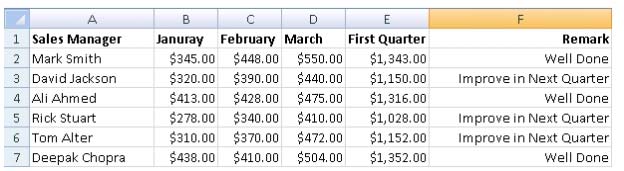
You want the Remark column to be filled through a conditional formula. The criteria to give the remark is as follows:
✑ If the sales of the First Quarter are greater than or equal to 1200, display "Well Done"
✑ If the sales of the First Quarter is less than 1200, display "Improve in Next Quarter"
You have done most of the entries in a workbook. You select the F2 cell as shown in the image given below:
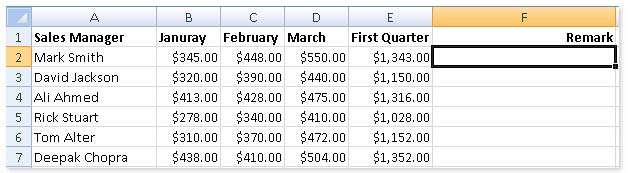
Which of the following conditional formulas will you insert to accomplish the task?
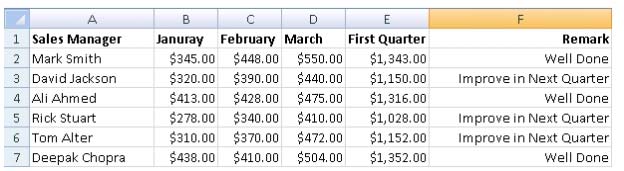
You want the Remark column to be filled through a conditional formula. The criteria to give the remark is as follows:
✑ If the sales of the First Quarter are greater than or equal to 1200, display "Well Done"
✑ If the sales of the First Quarter is less than 1200, display "Improve in Next Quarter"
You have done most of the entries in a workbook. You select the F2 cell as shown in the image given below:
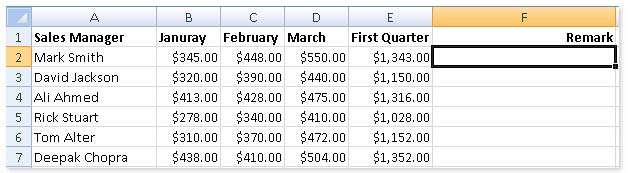
Which of the following conditional formulas will you insert to accomplish the task?
- A=IF(E2>=1200,"Improve in Next Quarter","Well Done")
- B=IF(E2<=1200,"Well Done","Improve in Next Quarter")
- C=IF(E2>=1200,"Well Done","Improve in Next Quarter")
- D=IF(E2>1200,"Improve in Next Quarter","Well Done")
Correct Answer:
C
In order to accomplish the task, you will have to insert the following formula in the F2 cell:
=IF(E2>=1200,"Well Done","Improve in Next Quarter")
Answer option A is incorrect. This will display the wrong messages for the given conditions. The first expression after the logical condition is returned by the IF function when the condition is TRUE.
Answer option B is incorrect. This formula will not accomplish the task as the logical condition is not correct. The specified condition in this formula is testing for values less than or equal to 1200. Whereas, the question's requirement is to evaluate values greater than or equal to 1200.
Answer option D is incorrect. This formula will not accomplish the task because of the two reasons.
First, the equal sign is missing in the condition. Second, the expressions are not in the correct order.
C
In order to accomplish the task, you will have to insert the following formula in the F2 cell:
=IF(E2>=1200,"Well Done","Improve in Next Quarter")
Answer option A is incorrect. This will display the wrong messages for the given conditions. The first expression after the logical condition is returned by the IF function when the condition is TRUE.
Answer option B is incorrect. This formula will not accomplish the task as the logical condition is not correct. The specified condition in this formula is testing for values less than or equal to 1200. Whereas, the question's requirement is to evaluate values greater than or equal to 1200.
Answer option D is incorrect. This formula will not accomplish the task because of the two reasons.
First, the equal sign is missing in the condition. Second, the expressions are not in the correct order.
send
light_mode
delete
Question #25
You work as an Office Assistant for Peach Tree Inc. Your responsibility includes creating sales incentive report of all sales managers for every quarter. You are using Microsoft Excel to create a worksheet for preparing the report. You have inserted the sales figures of all sales managers as shown in the image given below:
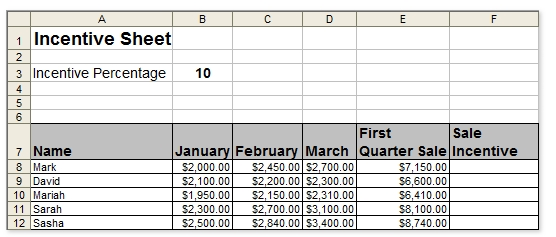
You have to calculate the first quarter incentives for all sales managers. The incentive percentage (provided in cell B3) is fixed for all sales managers. The incentive will be calculated on their total first quarter sales. You have to write a formula in the cell F8. Then you will drag the cell border to the cell F12 to copy the formula to all the cells from F8 to F12. In the first step, you select the F8 cell. Which of the following formulas will you insert to accomplish the task?
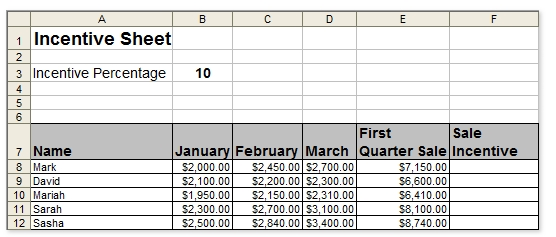
You have to calculate the first quarter incentives for all sales managers. The incentive percentage (provided in cell B3) is fixed for all sales managers. The incentive will be calculated on their total first quarter sales. You have to write a formula in the cell F8. Then you will drag the cell border to the cell F12 to copy the formula to all the cells from F8 to F12. In the first step, you select the F8 cell. Which of the following formulas will you insert to accomplish the task?
- A=&B&3/100 * E8
- B=B3/100 * E8
- C=B3/100 * &E&8
- D=$B$3/100 * E8
- E=B3/100 * $E$8
Correct Answer:
D
In order to accomplish the task, you will have to insert the following formula:
=$B$3/100 * E8
According to the question, the formula will be inserted in cell F8 and then the cell's border will be dragged to the F12 cell. Furthermore, the incentive percentage is fixed for all sales managers and the value is provided in the cell B3. You will have to insert a formula that refers to the B3 cell as an absolute reference. For this you will have to type currency symbol ($) before the row name and column number. In order to accomplish the task, type the following formula in the cell F8:
=$B$3/100 * E8
When absolute reference is used for referencing a cell in a formula, dragging cell's border to another cell does not change the cell's reference.
Answer options B and E are incorrect. This formula references the B3 cell as a relative reference.
After inserting the formula, when the cell's border is dragged, it will change the cell reference relatively.
Answer options A and C are incorrect. Ampersand symbol (&) is not used for referencing cells in Excel.
D
In order to accomplish the task, you will have to insert the following formula:
=$B$3/100 * E8
According to the question, the formula will be inserted in cell F8 and then the cell's border will be dragged to the F12 cell. Furthermore, the incentive percentage is fixed for all sales managers and the value is provided in the cell B3. You will have to insert a formula that refers to the B3 cell as an absolute reference. For this you will have to type currency symbol ($) before the row name and column number. In order to accomplish the task, type the following formula in the cell F8:
=$B$3/100 * E8
When absolute reference is used for referencing a cell in a formula, dragging cell's border to another cell does not change the cell's reference.
Answer options B and E are incorrect. This formula references the B3 cell as a relative reference.
After inserting the formula, when the cell's border is dragged, it will change the cell reference relatively.
Answer options A and C are incorrect. Ampersand symbol (&) is not used for referencing cells in Excel.
send
light_mode
delete
All Pages
