Microsoft 70-685 Exam Practice Questions (P. 1)
- Full Access (118 questions)
- Six months of Premium Access
- Access to one million comments
- Seamless ChatGPT Integration
- Ability to download PDF files
- Anki Flashcard files for revision
- No Captcha & No AdSense
- Advanced Exam Configuration
Question #1
All client computers on your company network run Windows 7 and are members of a Windows Server 2008 R2 domain. The R&D department staff are local administrators on their computers and are members of the R&D global security group.
A new version of a business software application is available on the network.
You plan to apply an AppLocker security policy to the R&D group.
You need to ensure that members of the R&D group are not allowed to upgrade the software.
What should you do?
A new version of a business software application is available on the network.
You plan to apply an AppLocker security policy to the R&D group.
You need to ensure that members of the R&D group are not allowed to upgrade the software.
What should you do?
- ACreate an Audit only restriction based on the version of the software.
- BCreate an Audit only restriction based on the publisher of the software.
- CCreate an Enforce rule restriction based on the version of the software.
- DCreate an Enforce rule restriction based on the publisher of the software.
Correct Answer:
C
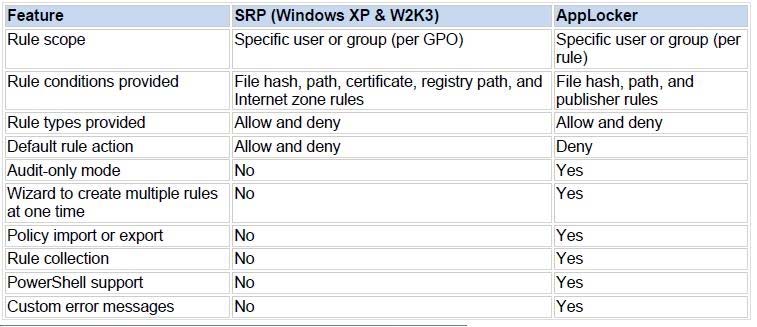 http://technet.microsoft.com/en-us/library/ee619725(WS.10).aspx http://sourcedaddy.com/windows-7/applocker-rule-types.html
http://technet.microsoft.com/en-us/library/ee619725(WS.10).aspx http://sourcedaddy.com/windows-7/applocker-rule-types.html
C
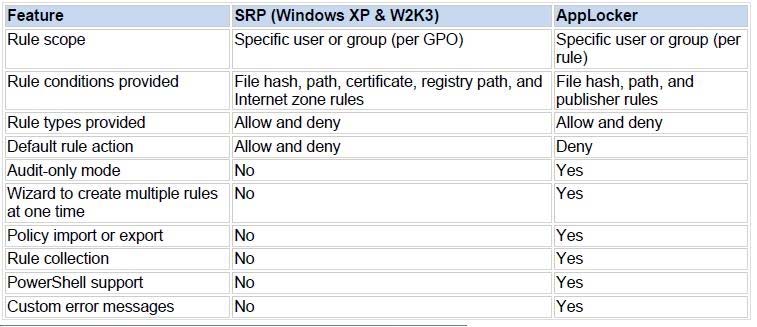 http://technet.microsoft.com/en-us/library/ee619725(WS.10).aspx http://sourcedaddy.com/windows-7/applocker-rule-types.html
http://technet.microsoft.com/en-us/library/ee619725(WS.10).aspx http://sourcedaddy.com/windows-7/applocker-rule-types.html
send
light_mode
delete
Question #2
All client computers on your company network run Windows 7 and are members of an Active Directory Domain Services domain.
AppLocker is configured to allow only approved applications to run.
Employees with standard user account permissions are able to run applications that install into the user profile folder.
You need to prevent standard users from running unauthorized applications.
What should you do?
AppLocker is configured to allow only approved applications to run.
Employees with standard user account permissions are able to run applications that install into the user profile folder.
You need to prevent standard users from running unauthorized applications.
What should you do?
- ACreate Executable Rules by selecting the Create Default Rules option.
- BCreate Windows Installer Rules by selecting the Create Default Rules option.
- CCreate the following Windows Installer Rule: Deny Everyone - %OSDRIVE%\Users\<user name>\Downloads\*
- DCreate the following Executable Rule: Deny - Everyone - %OSDRIVE%\Users\<user name>\Documents\*
Correct Answer:
A
A. Create Executable Rules by selecting the Create Default Rules option.
Many organizations are implementing standard user policies, which allow users to log on to their computers only as a standard user. With Windows Vista, this task became easier. However, more independent software vendors (ISVs) are creating per-user applications that do not require administrative rights to be installed and that are installed and run in the user profile folder. As a result, standard users can install many applications and circumvent the application lockdown policy.
With AppLocker, you can prevent users from installing and running per-user applications.
To prevent standard users from running per-user:
To open the Local Security Policy MMC snap-in, click Start, type secpol.msc in the Search programs and files box, and then press ENTER.
In the console tree, double-click Application Control Policies, and then double-click AppLocker.
Right-click Executable Rules, and then click Create Default Rules. http://technet.microsoft.com/en-us/library/dd723685(WS.10).aspx
A
A. Create Executable Rules by selecting the Create Default Rules option.
Many organizations are implementing standard user policies, which allow users to log on to their computers only as a standard user. With Windows Vista, this task became easier. However, more independent software vendors (ISVs) are creating per-user applications that do not require administrative rights to be installed and that are installed and run in the user profile folder. As a result, standard users can install many applications and circumvent the application lockdown policy.
With AppLocker, you can prevent users from installing and running per-user applications.
To prevent standard users from running per-user:
To open the Local Security Policy MMC snap-in, click Start, type secpol.msc in the Search programs and files box, and then press ENTER.
In the console tree, double-click Application Control Policies, and then double-click AppLocker.
Right-click Executable Rules, and then click Create Default Rules. http://technet.microsoft.com/en-us/library/dd723685(WS.10).aspx
send
light_mode
delete
Question #3
All client computers on your company network were recently upgraded from Windows Vista to Windows 7.
Several employees use a scanner to import document images into a database. They install a new scanning application on their computers. The application updates the device driver for the scanners as part of the installation process.
Employees report that the application can no longer connect to the scanner.
You need to ensure that the employees can use the scanner.
What should you do?
Several employees use a scanner to import document images into a database. They install a new scanning application on their computers. The application updates the device driver for the scanners as part of the installation process.
Employees report that the application can no longer connect to the scanner.
You need to ensure that the employees can use the scanner.
What should you do?
- ARoll back the device driver to the previous version.
- BReinstall the application in Windows Vista compatibility mode.
- CSet the application compatibility properties to run the application as an administrator.
- DRestart the computer by using the System Configuration tool to load only basic devices and services.
Correct Answer:
A
Chapter 1 Lesson 1 p 17 -
Appendix C p 485 / 486 -
Chapter 5 p 275 / 276 -
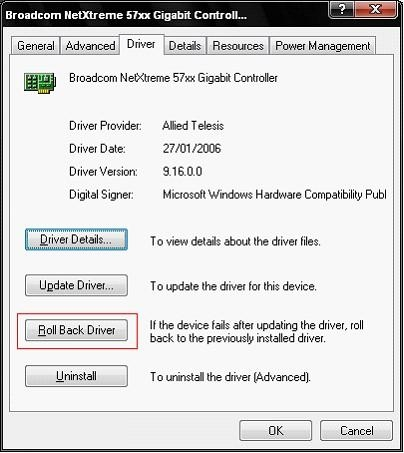
How to Roll Back to the Previous Version of a Device Driver:
Device Driver Roll Back reinstalls the driver you were using previously and restores any driver settings that were changed when you added the new driver. To roll back a device driver to a previous version:
Log on to the computer by using an account with administrative privileges.
Click Start, and then click Control Panel.
Under Pick a category, click Performance and Maintenance.
Under or pick a Control Panel icon, click System.
On the Hardware tab, click Device Manager.
In the device list, expand the device type branch that you want to work with. For example, Display adapters.
Right-click the device that you want to work with, and then click Properties.
On the Driver tab, click Roll Back Driver. Click Yes when you receive the following message:
Are you sure you would like to roll back to the previous driver?
The previous device driver is restored. Click Close.
10. Quit Device Manager, and then click OK.
Note: that you cannot restore printer drivers with Device Driver Roll Back.
Driver Roll Back only allows you to roll back a driver once. In other words, Windows 7 only keeps a copy of the very last driver installed. It does not keep an archive of all previously installed drivers for the device. http://pcsupport.about.com/od/windows7/ht/roll-back-driver-windows-7.htm
A
Chapter 1 Lesson 1 p 17 -
Appendix C p 485 / 486 -
Chapter 5 p 275 / 276 -
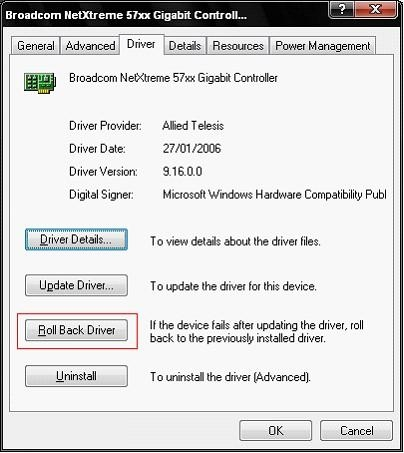
How to Roll Back to the Previous Version of a Device Driver:
Device Driver Roll Back reinstalls the driver you were using previously and restores any driver settings that were changed when you added the new driver. To roll back a device driver to a previous version:
Log on to the computer by using an account with administrative privileges.
Click Start, and then click Control Panel.
Under Pick a category, click Performance and Maintenance.
Under or pick a Control Panel icon, click System.
On the Hardware tab, click Device Manager.
In the device list, expand the device type branch that you want to work with. For example, Display adapters.
Right-click the device that you want to work with, and then click Properties.
On the Driver tab, click Roll Back Driver. Click Yes when you receive the following message:
Are you sure you would like to roll back to the previous driver?
The previous device driver is restored. Click Close.
10. Quit Device Manager, and then click OK.
Note: that you cannot restore printer drivers with Device Driver Roll Back.
Driver Roll Back only allows you to roll back a driver once. In other words, Windows 7 only keeps a copy of the very last driver installed. It does not keep an archive of all previously installed drivers for the device. http://pcsupport.about.com/od/windows7/ht/roll-back-driver-windows-7.htm
send
light_mode
delete
Question #4
All client computers on your company network run Windows 7. A standard Windows 7 image is loaded on all new computers on the network.
A department in your company purchases several tablet computers. Employees report that the pen interface does not work on the tablet computers.
You need to ensure that employees can use the pen interface.
What should you do?
A department in your company purchases several tablet computers. Employees report that the pen interface does not work on the tablet computers.
You need to ensure that employees can use the pen interface.
What should you do?
- ATurn on the Media Features.
- BTurn on the Tablet PC Components.
- CStart the WMI Performance Adapter service and set it to Automatic.
- DStart the Human Interface Device Access service and set it to Automatic.
Correct Answer:
B
Chapter 6 p 296 -298 -
Start > Control Panel > Programs > Programs and Features > Turn Windows features on or off
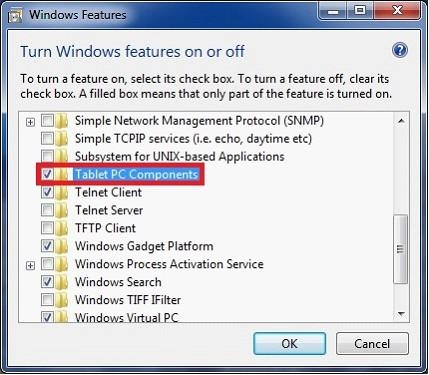
To turn a Windows feature on, select the check box next to the feature. Click OK.
To turn a Windows feature off, clear the check box. Click OK.
B
Chapter 6 p 296 -298 -
Start > Control Panel > Programs > Programs and Features > Turn Windows features on or off
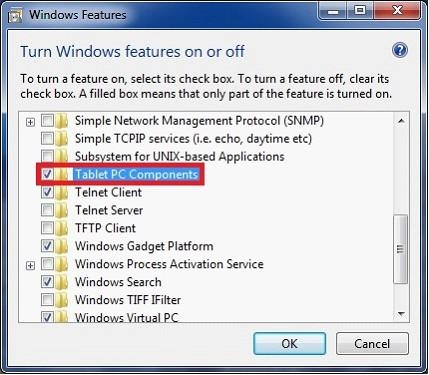
To turn a Windows feature on, select the check box next to the feature. Click OK.
To turn a Windows feature off, clear the check box. Click OK.
send
light_mode
delete
Question #5
All client computers on your company network run Windows 7.
The preview displayed in the Content view of Windows Explorer and the Search box is considered a security risk by your company.
You need to ensure that documents cannot be previewed in the Content view.
What should you do?
The preview displayed in the Content view of Windows Explorer and the Search box is considered a security risk by your company.
You need to ensure that documents cannot be previewed in the Content view.
What should you do?
- AChange the Windows Explorer view to the List view and disable all Search indexes.
- BSet Group Policy to enable the Remove See More Results/Search Everywhere link setting.
- CSet Group Policy to enable the Turn off the display of snippets in Content view mode setting.
- DSet Group Policy to enable the Turn off display of recent search entries in the Windows Explorer search box setting.
Correct Answer:
C
Location: User Configuration > Administrative Templates > Windows Components > Windows Explorer This policy lets you disable the display of file content snippets when Content view is turned on. Content view is the default view returned when a search is executed and shows snippets of content of returned files.
Default configuration: Snippets are displayed in Content view
Purpose: This policy should be enabled if you want to disable showing snippets of file contents by default when a search is returned. This helps users avoid displaying sensitive data accidentally through Windows
Explorer searches while in a non-secure environment.
http://technet.microsoft.com/en-us/library/dd744697(WS.10).aspx http://technet.microsoft.com/en-us/library/dd744697(WS.10).aspx#WS_TurnOffDisplayofSnippets
C
Location: User Configuration > Administrative Templates > Windows Components > Windows Explorer This policy lets you disable the display of file content snippets when Content view is turned on. Content view is the default view returned when a search is executed and shows snippets of content of returned files.
Default configuration: Snippets are displayed in Content view
Purpose: This policy should be enabled if you want to disable showing snippets of file contents by default when a search is returned. This helps users avoid displaying sensitive data accidentally through Windows
Explorer searches while in a non-secure environment.
http://technet.microsoft.com/en-us/library/dd744697(WS.10).aspx http://technet.microsoft.com/en-us/library/dd744697(WS.10).aspx#WS_TurnOffDisplayofSnippets
send
light_mode
delete
All Pages
