Avaya 7130X Exam Practice Questions (P. 4)
- Full Access (65 questions)
- Six months of Premium Access
- Access to one million comments
- Seamless ChatGPT Integration
- Ability to download PDF files
- Anki Flashcard files for revision
- No Captcha & No AdSense
- Advanced Exam Configuration
Question #16
On Avaya Session Border Controller for Enterprise (SBCE), where do you access the tool that displays SIP messages, in real time, as they pass through the
SBCE?
SBCE?
- Afrom Avaya Aura® System Manager, navigate to "Session Border Controller for Enterprise > SBCE Administration" menu
- Bfrom the SBCE EMS Web Console
- Cfrom the SBCE Server command line via SSH session, using PuTTY
- Dfrom the traceSIP client installed on a local PC
Correct Answer:
C
Stat the tue Tracing Tools, TraceSM, SSH to Session Manager
1. Launch PuTTY (or similar client application) for a SSH session to Session Manager (port 22). Use the Session Manager IP Address (172.16.255.107).
2. Log in.
3. At the Session Manager command line type traceSM x and press Enter.
Note: The traceSM tool shows the SIP call flow in Session Manager.
It gives insight into Session Managers decisions.
Benefit: can filter certain types of SIP messages
✑ Shows the state of the dialog
Displays changes in real time -

References: Avaya Aura Session Border Controller Enterprise Implementation and Maintenance (2012), page 485
C
Stat the tue Tracing Tools, TraceSM, SSH to Session Manager
1. Launch PuTTY (or similar client application) for a SSH session to Session Manager (port 22). Use the Session Manager IP Address (172.16.255.107).
2. Log in.
3. At the Session Manager command line type traceSM x and press Enter.
Note: The traceSM tool shows the SIP call flow in Session Manager.
It gives insight into Session Managers decisions.
Benefit: can filter certain types of SIP messages
✑ Shows the state of the dialog
Displays changes in real time -

References: Avaya Aura Session Border Controller Enterprise Implementation and Maintenance (2012), page 485
send
light_mode
delete
Question #17
For an Avaya SIP telephone, working as a Remote Worker via the Avaya Session Border Controller for Enterprise (SBCE), which IP address should be configured in the Server List of the one-X Communicator?
- Athe SBCE Internal Interface allocated for Mobile Workspace Endpoint
- Bthe SBCE External Interface allocated for Mobile Workspace Endpoint
- Cthe Internal Avaya Aura® Session Manager SM100 IP Address
- Dthe Avaya Aura® Session Manager External Interface allocated for Mobile Workspace Endpoints.
Correct Answer:
D
Remote Worker Avaya one-X Communicator Configuration
The following screens illustrate Avaya one-X Communicator administration settings for the Remote Worker used in the reference configuration.
Example:
1. On the Avaya one-X Communicator application running on the PC, click on the Settings icon on the top right to display the Settings window.
2. Click on Telephony, the General Settings window will appear. The following values were used in the reference configuration:
Under Using: select SIP (SIP must be selected; H.323 is not supported for Remote
Workers).
* Under Server List, click Add (the Add Server window to the right will appear).
* Under Proxy Server enter 192.168.157.180 (This is one of the two "public" IP addresses for interface B1 on the Avaya SBCE used for Remote Worker access to
Session Manager (public IP not used for relay services).
Etc.
References: Configuring Remote Workers with Avaya Session Border Controller for Enterprise Rel. 6.2, Avaya Aura Communication Manager Rel. 6.3 and
Avaya Aura Session Managers Rel. 6.3 - Issue 1.0, page 81
https://downloads.avaya.com/css/P8/documents/100183254
D
Remote Worker Avaya one-X Communicator Configuration
The following screens illustrate Avaya one-X Communicator administration settings for the Remote Worker used in the reference configuration.
Example:
1. On the Avaya one-X Communicator application running on the PC, click on the Settings icon on the top right to display the Settings window.
2. Click on Telephony, the General Settings window will appear. The following values were used in the reference configuration:
Under Using: select SIP (SIP must be selected; H.323 is not supported for Remote
Workers).
* Under Server List, click Add (the Add Server window to the right will appear).
* Under Proxy Server enter 192.168.157.180 (This is one of the two "public" IP addresses for interface B1 on the Avaya SBCE used for Remote Worker access to
Session Manager (public IP not used for relay services).
Etc.
References: Configuring Remote Workers with Avaya Session Border Controller for Enterprise Rel. 6.2, Avaya Aura Communication Manager Rel. 6.3 and
Avaya Aura Session Managers Rel. 6.3 - Issue 1.0, page 81
https://downloads.avaya.com/css/P8/documents/100183254
send
light_mode
delete
Question #18
In Avaya Session Border Controller for Enterprise (SBCE) 7.x, which two configuration screens must be configured for Personal Profile Management (PPM) to be successfully downloaded to an Avaya SIP Telephone (AST)? (Choose two.)
- APPM Services Mapping Profile
- BApplication Relay
- CFile Transfer
- DReverse Proxy
Correct Answer:
AB
B: Application relays function as port forwards. Different clients require different application relays.
A: An Avaya SIP phone downloads and processes a configuration file, sends out a slew of SUBSCRIBE messages, and uses something called Personal Profile
Manager (PPM).
Note: The PPM is a software module that runs as part of an Avaya Session Manager. It consists of a series of web services that phones use to retrieve and manage SIP related user data.
References:
https://andrewjprokop.wordpress.com/2014/03/28/understanding-avayas-personal-profile-manager-ppm/ https://downloads.avaya.com/css/P8/documents/101028355
AB
B: Application relays function as port forwards. Different clients require different application relays.
A: An Avaya SIP phone downloads and processes a configuration file, sends out a slew of SUBSCRIBE messages, and uses something called Personal Profile
Manager (PPM).
Note: The PPM is a software module that runs as part of an Avaya Session Manager. It consists of a series of web services that phones use to retrieve and manage SIP related user data.
References:
https://andrewjprokop.wordpress.com/2014/03/28/understanding-avayas-personal-profile-manager-ppm/ https://downloads.avaya.com/css/P8/documents/101028355
send
light_mode
delete
Question #19
On Avaya Session Border Controller for Enterprise (SBCE), which statement about how to examine messages with Wireshark is true?
- AYou have to start and stop the .pcap file using command line.
- BYou can start and stop a Packet Capture in the EMS web GUI and then you can open the .pcap file with Wireshark.
- CWireshark runs directly on Avaya Session Border Controller for Enterprise (SBCE).
- DThey cannot be examined on this version.
Correct Answer:
B
Viewing the Packet Capture with Wireshark.
0. Start a Packet Capture in the EMS web GUi.
1. After the capture completes, click the Capture tab.
2. Double-click on the capture file name.
3. The File Download window opens.
4. Click Open.
The Wireshark application opens the trace.
Note: The Wireshark call tracing tool can be used on virtual desktop for vLabs.
References: Avaya Aura Session Border Controller Enterprise Implementation and Maintenance (2012), page 468
B
Viewing the Packet Capture with Wireshark.
0. Start a Packet Capture in the EMS web GUi.
1. After the capture completes, click the Capture tab.
2. Double-click on the capture file name.
3. The File Download window opens.
4. Click Open.
The Wireshark application opens the trace.
Note: The Wireshark call tracing tool can be used on virtual desktop for vLabs.
References: Avaya Aura Session Border Controller Enterprise Implementation and Maintenance (2012), page 468
send
light_mode
delete
Question #20
After running the Install wizard on Avaya Session Border Controller for Enterprise (SBCE), you added a Public Outside IP address to the B1 interface. You try to ping this IP address from a PC in the same subnet but it falls.
What would you do first to resolve the issue?
What would you do first to resolve the issue?
- ARestart Applications.
- BSet the Default Gateway router IP address, navigate to the Interfaces and Enable the B1 Interface.
- CReboot SBCE.
- DNavigate to Device Specific Settings > Network Management > Interfaces and Enable the B1 interface.
Correct Answer:
D
The interface might need to be enabled.
1. The A1 and B1 interfaces display on the Network Configuration tab.
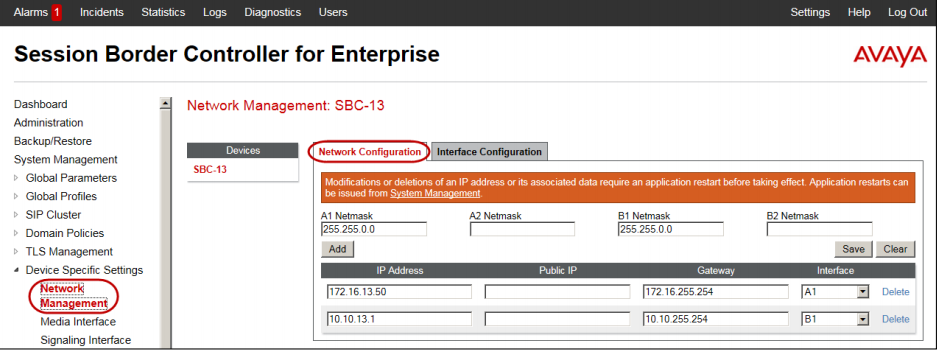
2. Click on the Interface Configuration tab.
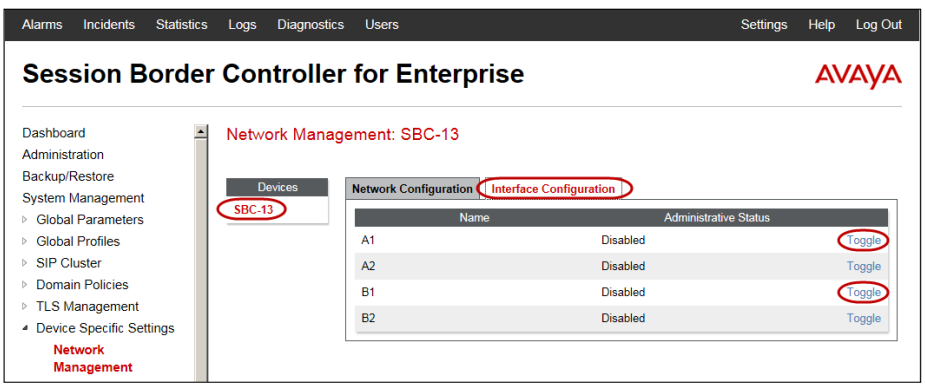
3. Click the Toggle link for both the A1 and the B1 interfaces.
The Administrative Status for both A1 and B1 changes to Enabled
References: Avaya Aura Session Border Controller Enterprise Implementation and Maintenance (2012), page 204
D
The interface might need to be enabled.
1. The A1 and B1 interfaces display on the Network Configuration tab.
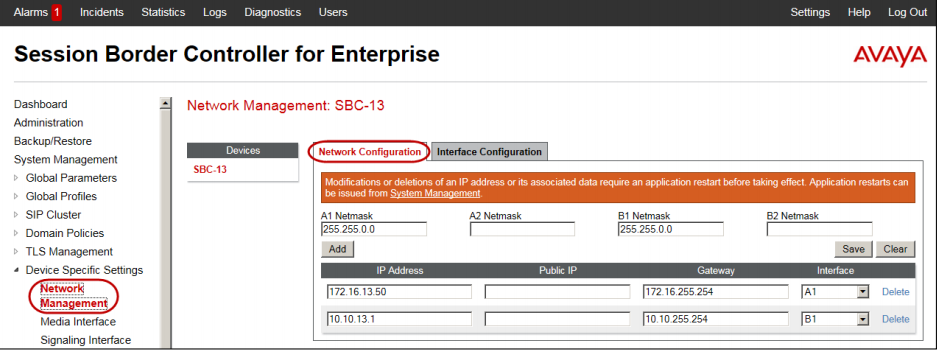
2. Click on the Interface Configuration tab.
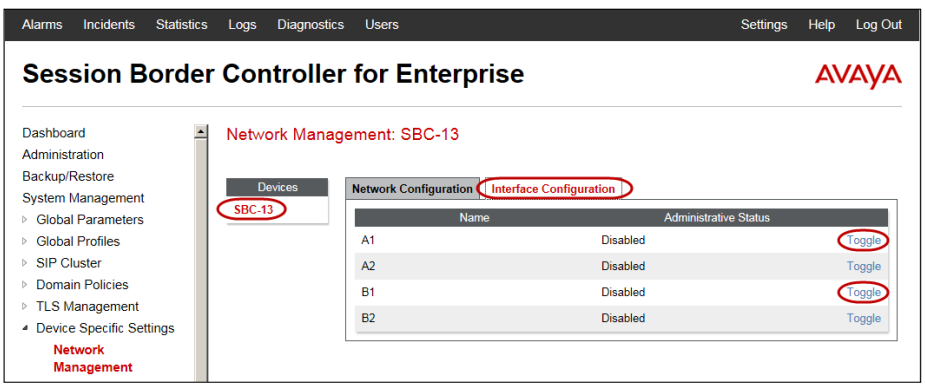
3. Click the Toggle link for both the A1 and the B1 interfaces.
The Administrative Status for both A1 and B1 changes to Enabled
References: Avaya Aura Session Border Controller Enterprise Implementation and Maintenance (2012), page 204
send
light_mode
delete
All Pages
