Oracle 1z0-151 Exam Practice Questions (P. 3)
- Full Access (90 questions)
- One Year of Premium Access
- Access to one million comments
- Seamless ChatGPT Integration
- Ability to download PDF files
- Anki Flashcard files for revision
- No Captcha & No AdSense
- Advanced Exam Configuration
Question #11
You want to display employee records in tabular format, but the form is not wide enough to display all the items in the Employees block. The employee IDs and names of displayed records should always be visible, but you want to scroll the additional information as users tab through the Items, the form should look like a spreadsheet with the first two columns frozen.
Which canvas types would be most appropriate in this scenario?
Which canvas types would be most appropriate in this scenario?
- Acontent canvas in a window with a horizontal scroll bar
- Bcontent canvas and multiple tab canvases
- Ccontent canvas and a tab canvas with multiple tab pages
- Dcontent canvas and a stacked canvas with a horizontal scroll bar
- Emultiple content canvases
Correct Answer:
D
After an entity is divided into groups, if all groups cannot be displayed simultaneously, it becomes necessary for two or more regions to be displayed in the exact same space, one at a time, using a Tab control. The user can jump to a specific region by selecting a tab or by progressing continuously through all fields of all
Tab regions. A set of fields, minimally the primary key fields, should remain visible so the user can maintain context at all times. There, "frozen" fields must be placed inside the Tab control on the left side.
When best to use Tab regions:
* When the user must see all fields of a record in a single window, but they do not need to see them all simultaneously.
* When entire regions need to be hidden from a user due to security restrictions, the current state of data, or other product installations.
D
After an entity is divided into groups, if all groups cannot be displayed simultaneously, it becomes necessary for two or more regions to be displayed in the exact same space, one at a time, using a Tab control. The user can jump to a specific region by selecting a tab or by progressing continuously through all fields of all
Tab regions. A set of fields, minimally the primary key fields, should remain visible so the user can maintain context at all times. There, "frozen" fields must be placed inside the Tab control on the left side.
When best to use Tab regions:
* When the user must see all fields of a record in a single window, but they do not need to see them all simultaneously.
* When entire regions need to be hidden from a user due to security restrictions, the current state of data, or other product installations.
send
light_mode
delete
Question #12
You have created a complex menu structure with several types of menu objects. To which objects would you assign menu commands?
- Amain menus
- Bindividual menus
- Csubmenus
- Dmenu items
- Eall of the above
Correct Answer:
E
The Menu Editor is a graphical design facility for laying out, modifying, and viewing menu modules and their objects. You can use the Menu Editor to carry out all of your menu design work.
Note:
To use the Menu Editor to create a basic structure for your menu, perform the following steps:
1. With the SUMMIT_MENU module selected, perform one of the following actions to invoke the Menu Editor:
Double-click the icon to the left of the module
Right-click the module and select Menu Editor
Select Tools > Menu Editor from the Forms Builder menu
2. When you invoke the Menu Editor, it automatically creates the main menu and one menu item. The main menu is the menu whose items, which can be menu items or submenus, show in the menu bar when you run a form.
In the Object Navigator, change the name of the main menu to MAIN_MENU in the same way that you changed the name of the menu module.
3. In the Object Navigator, change the name of the menu item to File.
4. Note that the item's display label in the Menu Editor remains the same.
The label is the text that is displayed for the menu item at run time. The label may differ from the name. You use the name programmatically, and it must follow PL/
SQL naming conventions.
Change the label of the menu item by double-clicking <New_Item> in the Menu Editor and typing the new label of File.
5. Create two menu items under File. In the Menu Editor, select File, then click Create Down twice.
6. In the Menu Editor, relabel the menu items to Save and Exit.
Note that creating menu items under the File object creates a FILE_MENU object as a menu with two items under it. Also, when you relabel the items in the Menu
Editor, the names of the items, as shown in the Object Navigator, also change.
7. Create another submenu of the main menu and label it Edit by performing the following steps:
In the Menu Editor, select the File node.
Click Create Right.
Relabel the new menu Edit.
8. In a similar fashion to the way you created the File menu items, create two items for the Edit menu labeled Copy and Paste.
9. You can also use the Object Navigator to add a menu item.
Under the Edit_Menu in the Object Navigator, select the Items node and click Create.
10. In the same way as you did with other items, relabel the new item in the Menu Editor with the label Cut, which also renames it in the Object Navigator.
Reference: Creating Oracle Forms Menus
E
The Menu Editor is a graphical design facility for laying out, modifying, and viewing menu modules and their objects. You can use the Menu Editor to carry out all of your menu design work.
Note:
To use the Menu Editor to create a basic structure for your menu, perform the following steps:
1. With the SUMMIT_MENU module selected, perform one of the following actions to invoke the Menu Editor:
Double-click the icon to the left of the module
Right-click the module and select Menu Editor
Select Tools > Menu Editor from the Forms Builder menu
2. When you invoke the Menu Editor, it automatically creates the main menu and one menu item. The main menu is the menu whose items, which can be menu items or submenus, show in the menu bar when you run a form.
In the Object Navigator, change the name of the main menu to MAIN_MENU in the same way that you changed the name of the menu module.
3. In the Object Navigator, change the name of the menu item to File.
4. Note that the item's display label in the Menu Editor remains the same.
The label is the text that is displayed for the menu item at run time. The label may differ from the name. You use the name programmatically, and it must follow PL/
SQL naming conventions.
Change the label of the menu item by double-clicking <New_Item> in the Menu Editor and typing the new label of File.
5. Create two menu items under File. In the Menu Editor, select File, then click Create Down twice.
6. In the Menu Editor, relabel the menu items to Save and Exit.
Note that creating menu items under the File object creates a FILE_MENU object as a menu with two items under it. Also, when you relabel the items in the Menu
Editor, the names of the items, as shown in the Object Navigator, also change.
7. Create another submenu of the main menu and label it Edit by performing the following steps:
In the Menu Editor, select the File node.
Click Create Right.
Relabel the new menu Edit.
8. In a similar fashion to the way you created the File menu items, create two items for the Edit menu labeled Copy and Paste.
9. You can also use the Object Navigator to add a menu item.
Under the Edit_Menu in the Object Navigator, select the Items node and click Create.
10. In the same way as you did with other items, relabel the new item in the Menu Editor with the label Cut, which also renames it in the Object Navigator.
Reference: Creating Oracle Forms Menus
send
light_mode
delete
Question #13
View the Exhibit.
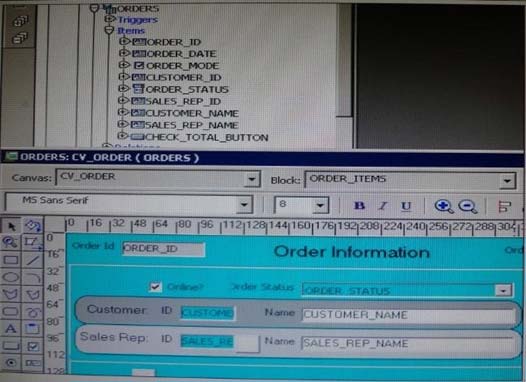
The Departments table in the database contains four columns. In a new form, you use the Data Block Wizard to add all columns to the block, but in the layout
Wizard, you choose all columns except Location_Id to add to the canvas. The Object Navigator and layout Editor appear as shown in the Exhibit.
You then decide that you do need to display Location_Id on the canvas. What object must you select before invoking the Layout Editor in re-entrant mode to make this change?
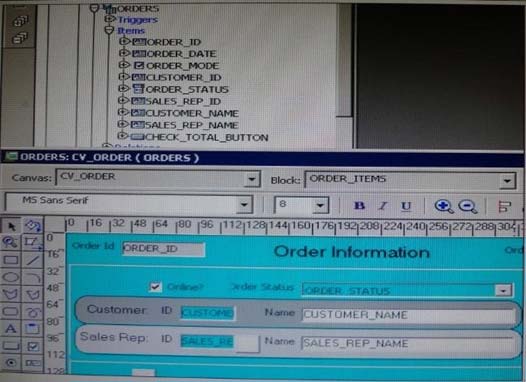
The Departments table in the database contains four columns. In a new form, you use the Data Block Wizard to add all columns to the block, but in the layout
Wizard, you choose all columns except Location_Id to add to the canvas. The Object Navigator and layout Editor appear as shown in the Exhibit.
You then decide that you do need to display Location_Id on the canvas. What object must you select before invoking the Layout Editor in re-entrant mode to make this change?
- Athe text item tool in the Layout Editor
- BFrame 16 in either the Object Navigator or the layout Editor
- CCanvas4 in either the Object Navigator or the Layout Editor
- DLocation_Id in the Object Navigator
- Ethe Departments data block in the Object Navigator
Correct Answer:
D
D
send
light_mode
delete
Question #14
To avoid overloading the database during busy times, you decide to restrict the queries that are executed on the Orders form so that users query by either Order
ID or Customer ID during these times. Which trigger is most appropriate for the code to enforce this restriction?
ID or Customer ID during these times. Which trigger is most appropriate for the code to enforce this restriction?
- AWhen-New-Form-instance
- BWhen-New-Block-instance
- COn-Query
- DPre-Query
- EPost-Query
Correct Answer:
D
About controlling queries with Pre-Query and Post-Query triggers
The Pre-Query and Post-Query triggers allow control over query processing. They can be defined at the form or block level. Most often, attach them to specific blocks to control the query functionality of those blocks.
The Pre-Query trigger fires just before Form Builder issues the SELECT statement to the database, after the operator has defined the example record by entering query criteria in Enter Query mode.
Inside a Pre-Query trigger, the example record defined by the query criteria is the current record. This means that trigger code can read and set the values of items in the example record using standard :block_name.item_name syntax.
A Pre-Query trigger can be used to disallow query conditions that might be invalid. When a form is in Enter Query mode, normal validation is suspended and no validation triggers fire as they do in Normal mode. The Pre-Query trigger thus allows you to verify that any values entered by the operator are valid query conditions.
When invalid query conditions have been entered, you can abort the query by raising the FORM_TRIGGER_FAILURE built-in exception in the Pre-Query trigger.
You can also call SET_BLOCK_PROPERTY to modify the block's WHERE and ORDER BY clauses from within the Pre-Query trigger, to further restrict or order the records the query will retrieve.
D
About controlling queries with Pre-Query and Post-Query triggers
The Pre-Query and Post-Query triggers allow control over query processing. They can be defined at the form or block level. Most often, attach them to specific blocks to control the query functionality of those blocks.
The Pre-Query trigger fires just before Form Builder issues the SELECT statement to the database, after the operator has defined the example record by entering query criteria in Enter Query mode.
Inside a Pre-Query trigger, the example record defined by the query criteria is the current record. This means that trigger code can read and set the values of items in the example record using standard :block_name.item_name syntax.
A Pre-Query trigger can be used to disallow query conditions that might be invalid. When a form is in Enter Query mode, normal validation is suspended and no validation triggers fire as they do in Normal mode. The Pre-Query trigger thus allows you to verify that any values entered by the operator are valid query conditions.
When invalid query conditions have been entered, you can abort the query by raising the FORM_TRIGGER_FAILURE built-in exception in the Pre-Query trigger.
You can also call SET_BLOCK_PROPERTY to modify the block's WHERE and ORDER BY clauses from within the Pre-Query trigger, to further restrict or order the records the query will retrieve.
send
light_mode
delete
Question #15
You have created an editor named MyEditor, and you want it to be available to edit the text item Product_Description. You can associate the editor with the text item by setting the Editor property of Product_Description to MyEditor.
send
light_mode
delete
All Pages
