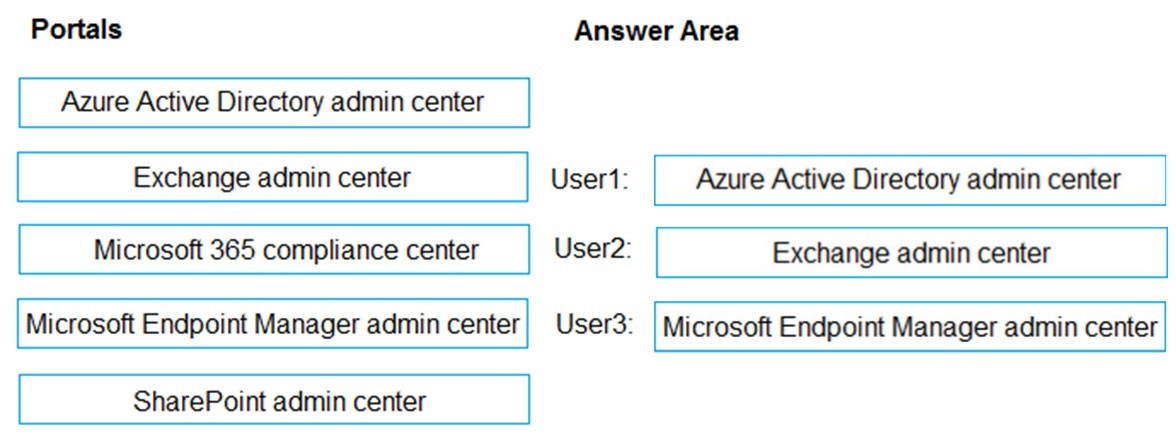Microsoft SC-300 Exam Practice Questions (P. 3)
- Full Access (413 questions)
- One Year of Premium Access
- Access to one million comments
- Seamless ChatGPT Integration
- Ability to download PDF files
- Anki Flashcard files for revision
- No Captcha & No AdSense
- Advanced Exam Configuration
Question #21
HOTSPOT -
You have an Azure Active Directory (Azure AD) tenant that has an Azure Active Directory Premium Plan 2 license. The tenant contains the users shown in the following table.
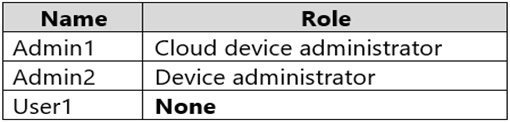
You have the Device Settings shown in the following exhibit.
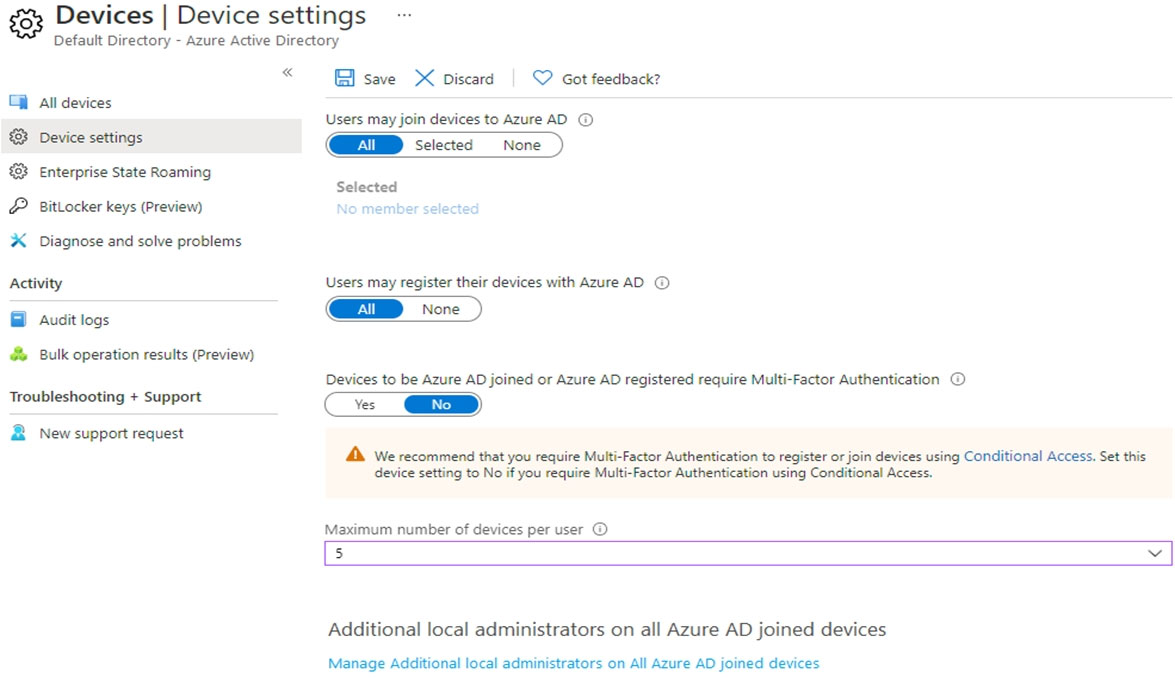
User1 has the devices shown in the following table.
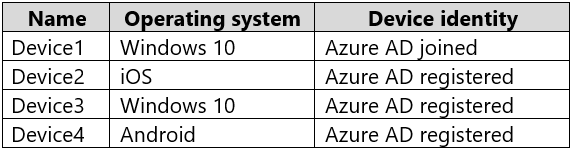
For each of the following statements, select Yes if the statement is true. Otherwise, select No.
NOTE: Each correct selection is worth one point.
Hot Area:

You have an Azure Active Directory (Azure AD) tenant that has an Azure Active Directory Premium Plan 2 license. The tenant contains the users shown in the following table.
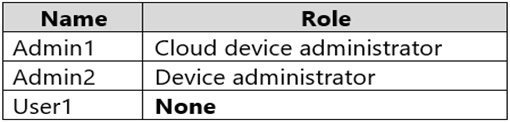
You have the Device Settings shown in the following exhibit.
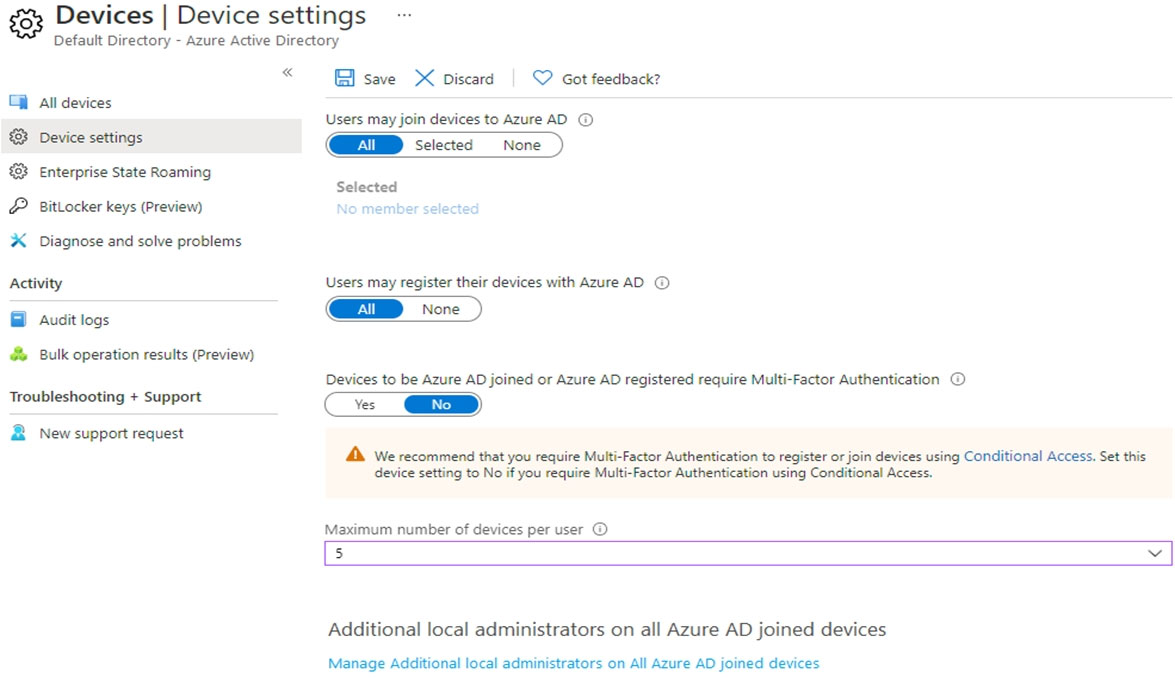
User1 has the devices shown in the following table.
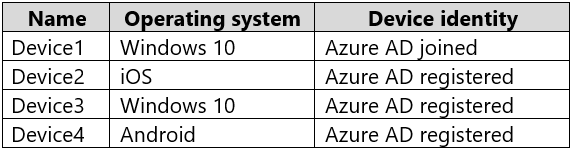
For each of the following statements, select Yes if the statement is true. Otherwise, select No.
NOTE: Each correct selection is worth one point.
Hot Area:

Correct Answer:

Box 1: Yes -
Users may join 5 devices to Azure AD.
Box 2: No -
Cloud device administrator an enable, disable, and delete devices in Azure AD and read Windows 10 BitLocker keys in the Azure portal. The role does not grant permissions to manage any other properties on the device.
Box 3: No -
An additional local device administrator has not been applied
Reference:
https://docs.microsoft.com/en-us/azure/active-directory/devices/device-management-azure-portal

Box 1: Yes -
Users may join 5 devices to Azure AD.
Box 2: No -
Cloud device administrator an enable, disable, and delete devices in Azure AD and read Windows 10 BitLocker keys in the Azure portal. The role does not grant permissions to manage any other properties on the device.
Box 3: No -
An additional local device administrator has not been applied
Reference:
https://docs.microsoft.com/en-us/azure/active-directory/devices/device-management-azure-portal
send
light_mode
delete
Question #22
DRAG DROP -
You have a Microsoft 365 E5 subscription that contains three users named User1, User2, and User3.
You need to configure the users as shown in the following table.
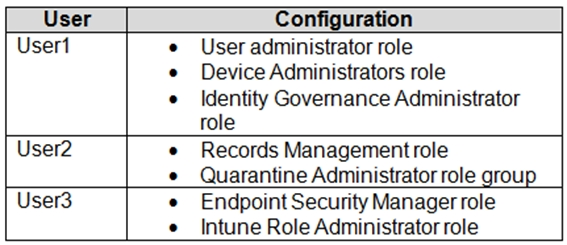
Which portal should you use to configure each user? To answer, drag the appropriate portals to the correct users. Each portal may be used once, more than once, or not at all. You may need to drag the split bar between panes or scroll to view content.
NOTE: Each correct selection is worth one point.
Select and Place:
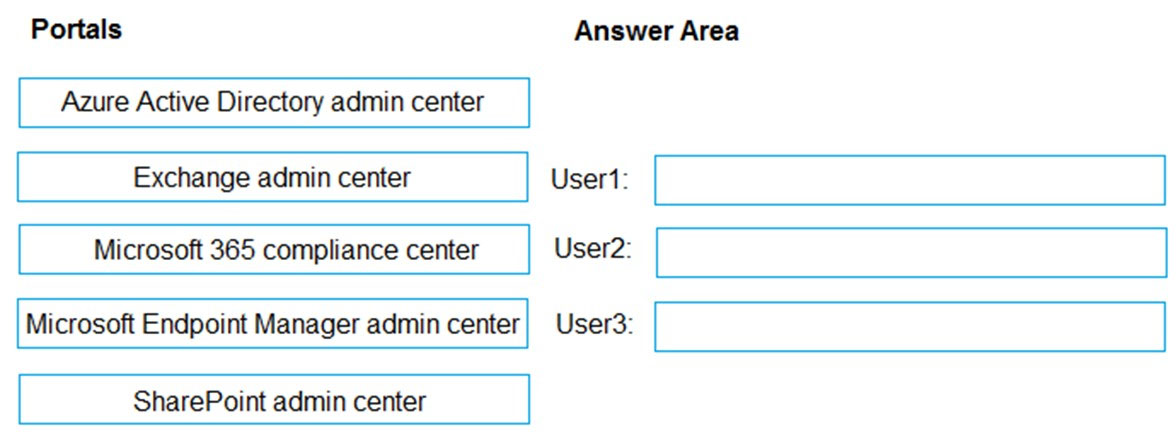
You have a Microsoft 365 E5 subscription that contains three users named User1, User2, and User3.
You need to configure the users as shown in the following table.
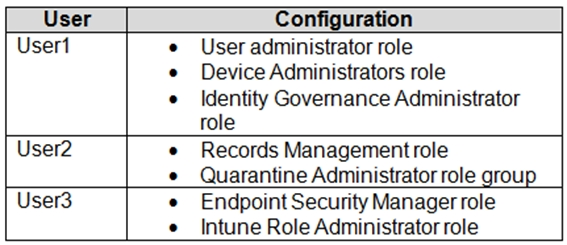
Which portal should you use to configure each user? To answer, drag the appropriate portals to the correct users. Each portal may be used once, more than once, or not at all. You may need to drag the split bar between panes or scroll to view content.
NOTE: Each correct selection is worth one point.
Select and Place:
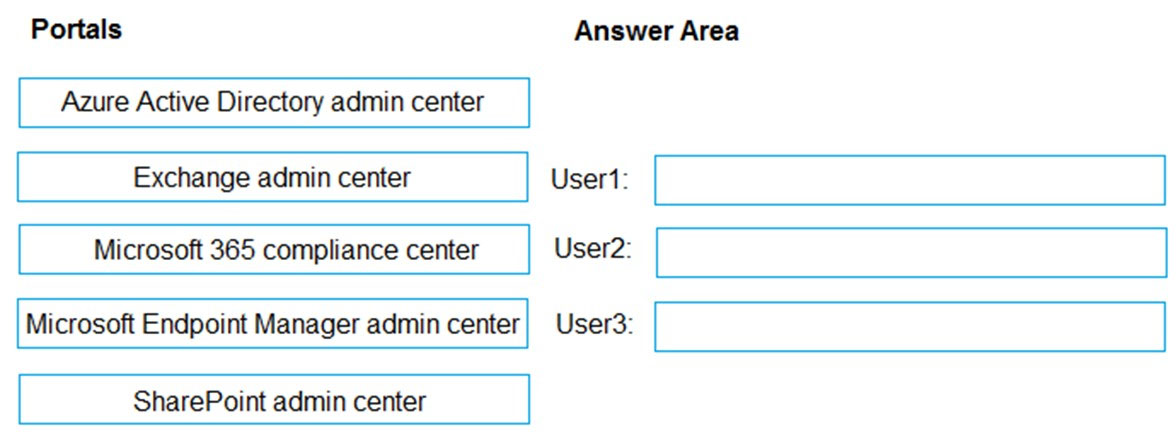
send
light_mode
delete
Question #23
You have an Active Directory forest that syncs to an Azure Active Directory (Azure AD) tenant. The tenant uses pass-through authentication.
A corporate security policy states the following:
✑ Domain controllers must never communicate directly to the internet.
✑ Only required software must be installed on servers.
The Active Directory domain contains the on-premises servers shown in the following table.
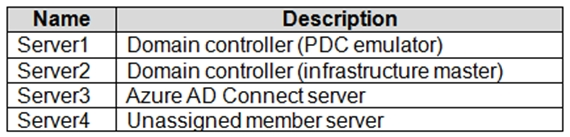
You need to ensure that users can authenticate to Azure AD if a server fails.
On which server should you install an additional pass-through authentication agent?
A corporate security policy states the following:
✑ Domain controllers must never communicate directly to the internet.
✑ Only required software must be installed on servers.
The Active Directory domain contains the on-premises servers shown in the following table.
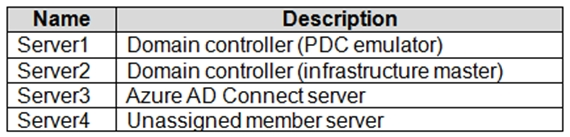
You need to ensure that users can authenticate to Azure AD if a server fails.
On which server should you install an additional pass-through authentication agent?
- AServer4Most Voted
- BServer2
- CServer1
- DServer3
Correct Answer:
A
Reference:
https://docs.microsoft.com/en-us/azure/active-directory/hybrid/how-to-connect-pta-quick-start
A
Reference:
https://docs.microsoft.com/en-us/azure/active-directory/hybrid/how-to-connect-pta-quick-start
send
light_mode
delete
Question #24
You have an Azure Active Directory (Azure AD) tenant named contoso.com that contains an Azure AD enterprise application named App1.
A contractor uses the credentials of [email protected].
You need to ensure that you can provide the contractor with access to App1. The contractor must be able to authenticate as [email protected].
What should you do?
A contractor uses the credentials of [email protected].
You need to ensure that you can provide the contractor with access to App1. The contractor must be able to authenticate as [email protected].
What should you do?
- ARun the New-AzureADMSInvitation cmdlet.Most Voted
- BConfigure the External collaboration settings.
- CAdd a WS-Fed identity provider.
- DImplement Azure AD Connect.
Correct Answer:
A
Reference:
https://docs.microsoft.com/en-us/azure/active-directory/external-identities/b2b-quickstart-add-guest-users-portal https://docs.microsoft.com/en-us/powershell/module/azuread/new-azureadmsinvitation?view=azureadps-2.0
A
Reference:
https://docs.microsoft.com/en-us/azure/active-directory/external-identities/b2b-quickstart-add-guest-users-portal https://docs.microsoft.com/en-us/powershell/module/azuread/new-azureadmsinvitation?view=azureadps-2.0
send
light_mode
delete
Question #25
You have 2,500 users who are assigned Microsoft Office 365 Enterprise E3 licenses. The licenses are assigned to individual users.
From the Groups blade in the Azure Active Directory admin center, you assign Microsoft 365 Enterprise E5 licenses to the users.
You need to remove the Office 365 Enterprise E3 licenses from the users by using the least amount of administrative effort.
What should you use?
From the Groups blade in the Azure Active Directory admin center, you assign Microsoft 365 Enterprise E5 licenses to the users.
You need to remove the Office 365 Enterprise E3 licenses from the users by using the least amount of administrative effort.
What should you use?
- Athe Administrative units blade in the Azure Active Directory admin center
- Bthe Set-AzureAdUser cmdlet
- Cthe Groups blade in the Azure Active Directory admin center
- Dthe Set-MsolUserLicense cmdletMost Voted
Correct Answer:
D
The Set-MsolUserLicense cmdlet updates the license assignment for a user. This can include adding a new license, removing a license, updating the license options, or any combination of these actions.
Note:
There are several versions of this question in the exam. The question has two possible correct answers:
1. the Licenses blade in the Azure Active Directory admin center
2. the Set-MsolUserLicense cmdlet
Other incorrect answer options you may see on the exam include the following:
✑ the Identity Governance blade in the Azure Active Directory admin center
✑ the Set-WindowsProductKey cmdlet
✑ the Set-AzureAdGroup cmdlet
Reference:
https://docs.microsoft.com/en-us/powershell/module/msonline/set-msoluserlicense?view=azureadps-1.0
D
The Set-MsolUserLicense cmdlet updates the license assignment for a user. This can include adding a new license, removing a license, updating the license options, or any combination of these actions.
Note:
There are several versions of this question in the exam. The question has two possible correct answers:
1. the Licenses blade in the Azure Active Directory admin center
2. the Set-MsolUserLicense cmdlet
Other incorrect answer options you may see on the exam include the following:
✑ the Identity Governance blade in the Azure Active Directory admin center
✑ the Set-WindowsProductKey cmdlet
✑ the Set-AzureAdGroup cmdlet
Reference:
https://docs.microsoft.com/en-us/powershell/module/msonline/set-msoluserlicense?view=azureadps-1.0
send
light_mode
delete
Question #26
HOTSPOT -
You have an Azure Active Directory (Azure AD) tenant and an Azure web app named App1.
You need to provide guest users with self-service sign-up for App1. The solution must meet the following requirements:
✑ Guest users must be able to sign up by using a one-time password.
✑ The users must provide their first name, last name, city, and email address during the sign-up process.
What should you configure in the Azure Active Directory admin center for each requirement? To answer, select the appropriate options in the answer area.
NOTE: Each correct selection is worth one point.
Hot Area:
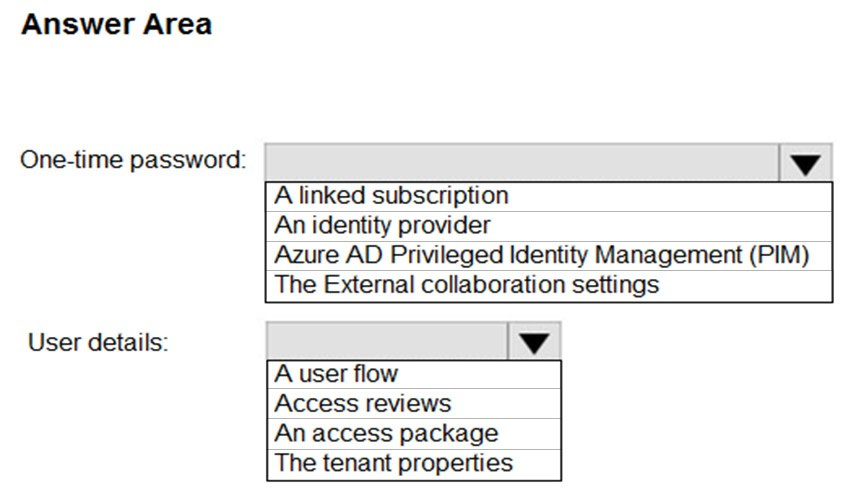
You have an Azure Active Directory (Azure AD) tenant and an Azure web app named App1.
You need to provide guest users with self-service sign-up for App1. The solution must meet the following requirements:
✑ Guest users must be able to sign up by using a one-time password.
✑ The users must provide their first name, last name, city, and email address during the sign-up process.
What should you configure in the Azure Active Directory admin center for each requirement? To answer, select the appropriate options in the answer area.
NOTE: Each correct selection is worth one point.
Hot Area:
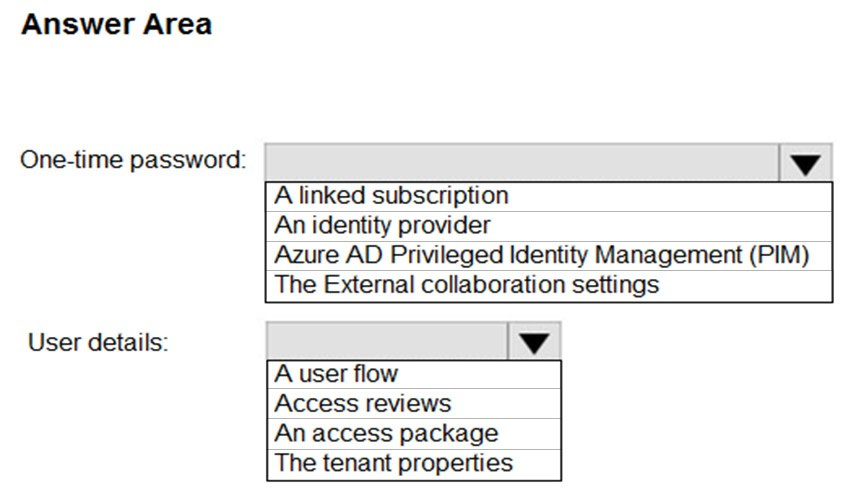
Correct Answer:
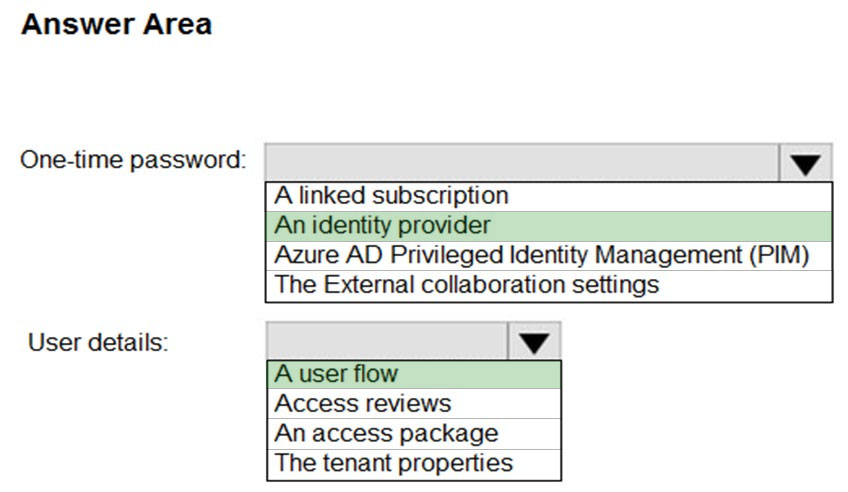
Reference:
https://docs.microsoft.com/en-us/azure/active-directory/external-identities/identity-providers https://docs.microsoft.com/en-us/azure/active-directory/external-identities/self-service-sign-up-overview
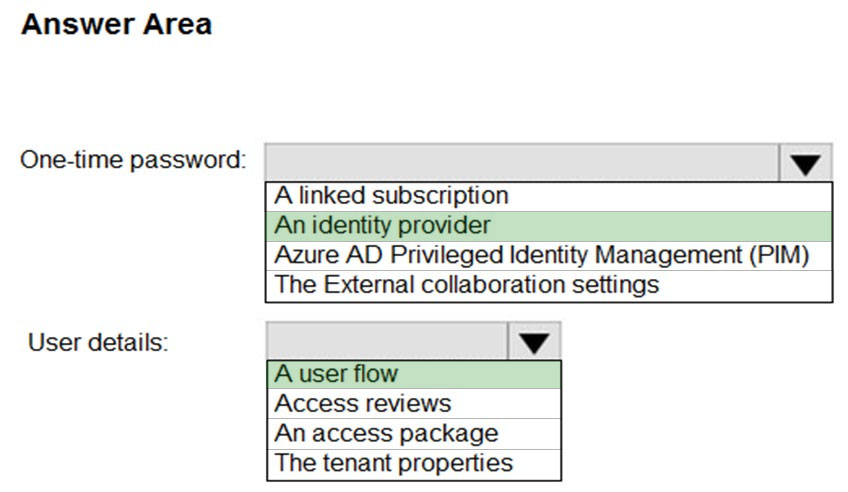
Reference:
https://docs.microsoft.com/en-us/azure/active-directory/external-identities/identity-providers https://docs.microsoft.com/en-us/azure/active-directory/external-identities/self-service-sign-up-overview
send
light_mode
delete
Question #27
You have an Azure Active Directory (Azure AD) Azure AD tenant.
You need to bulk create 25 new user accounts by uploading a template file.
Which properties are required in the template file?
You need to bulk create 25 new user accounts by uploading a template file.
Which properties are required in the template file?
- AdisplayName, identityIssuer, usageLocation, and userType
- BaccountEnabled, givenName, surname, and userPrincipalName
- CaccountEnabled, displayName, userPrincipalName, and passwordProfileMost Voted
- DaccountEnabled, passwordProfile, usageLocation, and userPrincipalName
Correct Answer:
C
Reference:
https://docs.microsoft.com/en-us/azure/active-directory/enterprise-users/users-bulk-add
C
Reference:
https://docs.microsoft.com/en-us/azure/active-directory/enterprise-users/users-bulk-add
send
light_mode
delete
Question #28
Your network contains an on-premises Active Directory domain that syncs to an Azure Active Directory (Azure AD) tenant.
Users sign in to computers that run Windows 10 and are joined to the domain.
You plan to implement Azure AD Seamless Single Sign-On (Azure AD Seamless SSO).
You need to configure the Windows 10 computers to support Azure AD Seamless SSO.
What should you do?
Users sign in to computers that run Windows 10 and are joined to the domain.
You plan to implement Azure AD Seamless Single Sign-On (Azure AD Seamless SSO).
You need to configure the Windows 10 computers to support Azure AD Seamless SSO.
What should you do?
- AConfigure Sign-in options from the Settings app.
- BEnable Enterprise State Roaming.
- CModify the Intranet Zone settings.Most Voted
- DInstall the Azure AD Connect Authentication Agent.
Correct Answer:
C
Reference:
https://docs.microsoft.com/en-us/azure/active-directory/hybrid/how-to-connect-sso-quick-start
C
Reference:
https://docs.microsoft.com/en-us/azure/active-directory/hybrid/how-to-connect-sso-quick-start
send
light_mode
delete
Question #29
DRAG DROP -
You need to resolve the recent security incident issues.
What should you configure for each incident? To answer, drag the appropriate policy types to the correct issues. Each policy type may be used once, more than once, or not at all. You may need to drag the split bar between panes or scroll to view content.
NOTE: Each correct selection is worth one point.
Select and Place:
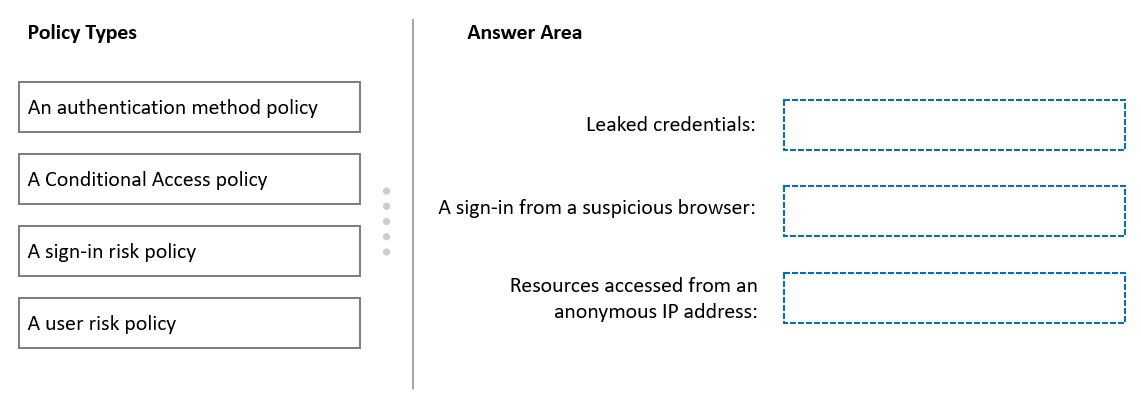
You need to resolve the recent security incident issues.
What should you configure for each incident? To answer, drag the appropriate policy types to the correct issues. Each policy type may be used once, more than once, or not at all. You may need to drag the split bar between panes or scroll to view content.
NOTE: Each correct selection is worth one point.
Select and Place:
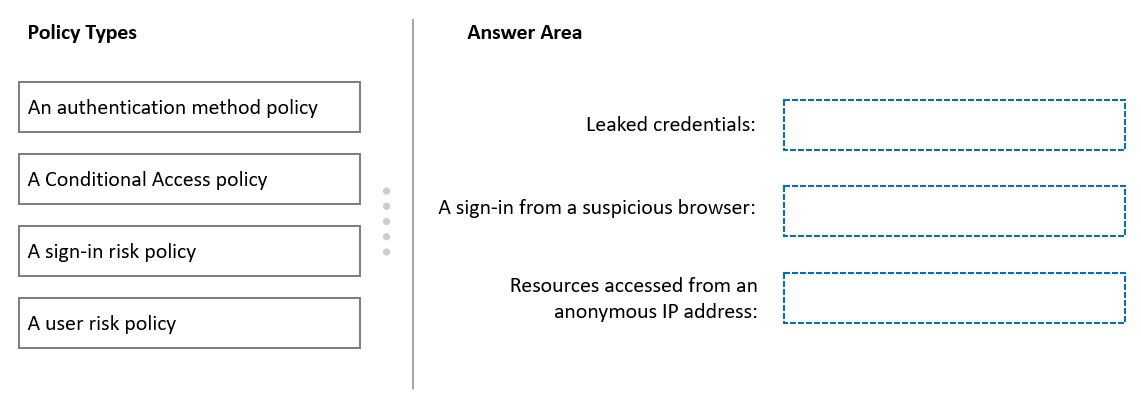
Correct Answer:
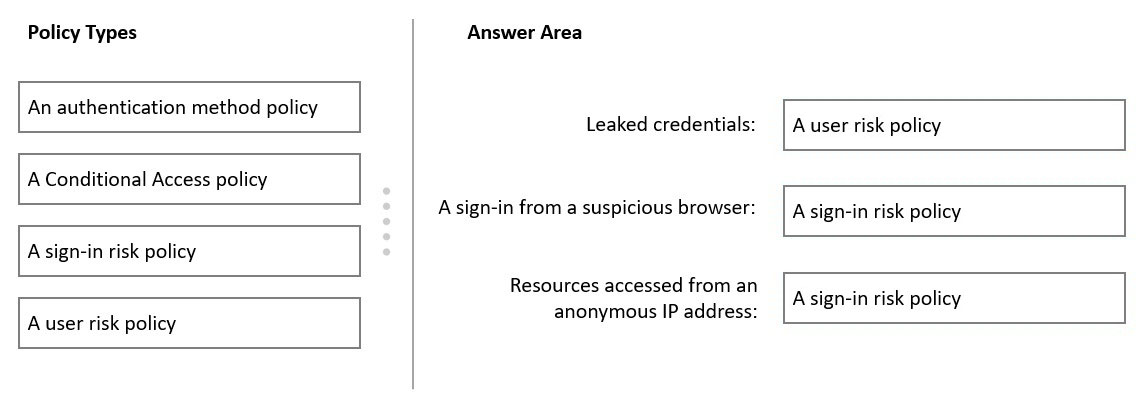
Box 1: A user risk policy -
User-linked detections include:
Leaked credentials: This risk detection type indicates that the user's valid credentials have been leaked. When cybercriminals compromise valid passwords of legitimate users, they often share those credentials.
User risk policy.
Identity Protection can calculate what it believes is normal for a user's behavior and use that to base decisions for their risk. User risk is a calculation of probability that an identity has been compromised. Administrators can make a decision based on this risk score signal to enforce organizational requirements. Administrators can choose to block access, allow access, or allow access but require a password change using Azure AD self-service password reset.
Box 2: A sign-in risk policy -
Suspicious browser: Suspicious browser detection indicates anomalous behavior based on suspicious sign-in activity across multiple tenants from different countries in the same browser.
Box 3: A sign-in risk policy -
A sign-in risks include activity from anonymous IP address: This detection is discovered by Microsoft Defender for Cloud Apps. This detection identifies that users were active from an IP address that has been identified as an anonymous proxy IP address.
Note: The following three policies are available in Azure AD Identity Protection to protect users and respond to suspicious activity. You can choose to turn the policy enforcement on or off, select users or groups for the policy to apply to, and decide if you want to block access at sign-in or prompt for additional action.
* User risk policy
Identifies and responds to user accounts that may have compromised credentials. Can prompt the user to create a new password.
* Sign in risk policy
Identifies and responds to suspicious sign-in attempts. Can prompt the user to provide additional forms of verification using Azure AD Multi-Factor Authentication.
* MFA registration policy
Makes sure users are registered for Azure AD Multi-Factor Authentication. If a sign-in risk policy prompts for MFA, the user must already be registered for Azure
AD Multi-Factor Authentication.
Reference:
https://docs.microsoft.com/en-us/azure/active-directory/identity-protection/concept-identity-protection-policies
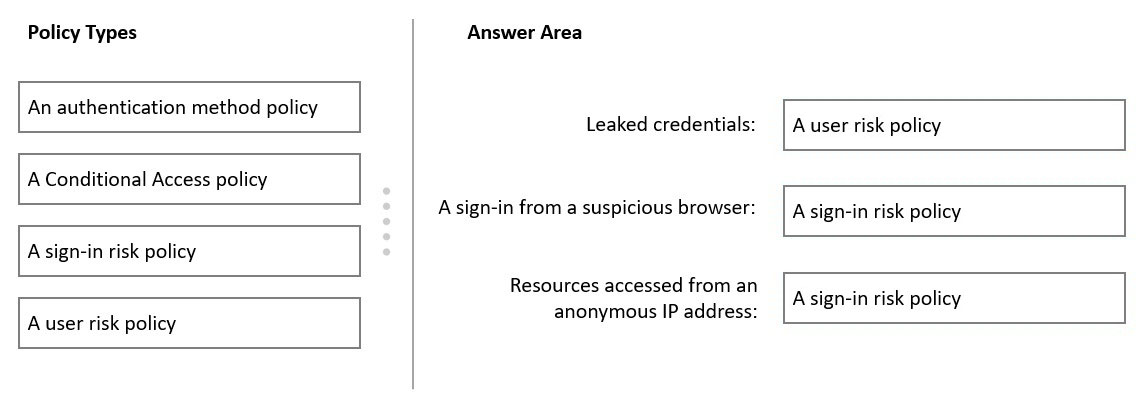
Box 1: A user risk policy -
User-linked detections include:
Leaked credentials: This risk detection type indicates that the user's valid credentials have been leaked. When cybercriminals compromise valid passwords of legitimate users, they often share those credentials.
User risk policy.
Identity Protection can calculate what it believes is normal for a user's behavior and use that to base decisions for their risk. User risk is a calculation of probability that an identity has been compromised. Administrators can make a decision based on this risk score signal to enforce organizational requirements. Administrators can choose to block access, allow access, or allow access but require a password change using Azure AD self-service password reset.
Box 2: A sign-in risk policy -
Suspicious browser: Suspicious browser detection indicates anomalous behavior based on suspicious sign-in activity across multiple tenants from different countries in the same browser.
Box 3: A sign-in risk policy -
A sign-in risks include activity from anonymous IP address: This detection is discovered by Microsoft Defender for Cloud Apps. This detection identifies that users were active from an IP address that has been identified as an anonymous proxy IP address.
Note: The following three policies are available in Azure AD Identity Protection to protect users and respond to suspicious activity. You can choose to turn the policy enforcement on or off, select users or groups for the policy to apply to, and decide if you want to block access at sign-in or prompt for additional action.
* User risk policy
Identifies and responds to user accounts that may have compromised credentials. Can prompt the user to create a new password.
* Sign in risk policy
Identifies and responds to suspicious sign-in attempts. Can prompt the user to provide additional forms of verification using Azure AD Multi-Factor Authentication.
* MFA registration policy
Makes sure users are registered for Azure AD Multi-Factor Authentication. If a sign-in risk policy prompts for MFA, the user must already be registered for Azure
AD Multi-Factor Authentication.
Reference:
https://docs.microsoft.com/en-us/azure/active-directory/identity-protection/concept-identity-protection-policies
send
light_mode
delete
Question #30
HOTSPOT -
You have an Azure Active Directory (Azure AD) tenant that contains the users shown in the following table.
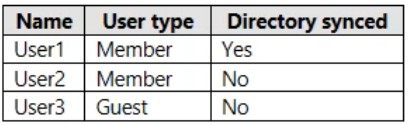
For which users can you configure the Job title property and the Usage location property in Azure AD? To answer, select the appropriate options in the answer area.
NOTE: Each correct selection is worth one point.
Hot Area:
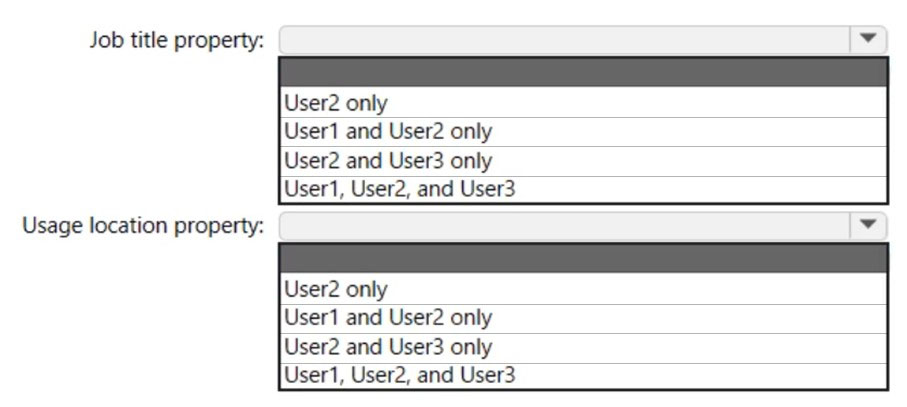
You have an Azure Active Directory (Azure AD) tenant that contains the users shown in the following table.
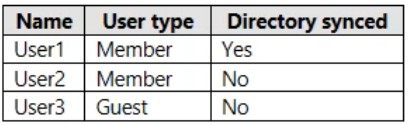
For which users can you configure the Job title property and the Usage location property in Azure AD? To answer, select the appropriate options in the answer area.
NOTE: Each correct selection is worth one point.
Hot Area:
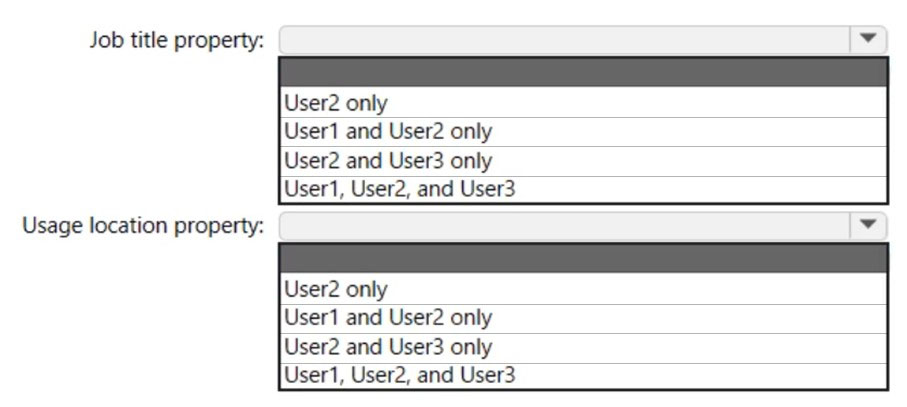
Correct Answer:
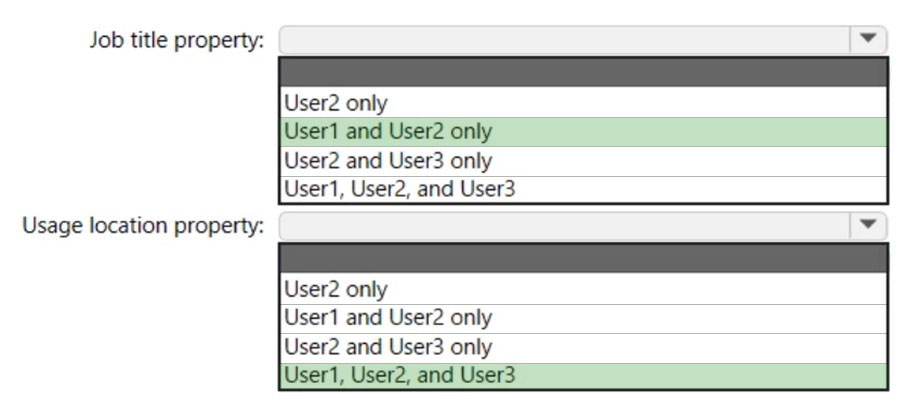
Box 1: User1 and User2 only.
You can add or update a user's profile information using Azure Active Directory.
Add user profile information, including a profile picture, job-specific information, and some settings using Azure Active Directory (Azure AD).
The user profile includes:
Job info. Add any job-related information, such as the user's job title, department, or manager.
Box 2: User1, User2, and User3 -
Invite users with Azure Active Directory B2B collaboration, Update user's name and usage location.
To assign a license, the invited user's Usage location must be specified. Admins can update the invited user's profile on the Azure portal.
1. Go to Azure Active Directory > Users and groups > All users. If you don't see the newly created user, refresh the page.
2. Click on the invited user, and then click Profile.
3. Update First name, Last name, and Usage location.
4. Click Save, and then close the Profile blade.
Reference:
https://docs.microsoft.com/en-us/azure/active-directory/fundamentals/active-directory-users-profile-azure-portal https://docs.microsoft.com/en-us/power-platform/admin/invite-users-azure-active-directory-b2b-collaboration#update-users-name-and-usage-location
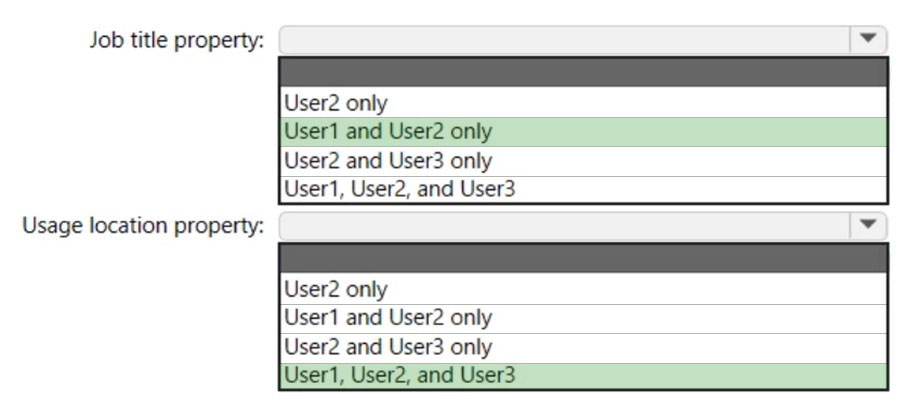
Box 1: User1 and User2 only.
You can add or update a user's profile information using Azure Active Directory.
Add user profile information, including a profile picture, job-specific information, and some settings using Azure Active Directory (Azure AD).
The user profile includes:
Job info. Add any job-related information, such as the user's job title, department, or manager.
Box 2: User1, User2, and User3 -
Invite users with Azure Active Directory B2B collaboration, Update user's name and usage location.
To assign a license, the invited user's Usage location must be specified. Admins can update the invited user's profile on the Azure portal.
1. Go to Azure Active Directory > Users and groups > All users. If you don't see the newly created user, refresh the page.
2. Click on the invited user, and then click Profile.
3. Update First name, Last name, and Usage location.
4. Click Save, and then close the Profile blade.
Reference:
https://docs.microsoft.com/en-us/azure/active-directory/fundamentals/active-directory-users-profile-azure-portal https://docs.microsoft.com/en-us/power-platform/admin/invite-users-azure-active-directory-b2b-collaboration#update-users-name-and-usage-location
send
light_mode
delete
All Pages