Microsoft 70-697 Exam Practice Questions (P. 4)
- Full Access (369 questions)
- One Year of Premium Access
- Access to one million comments
- Seamless ChatGPT Integration
- Ability to download PDF files
- Anki Flashcard files for revision
- No Captcha & No AdSense
- Advanced Exam Configuration
Question #31
HOTSPOT -
You administer Windows 10 Enterprise computers in your company network, including a computer named Wst1. Wst1 is configured with multiple shared printer queues.
Wst1 indicates hardware errors. You decide to migrate the printer queues from Wst1 to a new computer named Client1.
You export the printers on Wst1 to a file. You need to import printers from the file to Client1.
From the Print Management console, which Print Management node should you select? To answer, select the appropriate node in the answer area.
Hot Area:
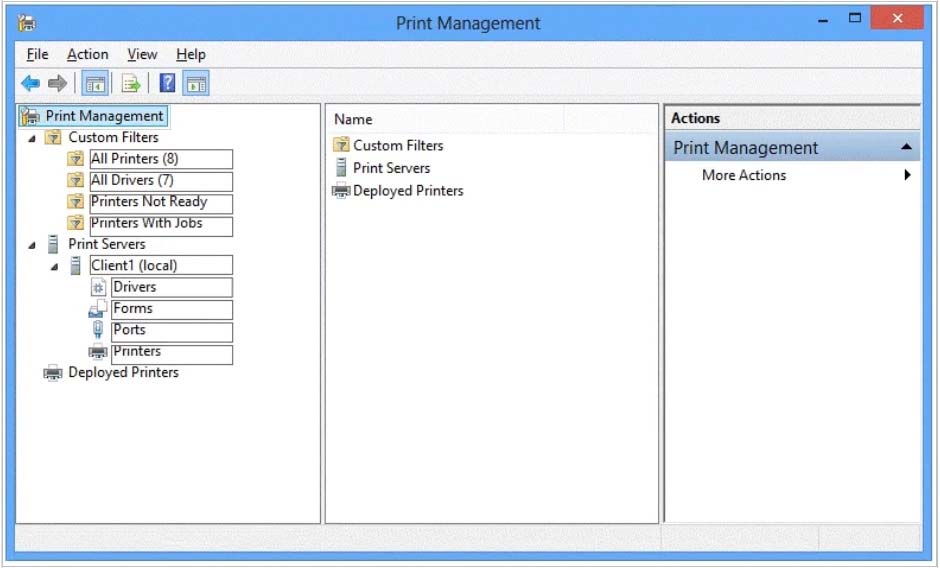
You administer Windows 10 Enterprise computers in your company network, including a computer named Wst1. Wst1 is configured with multiple shared printer queues.
Wst1 indicates hardware errors. You decide to migrate the printer queues from Wst1 to a new computer named Client1.
You export the printers on Wst1 to a file. You need to import printers from the file to Client1.
From the Print Management console, which Print Management node should you select? To answer, select the appropriate node in the answer area.
Hot Area:
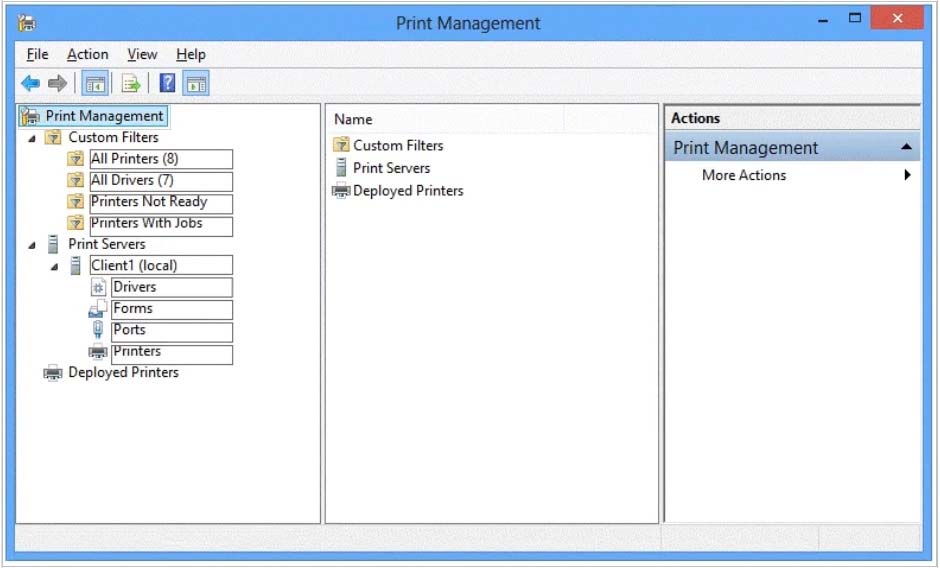
Correct Answer:
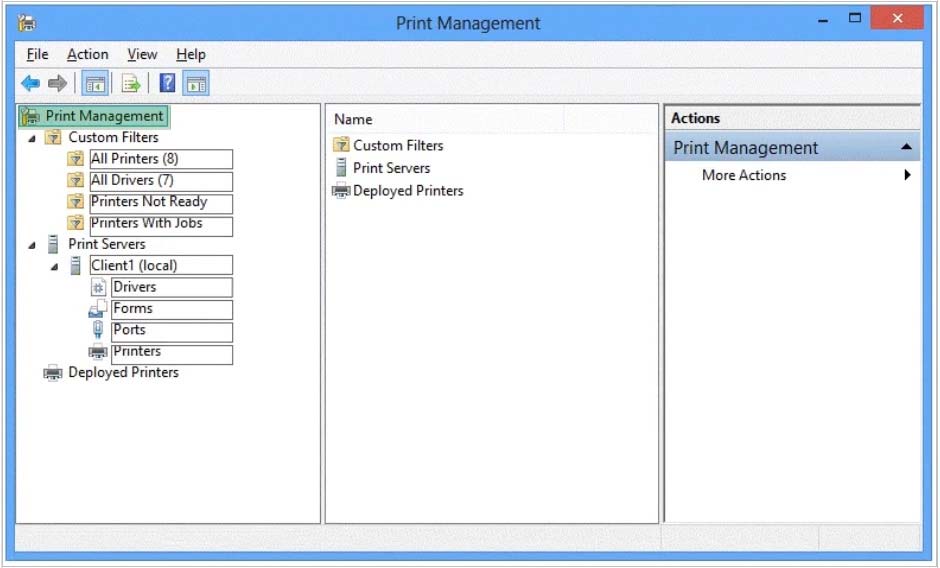
We have exported the printers on Wst1 to a file. To import printers from the file to Client1, we use the Printer Migration Wizard.
Right-click Print Management, and then click Migrate Printers to open the Printer Migration Wizard. Select Import printer queues and printer drivers from a file, and select the export file. Then complete the wizard.
References:
http://blogs.technet.com/b/canitpro/archive/2013/06/17/step-by-step-install-use-and-remove-windows-server-migration-tools.aspx
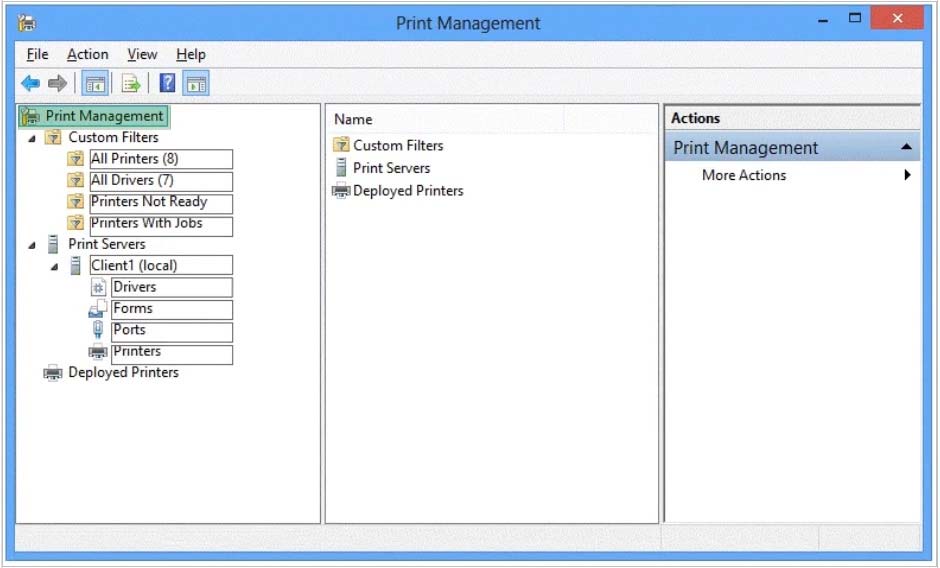
We have exported the printers on Wst1 to a file. To import printers from the file to Client1, we use the Printer Migration Wizard.
Right-click Print Management, and then click Migrate Printers to open the Printer Migration Wizard. Select Import printer queues and printer drivers from a file, and select the export file. Then complete the wizard.
References:
http://blogs.technet.com/b/canitpro/archive/2013/06/17/step-by-step-install-use-and-remove-windows-server-migration-tools.aspx
send
light_mode
delete
Question #32
HOTSPOT -
Your company upgrades a research and development department workstation to a Windows 10 Enterprise computer. Two of the workstations folders need to be encrypted. The folders are named C:\ProtectedFiles and C:\Backups.
You attempt to encrypt the folders. The output is shown in the following exhibit.
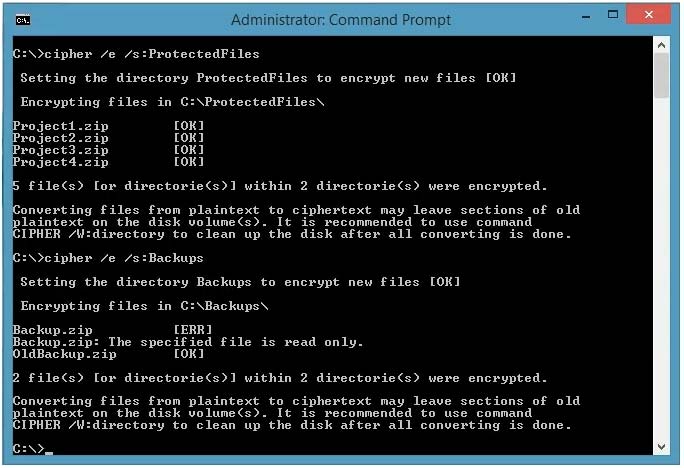
Use the drop-down menus to select the answer choice that completes each statement.
NOTE: Each correct selection is worth one point.
Hot Area:
Your company upgrades a research and development department workstation to a Windows 10 Enterprise computer. Two of the workstations folders need to be encrypted. The folders are named C:\ProtectedFiles and C:\Backups.
You attempt to encrypt the folders. The output is shown in the following exhibit.
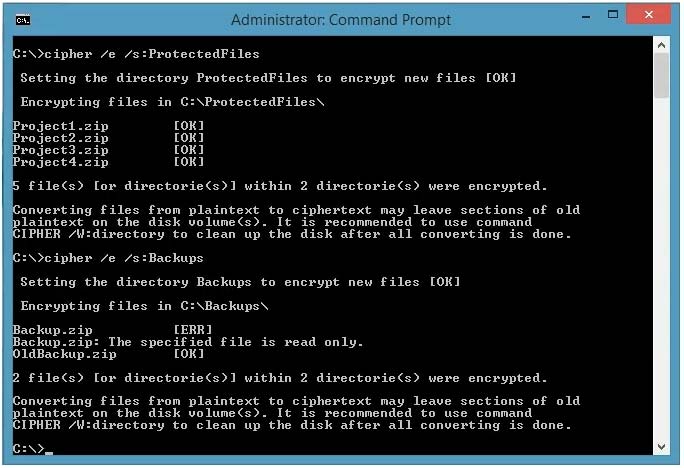
Use the drop-down menus to select the answer choice that completes each statement.
NOTE: Each correct selection is worth one point.
Hot Area:
Correct Answer:
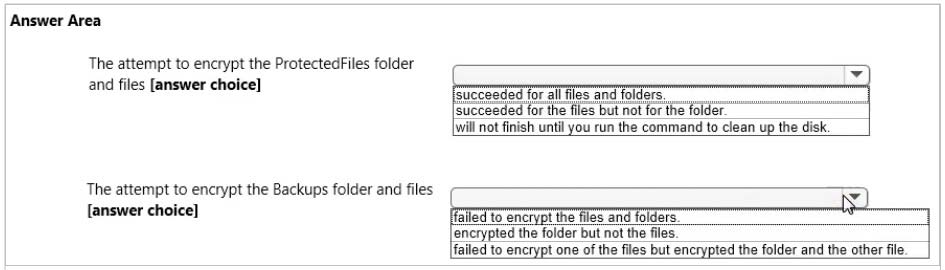
We can see from the image below that all files and the ProtectedFiles folder were encrypted successfully (There are no errors and there is an [OK] message for each action).
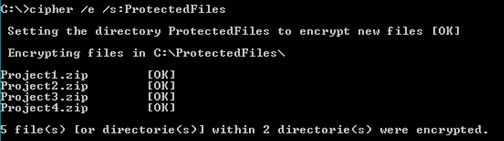
The image below shows that the folder was encrypted successfully (Setting the directory Backups to encrypt new files [OK]).
The file Backup.zip failed to encrypt because the file is read only. The other file, OldBackup.zip was encrypted successfully.
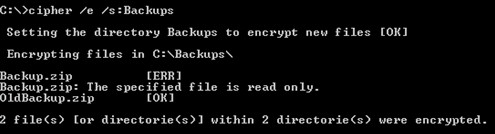
References:
https://technet.microsoft.com/en-us/library/bb490878.aspx
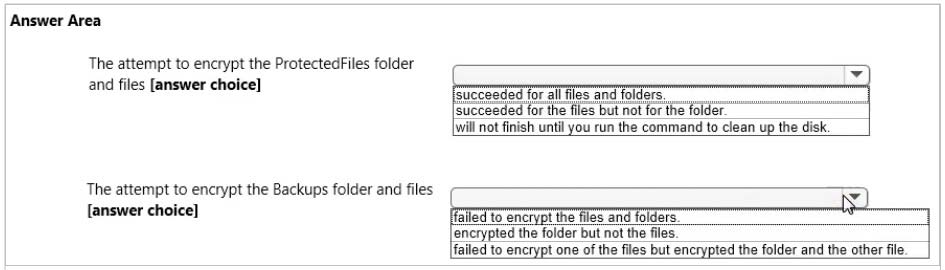
We can see from the image below that all files and the ProtectedFiles folder were encrypted successfully (There are no errors and there is an [OK] message for each action).
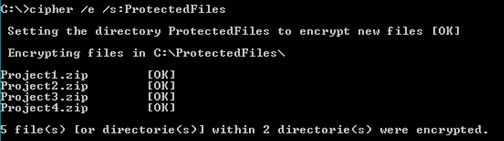
The image below shows that the folder was encrypted successfully (Setting the directory Backups to encrypt new files [OK]).
The file Backup.zip failed to encrypt because the file is read only. The other file, OldBackup.zip was encrypted successfully.
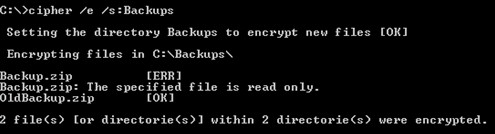
References:
https://technet.microsoft.com/en-us/library/bb490878.aspx
send
light_mode
delete
Question #33
DRAG DROP -
You have a computer that runs Windows 10 Enterprise that contains the following folders:
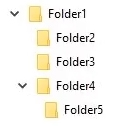
You have a local user named User1. User1 has read and execute permission to Folder1.
You need to ensure that User1 can perform the following tasks.
✑ Create new files in Folder2.
✑ Edit all files in Folder3.
✑ Change the permissions of files in Folder5.
The solution must use the principle of least privilege.
Which permissions should you assign to User1 on each folder? To answer, drag the appropriate permissions to the correct folders. Each permission may be used once, more than once, or not at all. You may need to drag the split bar between panes or scroll to view content.
Select and Place:
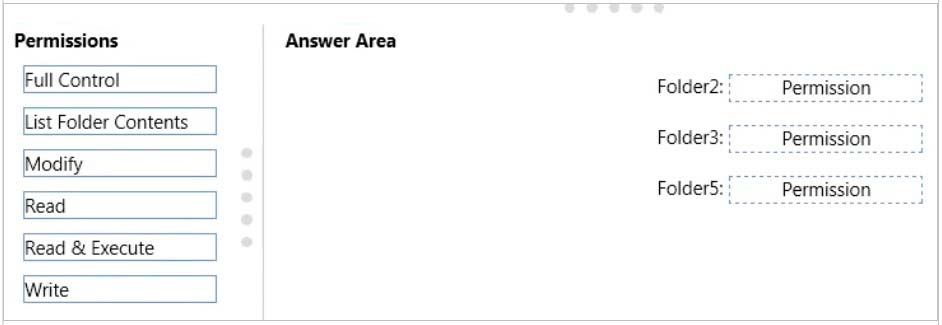
You have a computer that runs Windows 10 Enterprise that contains the following folders:
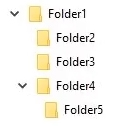
You have a local user named User1. User1 has read and execute permission to Folder1.
You need to ensure that User1 can perform the following tasks.
✑ Create new files in Folder2.
✑ Edit all files in Folder3.
✑ Change the permissions of files in Folder5.
The solution must use the principle of least privilege.
Which permissions should you assign to User1 on each folder? To answer, drag the appropriate permissions to the correct folders. Each permission may be used once, more than once, or not at all. You may need to drag the split bar between panes or scroll to view content.
Select and Place:
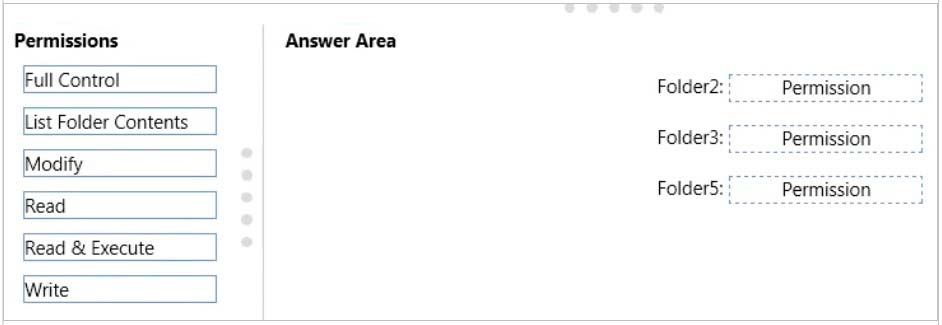
Correct Answer:
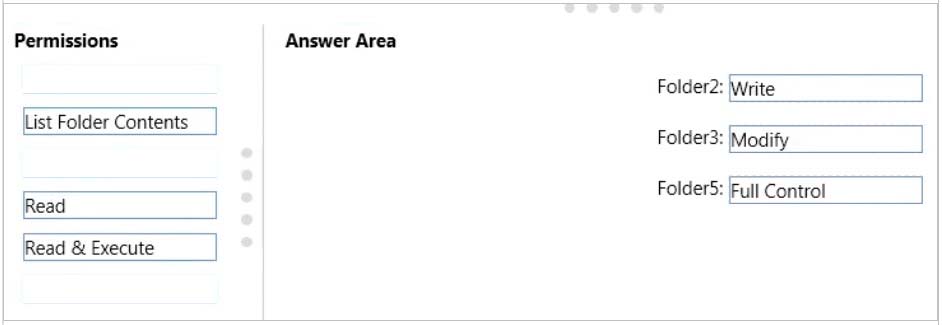
Advanced permissions are detailed permissions that are grouped together to create the standard permissions. The permissions in this question are standard permissions.
Folder2: To create new files in a folder, you need Write permission to the folder. The Write standard permission includes the Create files / write data advanced permission.
Folder3: To edit existing files in a folder, you need Modify permission.
Folder5: To change the permissions of files in a folder, you need the Change Permissions advanced permission. The Change Permission advanced permission is in the Full Control standard permission group. Therefore, the answer for Folder5 is Full Control.
References:
http://windows.microsoft.com/en-gb/windows/before-applying-permissions-file-folder#1TC=windows-7
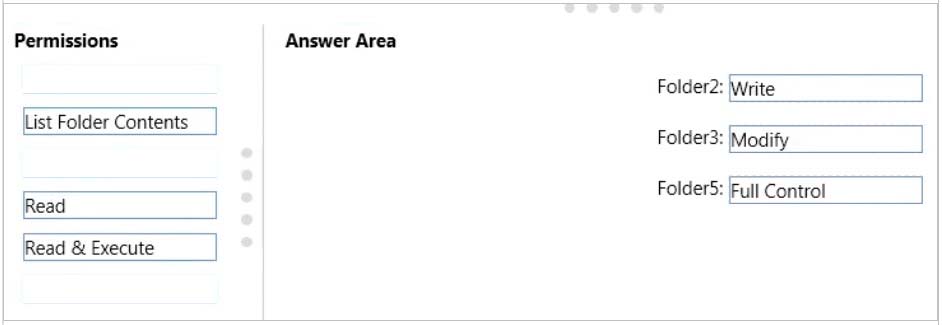
Advanced permissions are detailed permissions that are grouped together to create the standard permissions. The permissions in this question are standard permissions.
Folder2: To create new files in a folder, you need Write permission to the folder. The Write standard permission includes the Create files / write data advanced permission.
Folder3: To edit existing files in a folder, you need Modify permission.
Folder5: To change the permissions of files in a folder, you need the Change Permissions advanced permission. The Change Permission advanced permission is in the Full Control standard permission group. Therefore, the answer for Folder5 is Full Control.
References:
http://windows.microsoft.com/en-gb/windows/before-applying-permissions-file-folder#1TC=windows-7
send
light_mode
delete
Question #34
You have a Windows 10 Enterprise computer.
The computer has a shared folder named C:\Marketing. The shared folder is on an NTFS volume.
The current NTFS and share permissions are configured as follows.

UserA is a member of both the Everyone group and the Marketing group. UserA must access C:\Marketing from across the network. You need to identify the effective permissions of UserA to the C:\Marketing folder.
What permission should you identify?
The computer has a shared folder named C:\Marketing. The shared folder is on an NTFS volume.
The current NTFS and share permissions are configured as follows.

UserA is a member of both the Everyone group and the Marketing group. UserA must access C:\Marketing from across the network. You need to identify the effective permissions of UserA to the C:\Marketing folder.
What permission should you identify?
- AFull Control
- BRead and Execute
- CRead
- DModify
Correct Answer:
D
UserA is a member of both the Everyone group and the Marketing group and UserA must access C:\Marketing from across the network.
When accessing a file locally, you combine the NTFS permissions granted to your account either directly or by way of group membership. The least restrictive permission is then the permission that applies.
In this question, the NTFS permission is the least restrictive of Read/Execute and Modify so Modify is the effective permission.
When accessing a folder or file across the network, you combine the effective NTFS permissions (Modify in this case) with the effective Share permissions granted to your account either directly or by way of group membership (Full Control in this case). The most restrictive permission is then the permission that applies.
Modify is more restrictive than Full Control so Modify is the effective permission.
D
UserA is a member of both the Everyone group and the Marketing group and UserA must access C:\Marketing from across the network.
When accessing a file locally, you combine the NTFS permissions granted to your account either directly or by way of group membership. The least restrictive permission is then the permission that applies.
In this question, the NTFS permission is the least restrictive of Read/Execute and Modify so Modify is the effective permission.
When accessing a folder or file across the network, you combine the effective NTFS permissions (Modify in this case) with the effective Share permissions granted to your account either directly or by way of group membership (Full Control in this case). The most restrictive permission is then the permission that applies.
Modify is more restrictive than Full Control so Modify is the effective permission.
send
light_mode
delete
Question #35
DRAG DROP -
You have a desktop computer and a tablet that both run Windows 10 Enterprise.
The desktop computer is located at your workplace and is a member of an Active Directory domain. The network contains an Application Virtualization (App-V) infrastructure. Several App-V applications are deployed to all desktop computers.
The tablet is located at your home and is a member of a workgroup. Both locations have Internet connectivity.
You need to be able to access all applications that run on the desktop computer from you tablet.
Which actions should you perform on each computer? To answer, drag the appropriate action to the correct computer. Each action may be used once, more than once, or not at all. You may need to drag the split bar between panes or scroll to view content.
Select and Place:
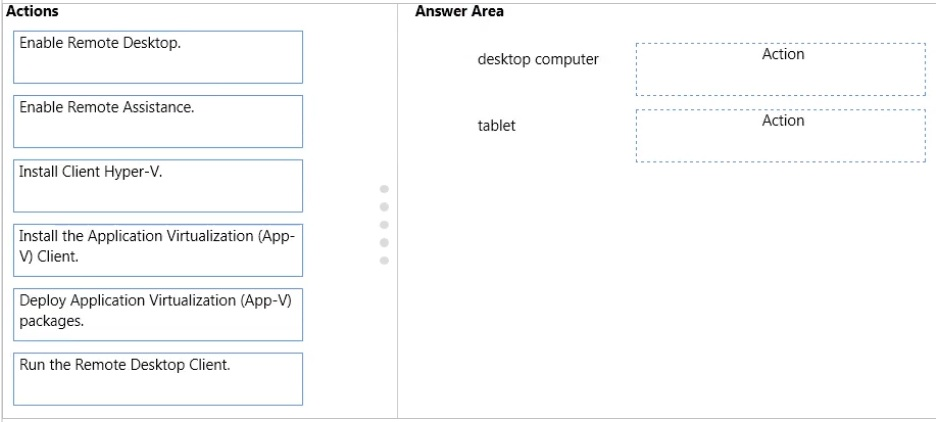
You have a desktop computer and a tablet that both run Windows 10 Enterprise.
The desktop computer is located at your workplace and is a member of an Active Directory domain. The network contains an Application Virtualization (App-V) infrastructure. Several App-V applications are deployed to all desktop computers.
The tablet is located at your home and is a member of a workgroup. Both locations have Internet connectivity.
You need to be able to access all applications that run on the desktop computer from you tablet.
Which actions should you perform on each computer? To answer, drag the appropriate action to the correct computer. Each action may be used once, more than once, or not at all. You may need to drag the split bar between panes or scroll to view content.
Select and Place:
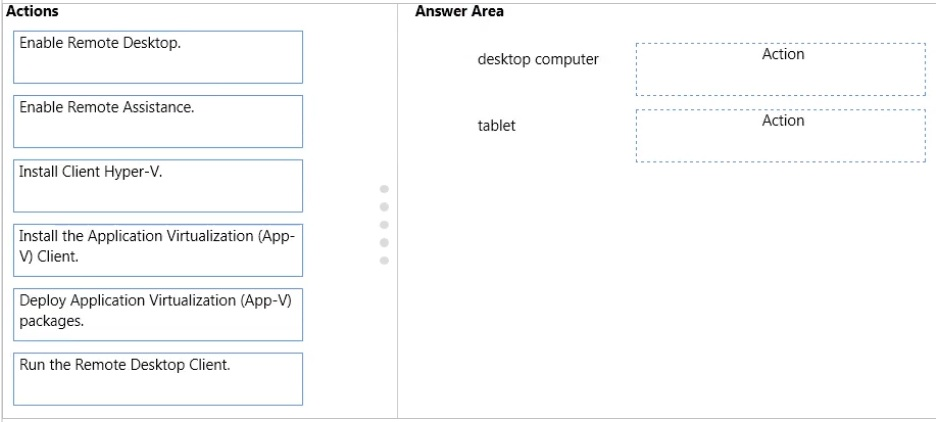
Correct Answer:
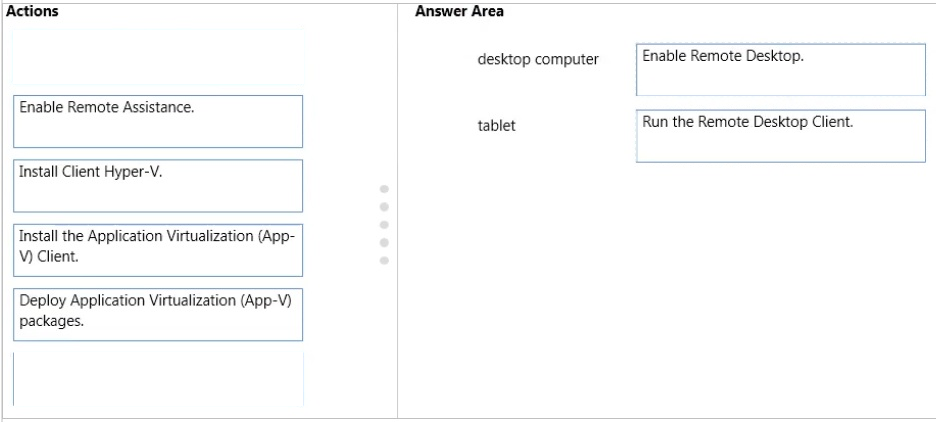
You can connect to your work computer by using Remote Desktop. You first need to enable Remote Desktop on the work computer. You then run the Remote
Desktop Client on the home computer to connect to the work computer.
With Remote Desktop Connection, you can connect to a computer running Windows from another computer running Windows that's connected to the same network or to the Internet. For example, you can use all of your work computer's programs, files, and network resources from your home computer, and it's just like you're sitting in front of your computer at work.
To connect to a remote computer, that computer must be turned on, it must have a network connection, Remote Desktop must be enabled, you must have network access to the remote computer (this could be through the Internet), and you must have permission to connect. For permission to connect, you must be on the list of users. Before you start a connection, it's a good idea to look up the name of the computer you're connecting to and to make sure Remote Desktop connections are allowed through its firewall.
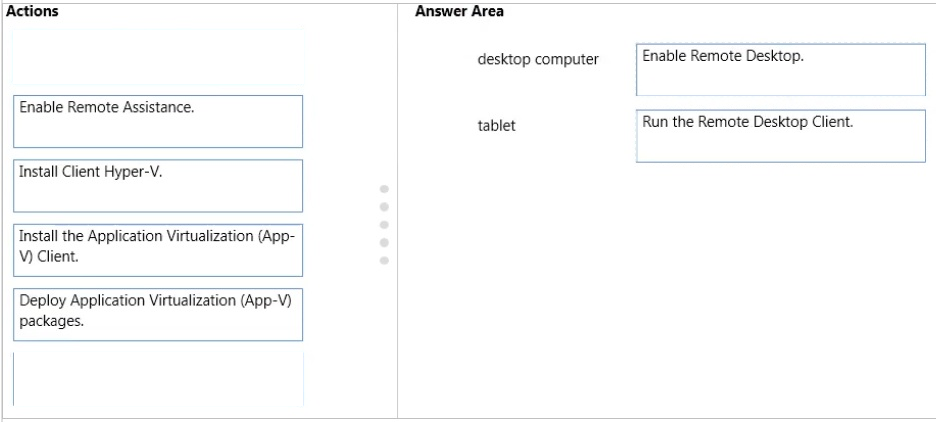
You can connect to your work computer by using Remote Desktop. You first need to enable Remote Desktop on the work computer. You then run the Remote
Desktop Client on the home computer to connect to the work computer.
With Remote Desktop Connection, you can connect to a computer running Windows from another computer running Windows that's connected to the same network or to the Internet. For example, you can use all of your work computer's programs, files, and network resources from your home computer, and it's just like you're sitting in front of your computer at work.
To connect to a remote computer, that computer must be turned on, it must have a network connection, Remote Desktop must be enabled, you must have network access to the remote computer (this could be through the Internet), and you must have permission to connect. For permission to connect, you must be on the list of users. Before you start a connection, it's a good idea to look up the name of the computer you're connecting to and to make sure Remote Desktop connections are allowed through its firewall.
send
light_mode
delete
Question #36
A company has Windows 10 Enterprise client computers. Client computers are connected to a corporate private network. You deploy a Remote Desktop Gateway,
DirectAccess, and a VPN server at the corporate main office.
Users are currently unable to connect from their home computers to their work computers by using Remote Desktop.
You need to ensure that users can remotely connect to their office computers by using Remote Desktop. Users must not be able to access any other corporate network resource from their home computers.
What should you do?
DirectAccess, and a VPN server at the corporate main office.
Users are currently unable to connect from their home computers to their work computers by using Remote Desktop.
You need to ensure that users can remotely connect to their office computers by using Remote Desktop. Users must not be able to access any other corporate network resource from their home computers.
What should you do?
- AConfigure a Virtual Private Network connection.
- BConfigure the local resource settings of the Remote Desktop connection.
- CConfigure a DirectAccess connection.
- DConfigure the Remote Desktop Gateway IP address in the advanced Remote Desktop Connection settings on each client.
Correct Answer:
D
The solution is to deploy Remote Desktop Gateway in the office. Remote users can then connect to their computers on the office network by using Remote
Desktop client on their home computers configured with the IP address of the Remote Desktop Gateway.
Remote Desktop Gateway (RD Gateway) is a role service that enables authorized remote users to connect to resources on an internal corporate or private network, from any Internet-connected device that can run the Remote Desktop Connection (RDC) client. The network resources can be Remote Desktop Session
Host (RD Session Host) servers, RD Session Host servers running RemoteApp programs, or computers with Remote Desktop enabled.
RD Gateway uses the Remote Desktop Protocol (RDP) over HTTPS to establish a secure, encrypted connection between remote users on the Internet and the internal network resources on which their productivity applications run.
RD Gateway provides a comprehensive security configuration model that enables you to control access to specific internal network resources. RD Gateway provides a point-to-point RDP connection, rather than allowing remote users access to all internal network resources.
References:
https://technet.microsoft.com/en-gb/library/cc731150.aspx
D
The solution is to deploy Remote Desktop Gateway in the office. Remote users can then connect to their computers on the office network by using Remote
Desktop client on their home computers configured with the IP address of the Remote Desktop Gateway.
Remote Desktop Gateway (RD Gateway) is a role service that enables authorized remote users to connect to resources on an internal corporate or private network, from any Internet-connected device that can run the Remote Desktop Connection (RDC) client. The network resources can be Remote Desktop Session
Host (RD Session Host) servers, RD Session Host servers running RemoteApp programs, or computers with Remote Desktop enabled.
RD Gateway uses the Remote Desktop Protocol (RDP) over HTTPS to establish a secure, encrypted connection between remote users on the Internet and the internal network resources on which their productivity applications run.
RD Gateway provides a comprehensive security configuration model that enables you to control access to specific internal network resources. RD Gateway provides a point-to-point RDP connection, rather than allowing remote users access to all internal network resources.
References:
https://technet.microsoft.com/en-gb/library/cc731150.aspx
send
light_mode
delete
Question #37
You manage a network that includes Windows 10 Enterprise computers. All of the computers on the network are members of an Active Directory domain.
The company recently proposed a new security policy that prevents users from synchronizing applications settings, browsing history, favorites, and passwords from the computers with their Microsoft accounts.
You need to enforce these security policy requirements on the computers.
What should you do?
The company recently proposed a new security policy that prevents users from synchronizing applications settings, browsing history, favorites, and passwords from the computers with their Microsoft accounts.
You need to enforce these security policy requirements on the computers.
What should you do?
- AOn the Group Policy Object, configure the Accounts: Block Microsoft accounts Group Policy setting to Users can’t add Microsoft accounts.
- BOn the Group Policy Object, configure the Accounts: Block Microsoft accounts Group Policy setting to Users cant add or log on with Microsoft . accounts
- CFrom each computer, navigate to Change Sync Settings and set the Sync Your Settings options for Apps, Browser, and Passwords to Off.
- DFrom each computer, navigate to Change Sync Settings and set the Sync Your Settings option to Off.
Correct Answer:
B
The computers are members of a domain so the users should be using domain user accounts. We need to block the use of Microsoft accounts.
We could use the Users cant add Microsoft accounts setting which would mean that users will not be able to create new Microsoft accounts on a computer, switch a local account to a Microsoft account, or connect a domain account to a Microsoft account.
Alternatively, we can also deny the ability to log on to a domain computer with a Microsoft account (and sync computer settings) by using the Users cant add or
This will ensure that the company policy is enforced.
log on with Microsoft accounts.
References:
https://technet.microsoft.com/en-us/library/jj966262.aspx
B
The computers are members of a domain so the users should be using domain user accounts. We need to block the use of Microsoft accounts.
We could use the Users cant add Microsoft accounts setting which would mean that users will not be able to create new Microsoft accounts on a computer, switch a local account to a Microsoft account, or connect a domain account to a Microsoft account.
Alternatively, we can also deny the ability to log on to a domain computer with a Microsoft account (and sync computer settings) by using the Users cant add or
This will ensure that the company policy is enforced.
log on with Microsoft accounts.
References:
https://technet.microsoft.com/en-us/library/jj966262.aspx
send
light_mode
delete
Question #38
DRAG DROP -
You manage 50 computers that run Windows 10 Enterprise. You have a Microsoft Azure RemoteApp deployment. The deployment consists of a hybrid collection named Collection1.
All computers have the Hyper-V feature installed and have a virtual machine that runs Windows 7.
You plan to install applications named App1 and App2 and make them available to all users. App1 is a 32-bit application. App2 is a 64-bit application.
You need to identify the installation method for each application. The solution needs to minimize the number of installations.
Which deployment method should you identify for each application? To answer, drag the appropriate deployment methods to the correct applications. Each deployment method may be used once, more than once, or not at all. You may need to drag the split bar between panes or scroll to view content.
NOTE: Each correct selection is worth one point.
Select and Place:
You manage 50 computers that run Windows 10 Enterprise. You have a Microsoft Azure RemoteApp deployment. The deployment consists of a hybrid collection named Collection1.
All computers have the Hyper-V feature installed and have a virtual machine that runs Windows 7.
You plan to install applications named App1 and App2 and make them available to all users. App1 is a 32-bit application. App2 is a 64-bit application.
You need to identify the installation method for each application. The solution needs to minimize the number of installations.
Which deployment method should you identify for each application? To answer, drag the appropriate deployment methods to the correct applications. Each deployment method may be used once, more than once, or not at all. You may need to drag the split bar between panes or scroll to view content.
NOTE: Each correct selection is worth one point.
Select and Place:
Correct Answer:
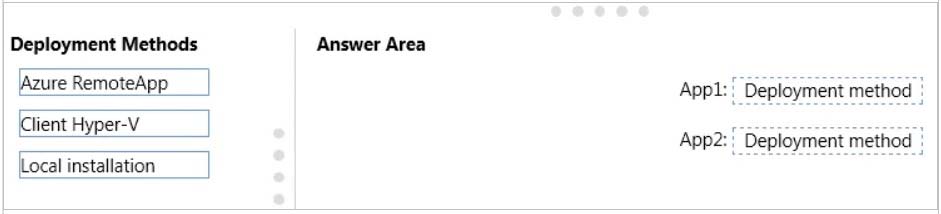
Azure RemoteApp supports streaming 32-bit or 64-bit Windows-based applications. Therefore, we can minimize the number of installations by installing the applications on Azure and making them available as Azure RemoteApps. This would mean one installation for App1 and one installation for App2.
References:
https://azure.microsoft.com/en-gb/documentation/articles/remoteapp-appreqs/
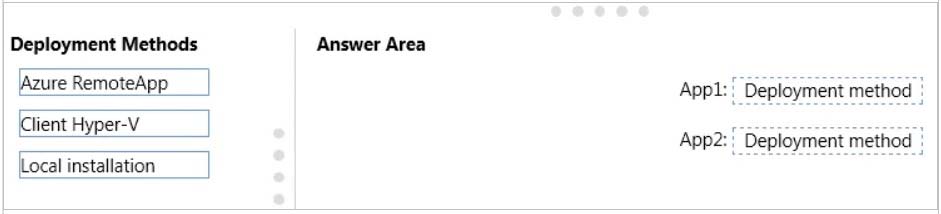
Azure RemoteApp supports streaming 32-bit or 64-bit Windows-based applications. Therefore, we can minimize the number of installations by installing the applications on Azure and making them available as Azure RemoteApps. This would mean one installation for App1 and one installation for App2.
References:
https://azure.microsoft.com/en-gb/documentation/articles/remoteapp-appreqs/
send
light_mode
delete
Question #39
You plan to deploy a Microsoft Azure RemoteApp collection by using a custom template image. The image will contain Microsoft Office 365 ProPlus apps.
You need to ensure that multiple users can run Office 365 ProPlus from the custom template image simultaneously.
What should you include in the configuration file?
You need to ensure that multiple users can run Office 365 ProPlus from the custom template image simultaneously.
What should you include in the configuration file?
- A<Property Name = "FORCEAPPSHUTDOWN" Value = "FALSE" />
- B<Product ID = "0365ProPlusRetail" />
- C<Property Name = "SharedComputerLicensing" Value = "1" />
- D<Property Name = "AUTOACTIVATE" Value = "1" />
Correct Answer:
C
To make Microsoft Office 365 ProPlus apps available as RemoteApps, you need to enable Shared computer activation. You do this by including the following text in the configuration file:
<Property Name = "SharedComputerLicensing" Value = "1" />
Shared computer activation lets you to deploy Office 365 ProPlus to a computer in your organization that is accessed by multiple users. For example, several nurses at a hospital connect to the same remote server to use their applications or a group of workers share a computer at a factory.
The most common shared computer activation scenario is to deploy Office 365 ProPlus to shared computers by using Remote Desktop Services (RDS). By using
RDS, multiple users can connect to the same remote computer at the same time. The users can each run Office 365 ProPlus programs, such as Word or Excel, at the same time on the remote computer.
References:
https://technet.microsoft.com/en-us/library/dn782858.aspx
C
To make Microsoft Office 365 ProPlus apps available as RemoteApps, you need to enable Shared computer activation. You do this by including the following text in the configuration file:
<Property Name = "SharedComputerLicensing" Value = "1" />
Shared computer activation lets you to deploy Office 365 ProPlus to a computer in your organization that is accessed by multiple users. For example, several nurses at a hospital connect to the same remote server to use their applications or a group of workers share a computer at a factory.
The most common shared computer activation scenario is to deploy Office 365 ProPlus to shared computers by using Remote Desktop Services (RDS). By using
RDS, multiple users can connect to the same remote computer at the same time. The users can each run Office 365 ProPlus programs, such as Word or Excel, at the same time on the remote computer.
References:
https://technet.microsoft.com/en-us/library/dn782858.aspx
send
light_mode
delete
Question #40
HOTSPOT -
You have a server that runs Windows Server 2012 R2 server named Server1. Server1 has Remote Desktop Services (RDS) installed. You create a session collection named Session1 and publish a RemoteApp in Session1.
Server1 has an application named App1. The executable for App1 is C:\Apps\App1.exe.
You need to ensure that App1 is available as a RemoteApp in Session1.
What command should you run? To answer, select the appropriate options in the answer area.
Hot Area:
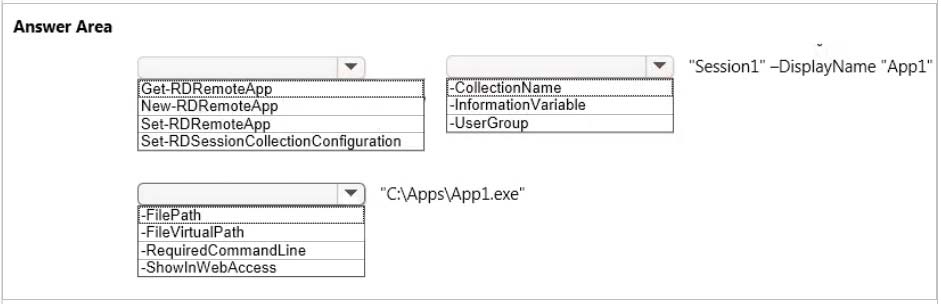
You have a server that runs Windows Server 2012 R2 server named Server1. Server1 has Remote Desktop Services (RDS) installed. You create a session collection named Session1 and publish a RemoteApp in Session1.
Server1 has an application named App1. The executable for App1 is C:\Apps\App1.exe.
You need to ensure that App1 is available as a RemoteApp in Session1.
What command should you run? To answer, select the appropriate options in the answer area.
Hot Area:
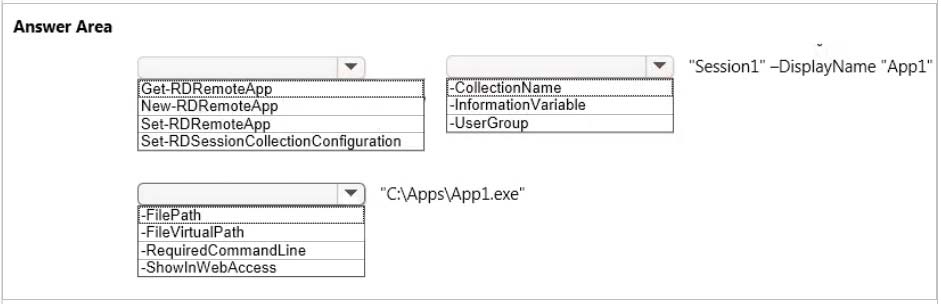
Correct Answer:
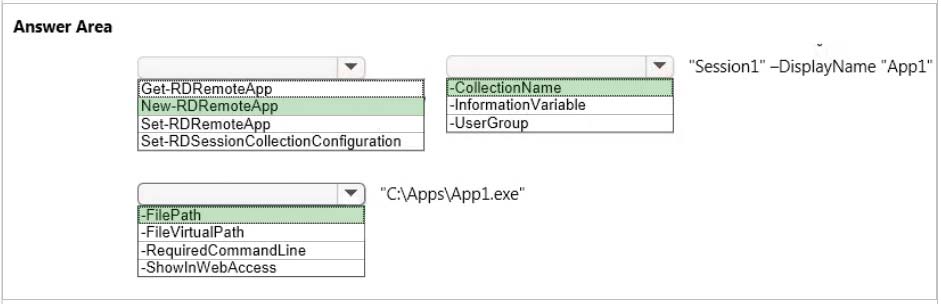
We need to publish App1 as a RemoteApp. We do this with the New-RDRemoteApp cmdlet.
The –CollectionName parameter allows us to specify the session as "Session1". The display name for the App1 will be "App1".
The FilePath parameter allows us to specify the path to the executable for App1.
References:
https://technet.microsoft.com/en-us/library/jj215450.aspx
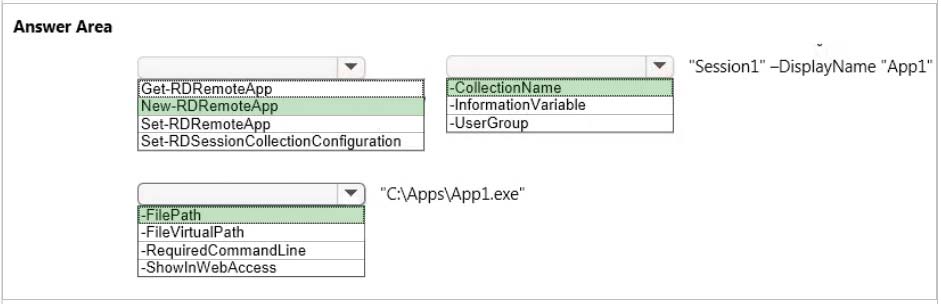
We need to publish App1 as a RemoteApp. We do this with the New-RDRemoteApp cmdlet.
The –CollectionName parameter allows us to specify the session as "Session1". The display name for the App1 will be "App1".
The FilePath parameter allows us to specify the path to the executable for App1.
References:
https://technet.microsoft.com/en-us/library/jj215450.aspx
send
light_mode
delete
All Pages
