Microsoft 70-488 Exam Practice Questions (P. 2)
- Full Access (79 questions)
- Six months of Premium Access
- Access to one million comments
- Seamless ChatGPT Integration
- Ability to download PDF files
- Anki Flashcard files for revision
- No Captcha & No AdSense
- Advanced Exam Configuration
Question #6
DRAG DROP -
You need to create a workflow custom activity to use in a custom action in SharePoint by using Microsoft Visual Studio 2012.
Which five actions should you perform in sequence? (To answer, move the appropriate actions from the list of actions to the answer area and arrange them in the correct order.)
Select and Place:
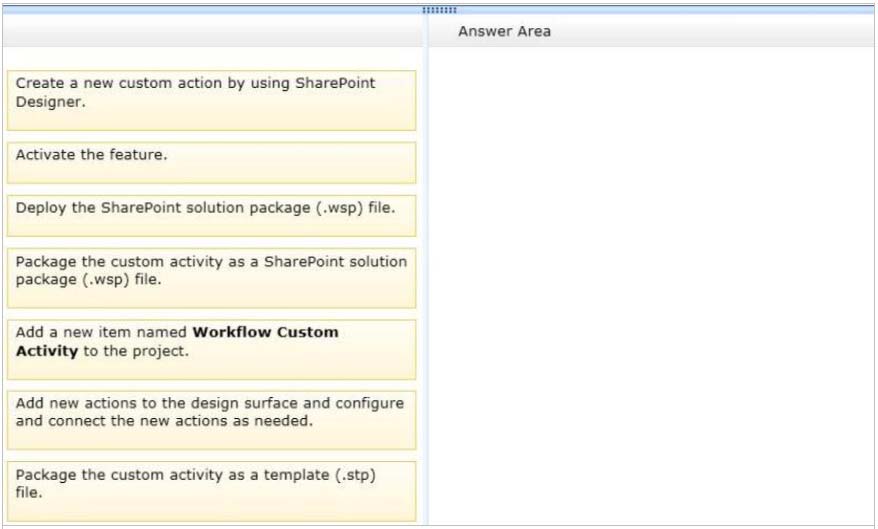
You need to create a workflow custom activity to use in a custom action in SharePoint by using Microsoft Visual Studio 2012.
Which five actions should you perform in sequence? (To answer, move the appropriate actions from the list of actions to the answer area and arrange them in the correct order.)
Select and Place:
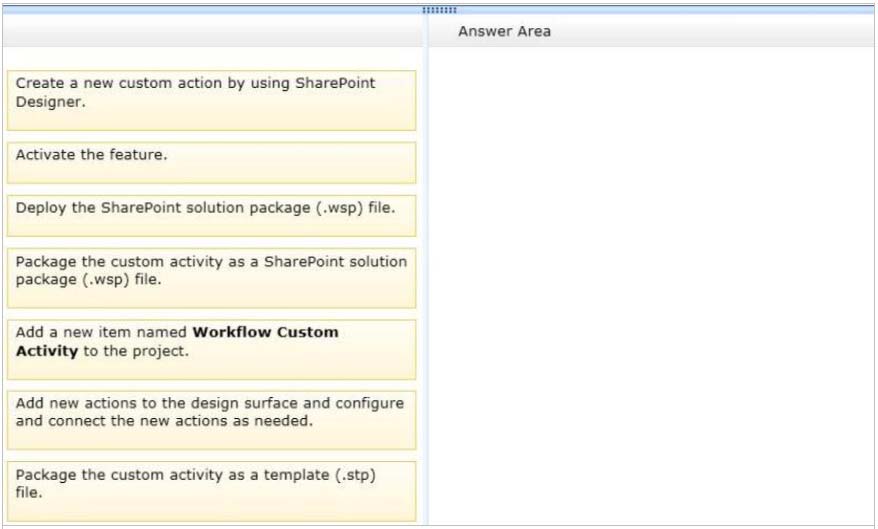
Correct Answer:
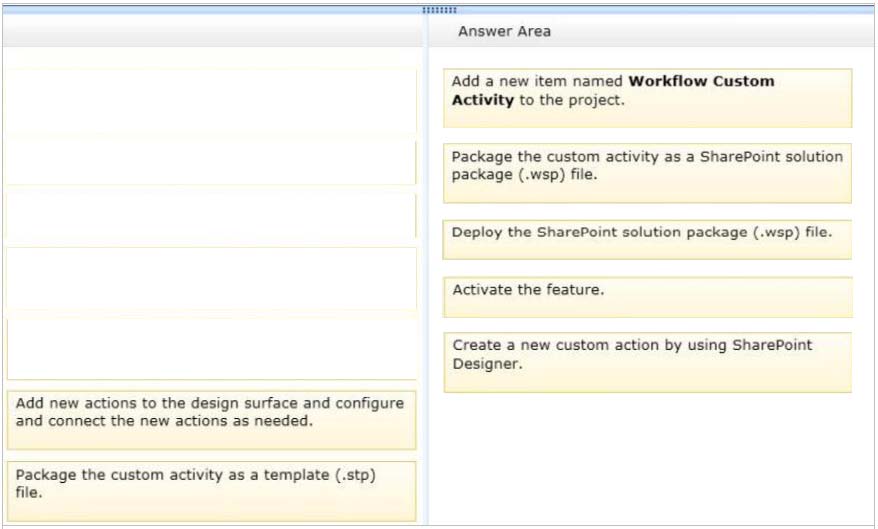
Note:
Box 1 (Visual Studio): Add a new item named Workflow Custom Activity to the project.
Visual Studio 2012 now provides a "workflow custom activity" item type within SharePoint projects. You can use the item type to create a custom activity that you can then import as a custom action in SharePoint Designer 2013.
Box 2 (Visual Studio): Package the custom activity as a SharePoint solution package (.wsp) file.
Custom actions are packaged and deployed as SharePoint Features in SharePoint solution package (.wsp) files
Box 3: (Visual studio) Deploy the SharePoint solution package (.wsp) file.
After you create your custom workflow activity, you can then package and deploy it. After it is deployed, the custom activity can be consumed by SharePoint
Designer 2013 as a custom action.
Box 4: Activate the feature -
After a solution package (.wsp) file is uploaded and activated on the target website (that is, the SharePoint site collection), the features that are contained in the package are installed and available for activation. After the custom actions are activated, they are available for use in a workflow.
Box 5: Create a new custom action by using SharePoint Designer.
* SharePoint Designer provides a collection of workflow actions that are available through the Workflow Designer user interface (UI). Although the range of workflow actions that are included in SharePoint Designer) is extensive, it is nevertheless finite. In some cases, you may need to model a business process whose requirements are not met by the existing library of workflow actions that are available in SharePoint Designer. Recognizing that business processes often have specialized requirements, SharePoint 2013 lets you create custom workflow actions. You can develop these custom actions by using Visual Studio, and then package and deploy them to SharePoint. At that point, the custom action becomes available to workflow authors in SharePoint Designer, exactly as if it were among the library of existing actions.
Reference: How to: Build and deploy workflow custom actions
Reference: Exercise: Implement a Custom Workflow Action in Visual Studio
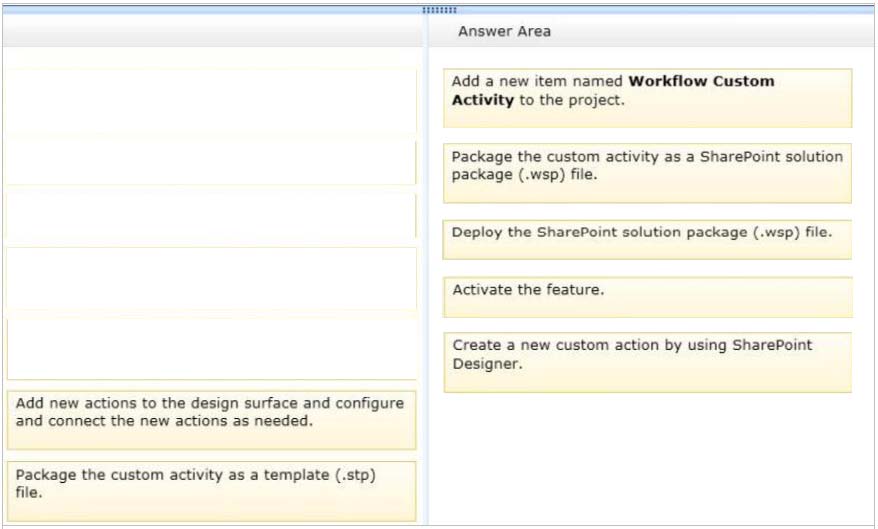
Note:
Box 1 (Visual Studio): Add a new item named Workflow Custom Activity to the project.
Visual Studio 2012 now provides a "workflow custom activity" item type within SharePoint projects. You can use the item type to create a custom activity that you can then import as a custom action in SharePoint Designer 2013.
Box 2 (Visual Studio): Package the custom activity as a SharePoint solution package (.wsp) file.
Custom actions are packaged and deployed as SharePoint Features in SharePoint solution package (.wsp) files
Box 3: (Visual studio) Deploy the SharePoint solution package (.wsp) file.
After you create your custom workflow activity, you can then package and deploy it. After it is deployed, the custom activity can be consumed by SharePoint
Designer 2013 as a custom action.
Box 4: Activate the feature -
After a solution package (.wsp) file is uploaded and activated on the target website (that is, the SharePoint site collection), the features that are contained in the package are installed and available for activation. After the custom actions are activated, they are available for use in a workflow.
Box 5: Create a new custom action by using SharePoint Designer.
* SharePoint Designer provides a collection of workflow actions that are available through the Workflow Designer user interface (UI). Although the range of workflow actions that are included in SharePoint Designer) is extensive, it is nevertheless finite. In some cases, you may need to model a business process whose requirements are not met by the existing library of workflow actions that are available in SharePoint Designer. Recognizing that business processes often have specialized requirements, SharePoint 2013 lets you create custom workflow actions. You can develop these custom actions by using Visual Studio, and then package and deploy them to SharePoint. At that point, the custom action becomes available to workflow authors in SharePoint Designer, exactly as if it were among the library of existing actions.
Reference: How to: Build and deploy workflow custom actions
Reference: Exercise: Implement a Custom Workflow Action in Visual Studio
send
light_mode
delete
Question #7
Contoso uses a SharePoint site that contains subsites. Each subsite represents different projects. Each project site is based on a team site template and stores information and documents. Contoso has five teams: Manufacturing, Sales, Administration, Marketing, and IT.
You must create a different look and feel for each team site such that any visitor to the site can identify the team by looking at the colors, fonts, and background image of the site.
You need to create a different look and feel for each team.
What should you do? (Each correct answer presents part of the complete solution. Choose all that apply.)
You must create a different look and feel for each team site such that any visitor to the site can identify the team by looking at the colors, fonts, and background image of the site.
You need to create a different look and feel for each team.
What should you do? (Each correct answer presents part of the complete solution. Choose all that apply.)
- AOpen Contoso Corporate Microsoft PowerPoint Slides Template, save the template as ContosoCorporate.master, and then upload it to the Theme Gallery.
- BFrom SharePoint Designer, go to Content Types. Right-click and select Content Type Settings.
- CGet a site background image for each team and upload it to the site collection images library. Then create a new master page for each team site by using the Master Page Gallery. Set the version to 15.
- DFrom the Web Designer Galleries, choose Composed Looks and create a new item for each team site. Specify the title, URL of the master page, theme, background image, and font schema file.
- EOn the Site Settings page in the Look and Feel section, choose Change the look.
- FCreate a new font XML schema with a font specification for each team.
Correct Answer:
BCD
B:
* Content types enable site users to quickly create specialized kinds of content by using the New Item or New Document command in a list or library. Content types provide site owners a way to make sure that that content is consistent across sites. Site owners can pre-configure specific details about the content when they set up content types for a site, list, or library.
* Define content types
If your group works with several types of files, such as worksheets, presentations, and documents, you can extend the functionality of your library by enabling and defining multiple content types. Content types add flexibility and consistency across multiple libraries. Each content type can specify a template and even workflow processes. The templates act as a starting point, for formatting and any boilerplate text and for properties that apply to the documents of that type, such as department name or contract number.
Reference: Best practices for creating and managing team sites
C: To map a master page to a SharePoint site
1. In Site Settings for the designated site, under the Look and Feel section, choose Master Page.
2. On Site Master Page Settings, select one of the two options for the Site Master Page or System Master Page sections:
2a. Inherit site master page from parent site Choose this option if you are configuring a child SharePoint site and want to use the parent master page.
2b. Specify a master page to be used by this site and all sites that inherit from it Choose this option if you want to map a specific master page to the site, or if you want to map a specific master page for administrative pages. A drop-down box named Default or All Channels is available for you, depending on your site or system configuration, so you can select a specific master page stored in the master page gallery. Select the desired master page from the drop-down box.
3. Choose OK.
Reference: How to: Apply a master page to a site in SharePoint 2013
D:
* A Composed Look is made up of:
Master Pages -
CSS -
Color palettes -
Font palettes -
Background image -
* This means we can package a master page with its CSS, color palettes, font palettes and background image and have it deployed in the enterprise. With
Composed Looks, you can now offer your Power Users a list of branded looks and allow them to choose an appropriate look as well as giving them limited control to make changes to the colors, image or font. You could be providing the Composed Looks.
Reference: Step by Step: Create a SharePoint 2013 Composed Look
BCD
B:
* Content types enable site users to quickly create specialized kinds of content by using the New Item or New Document command in a list or library. Content types provide site owners a way to make sure that that content is consistent across sites. Site owners can pre-configure specific details about the content when they set up content types for a site, list, or library.
* Define content types
If your group works with several types of files, such as worksheets, presentations, and documents, you can extend the functionality of your library by enabling and defining multiple content types. Content types add flexibility and consistency across multiple libraries. Each content type can specify a template and even workflow processes. The templates act as a starting point, for formatting and any boilerplate text and for properties that apply to the documents of that type, such as department name or contract number.
Reference: Best practices for creating and managing team sites
C: To map a master page to a SharePoint site
1. In Site Settings for the designated site, under the Look and Feel section, choose Master Page.
2. On Site Master Page Settings, select one of the two options for the Site Master Page or System Master Page sections:
2a. Inherit site master page from parent site Choose this option if you are configuring a child SharePoint site and want to use the parent master page.
2b. Specify a master page to be used by this site and all sites that inherit from it Choose this option if you want to map a specific master page to the site, or if you want to map a specific master page for administrative pages. A drop-down box named Default or All Channels is available for you, depending on your site or system configuration, so you can select a specific master page stored in the master page gallery. Select the desired master page from the drop-down box.
3. Choose OK.
Reference: How to: Apply a master page to a site in SharePoint 2013
D:
* A Composed Look is made up of:
Master Pages -
CSS -
Color palettes -
Font palettes -
Background image -
* This means we can package a master page with its CSS, color palettes, font palettes and background image and have it deployed in the enterprise. With
Composed Looks, you can now offer your Power Users a list of branded looks and allow them to choose an appropriate look as well as giving them limited control to make changes to the colors, image or font. You could be providing the Composed Looks.
Reference: Step by Step: Create a SharePoint 2013 Composed Look
send
light_mode
delete
Question #8
A user deploys a sandbox solution.
The user cannot activate the solution.
You need to ensure that the user can activate the solution.
What should you do? (Each correct answer presents a complete solution. Choose all that apply.)
The user cannot activate the solution.
You need to ensure that the user can activate the solution.
What should you do? (Each correct answer presents a complete solution. Choose all that apply.)
- AGrant permission to the user to execute the solution.
- BGrant permission to the user to activate the solution.
- CStart the Microsoft SharePoint Foundation Sandboxed Code Service.
- DStart the PerformancePoint Services.
Correct Answer:
BC
By default, sandboxed solutions are disabled. Enable sandboxed solutions on every application server on which you want to run sandboxed solutions.
Note:
To enable sandboxed solutions by using Central Administration
1. Verify that you have the following administrative credentials:
You must be a member of the Farm Administrators group on the computer that is running the SharePoint Central Administration Web site.
2. On the home page of the Central Administration Web site, in the System Settings section, click Manage services on server.
3. On the Services on Server page, in the Server box, select the server on which you want to enable sandboxed solutions.
4. In the Microsoft SharePoint Foundation Sandboxed Code Service row, in the Action column, clickStart.
5. Repeat steps 3 and 4 for each server on which you want to enable sandboxed solutions.
Reference: Enable sandboxed solutions on the farm (SharePoint Server 2010)
BC
By default, sandboxed solutions are disabled. Enable sandboxed solutions on every application server on which you want to run sandboxed solutions.
Note:
To enable sandboxed solutions by using Central Administration
1. Verify that you have the following administrative credentials:
You must be a member of the Farm Administrators group on the computer that is running the SharePoint Central Administration Web site.
2. On the home page of the Central Administration Web site, in the System Settings section, click Manage services on server.
3. On the Services on Server page, in the Server box, select the server on which you want to enable sandboxed solutions.
4. In the Microsoft SharePoint Foundation Sandboxed Code Service row, in the Action column, clickStart.
5. Repeat steps 3 and 4 for each server on which you want to enable sandboxed solutions.
Reference: Enable sandboxed solutions on the farm (SharePoint Server 2010)
send
light_mode
delete
Question #9
A company uses SharePoint for internal collaboration. SharePoint is deployed on a server farm with a single front-end server, a single application server, and a dedicated database server.
You review existing Web Parts that read from and write to SharePoint lists. You find the following code in one of the utility classes and notice memory leaks in the method.
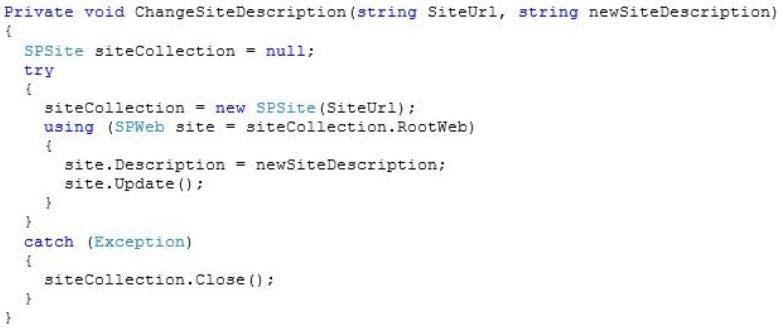
You need to ensure that there are no memory leaks in the method.
What should you do?
You review existing Web Parts that read from and write to SharePoint lists. You find the following code in one of the utility classes and notice memory leaks in the method.
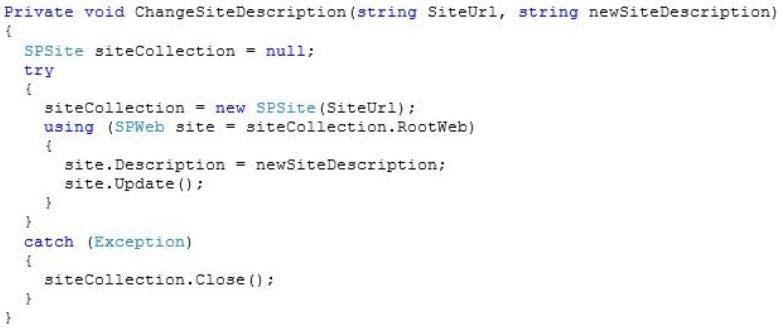
You need to ensure that there are no memory leaks in the method.
What should you do?
- AAdd a finally statement and include site.Dispose ().
- BAdd site.Dispose() to the catch statement.
- CAdd a finally statement and include siteCollection.Dispose ();
- DAdd siteCollection.Dispose() to the catch statement.
Correct Answer:
C
Need to manually dispose of the siteCollection instance. This can be done through a finally statement.
Note:
* Try and finally blocks or a using statement would be required to avoid potential leaks when you create a disposable object within a foreach block, as shown in the following code example.
SPWebApplication webApp = siteCollectionOuter.WebApplication;
SPSiteCollection siteCollections = webApp.Sites;
SPSite siteCollectionInner = null;
foreach (siteCollectionInner in siteCollections)
{
try //Should be first statement after foreach.
{
Console.WriteLine(siteCollectionInner.Url);
//Exception occurs here.
}
finally
{
if(siteCollectionInner != null)
siteCollectionInner.Dispose();
}
}
* Why Dispose?
Several of the Windows SharePoint Services objects, primarily the SPSite class and SPWeb class objects, are created as managed objects. However, these objects use unmanaged code and memory to perform the majority of their work. The managed part of the object is much smaller than the unmanaged part.
Because the smaller managed part does not put memory pressure on the garbage collector, the garbage collector does not release the object from memory in a timely manner. The object's use of a large amount of unmanaged memory can cause some of the unusual behaviors described earlier. Calling applications that work with IDisposable objects in Windows SharePoint Services must dispose of the objects when the applications finish using them. You should not rely on the garbage collector to release them from memory automatically.
Reference: Best Practices: Using Disposable Windows SharePoint Services Objects
C
Need to manually dispose of the siteCollection instance. This can be done through a finally statement.
Note:
* Try and finally blocks or a using statement would be required to avoid potential leaks when you create a disposable object within a foreach block, as shown in the following code example.
SPWebApplication webApp = siteCollectionOuter.WebApplication;
SPSiteCollection siteCollections = webApp.Sites;
SPSite siteCollectionInner = null;
foreach (siteCollectionInner in siteCollections)
{
try //Should be first statement after foreach.
{
Console.WriteLine(siteCollectionInner.Url);
//Exception occurs here.
}
finally
{
if(siteCollectionInner != null)
siteCollectionInner.Dispose();
}
}
* Why Dispose?
Several of the Windows SharePoint Services objects, primarily the SPSite class and SPWeb class objects, are created as managed objects. However, these objects use unmanaged code and memory to perform the majority of their work. The managed part of the object is much smaller than the unmanaged part.
Because the smaller managed part does not put memory pressure on the garbage collector, the garbage collector does not release the object from memory in a timely manner. The object's use of a large amount of unmanaged memory can cause some of the unusual behaviors described earlier. Calling applications that work with IDisposable objects in Windows SharePoint Services must dispose of the objects when the applications finish using them. You should not rely on the garbage collector to release them from memory automatically.
Reference: Best Practices: Using Disposable Windows SharePoint Services Objects
send
light_mode
delete
Question #10
DRAG DROP -
You troubleshoot the sandbox solutions that your team builds.
You need to redeploy a sandbox solution. You also need to identify which process must be debugged.
Where should you redeploy the solution, and which process should you debug? (To answer, drag the appropriate statements to the correct location or locations in the answer area. Each statement may be used once, more than once, or not at all. You may need to drag the split bar between panes or scroll to view content.)
Select and Place:
You troubleshoot the sandbox solutions that your team builds.
You need to redeploy a sandbox solution. You also need to identify which process must be debugged.
Where should you redeploy the solution, and which process should you debug? (To answer, drag the appropriate statements to the correct location or locations in the answer area. Each statement may be used once, more than once, or not at all. You may need to drag the split bar between panes or scroll to view content.)
Select and Place:
Correct Answer:
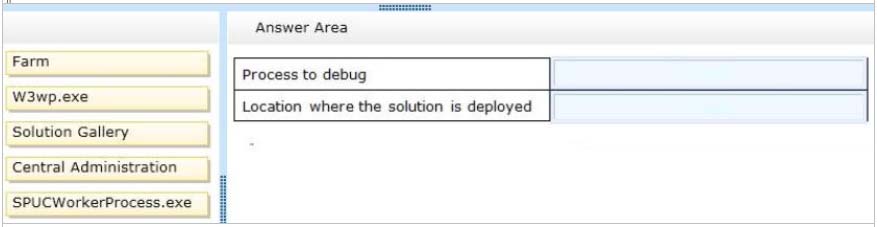
Box 1: SPUCWorkerProcess.exe -
* The Visual Studio debugger usually attaches to the Windows SharePoint Services process (w3wp.exe). If the project type lets you change the Sandboxed
Solution property and its value is set to true, then the debugger attaches to a different process (SPUCWorkerProcess.exe).
* Why Sandboxed Solutions?
In WSS 3.0, solutions could be deployed only to the farm level. This meant that potentially harmful or destabilizing solutions could be deployed that affected the whole Web farm and all of the other site collections and applications that run under it. However, by using sandboxed solutions, you can deploy your solutions to a subarea of the farm, a specific site collection. To provide additional protection, the solutions assembly is not loaded into the main IIS process (w3wp.exe). Instead, it is loaded into a separate process (SPUCWorkerProcess.exe). This process is monitored and implements quotas and throttling to protect the farm from sandboxed solutions that perform harmful activities, such as running tight loops that consume CPU cycles.
Box 2: Solution Gallery -
The solution gallery is a document library stored in the root Web of the SharePoint site. The solution gallery replaces site templates and supports solution packages. When a SharePoint solution package (.wsp) file is uploaded, it is processed as a sandboxed solution.
Reference: Debugging SharePoint Solutions; Sandboxed Solution Considerations
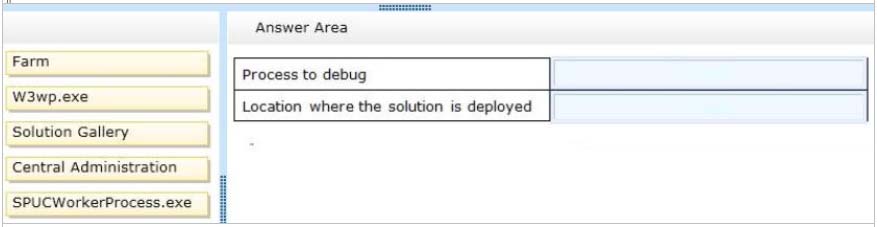
Box 1: SPUCWorkerProcess.exe -
* The Visual Studio debugger usually attaches to the Windows SharePoint Services process (w3wp.exe). If the project type lets you change the Sandboxed
Solution property and its value is set to true, then the debugger attaches to a different process (SPUCWorkerProcess.exe).
* Why Sandboxed Solutions?
In WSS 3.0, solutions could be deployed only to the farm level. This meant that potentially harmful or destabilizing solutions could be deployed that affected the whole Web farm and all of the other site collections and applications that run under it. However, by using sandboxed solutions, you can deploy your solutions to a subarea of the farm, a specific site collection. To provide additional protection, the solutions assembly is not loaded into the main IIS process (w3wp.exe). Instead, it is loaded into a separate process (SPUCWorkerProcess.exe). This process is monitored and implements quotas and throttling to protect the farm from sandboxed solutions that perform harmful activities, such as running tight loops that consume CPU cycles.
Box 2: Solution Gallery -
The solution gallery is a document library stored in the root Web of the SharePoint site. The solution gallery replaces site templates and supports solution packages. When a SharePoint solution package (.wsp) file is uploaded, it is processed as a sandboxed solution.
Reference: Debugging SharePoint Solutions; Sandboxed Solution Considerations
send
light_mode
delete
All Pages
