Tableau TDS-C01 Exam Practice Questions (P. 1)
- Full Access (126 questions)
- Six months of Premium Access
- Access to one million comments
- Seamless ChatGPT Integration
- Ability to download PDF files
- Anki Flashcard files for revision
- No Captcha & No AdSense
- Advanced Exam Configuration
Question #1
What are two methods for renaming a field in a visualization? (Choose two.)
- AFrom the Data pane, use the field’s drop-down menu and select Rename.Most Voted
- BFrom the Data pane, right-click the field and select Replace References.
- CFrom the Data pane, click and hold on the field until the name is editable.Most Voted
- DFrom the Format menu, select Field Labels.
Correct Answer:
AC
AC
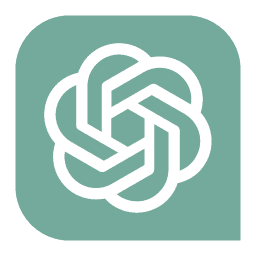 GPT-4o - Answer
GPT-4o - Answer
Indeed, options A and C describe valid methods for renaming a field in Tableau, which is super useful during data preparation. In A, using the field's dropdown menu to select "Rename" is a straightforward method. Similarly, C allows for an instant edit by clicking and holding on the field name until it becomes editable. These techniques are both quick and efficient for customizing field names directly from the Data pane, enhancing the clarity and relevance of data in your visualizations.
send
light_mode
delete
Question #2
Which statement accurately describes aliases?
- AYou can assign an alias to a field member before creating a visualization.Most Voted
- BWhen you assign an alias, the name changes in the database.
- CYou can create an alias for a discrete measure.
- DYou can create an alias for a continuous dimension.
Correct Answer:
B
B
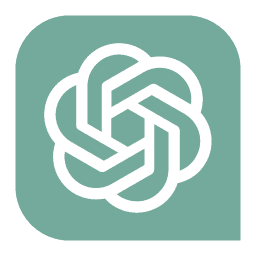 GPT-4o - Answer
GPT-4o - Answer
Actually, the idea that assigning an alias changes the name in the database is incorrect. Aliases in Tableau are purely cosmetic and only affect how data is displayed in your workbook; the underlying data in the database remains unchanged. Aliases are most commonly used with discrete dimensions to simplify or clarify data labels for visualization purposes.
send
light_mode
delete
Question #3
You need to invert the color intensity of a quantitative range.
Which option should you use?
Which option should you use?
- ABorder
- BReversedMost Voted
- COpacity
- DStepped Color
Correct Answer:
B
B
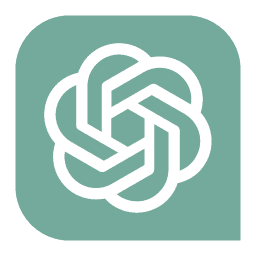 GPT-4o - Answer
GPT-4o - Answer
When dealing with quantitative values and aiming to invert the color intensity in Tableau, the 'Reversed' option is your go-to setting. This functionality effectively flips the color spectrum; lighter colors will represent higher values and darker colors for lower values in a sequential palette, or it can swap the roles of colors in a diverging palette. Utilizing this option simplifies the visual interpretation, particularly when the natural association of intensity to value needs to be inverted for better analytical clarity or presentation.
send
light_mode
delete
Question #4
You need to display the complete list of potential data connections when you connect to a server.
What action should you perform?
What action should you perform?
- ASelect Connecting to Data.
- BSelect More under To a File.
- CSelect More under To a Server.Most Voted
- DSelect File on the menu, and then select New.
Correct Answer:
C
C
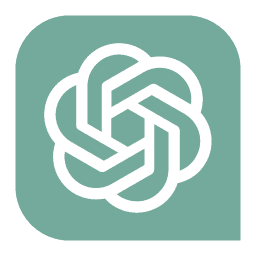 GPT-4o - Answer
GPT-4o - Answer
To refresh your memory, whenever you're looking to link up with a broader spectrum of server-based data connectors in Tableau Desktop, the simple act of hitting “More” under the “To a Server” section on the Connect pane gets the job done. This pathway provides access to an exhaustive list of data connection opportunities, ensuring you have all possible resources at your fingertips for analysis. This option is explicitly designed for in-depth exploration of server databases and cloud services, making it essential for users requiring extensive data integration capabilities.
send
light_mode
delete
Question #5
When creating a data source, how can you add additional connections to different databases?
- AFrom the drop-down menu of the current connection, select Edit Connection.
- BFrom the Connections pane, select Add.Most Voted
- CFrom the Data menu, select New Data Source.
- DFrom the File menu, select New.
Correct Answer:
B
B
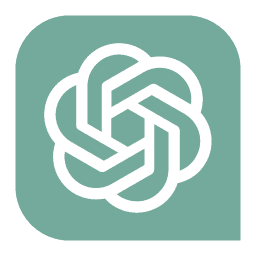 GPT-4o - Answer
GPT-4o - Answer
To integrate additional databases into an existing setup in Tableau, the correct approach is to use the "Add" option in the Connections pane. This method allows you to incorporate multiple data connections within the same data source, facilitating the management and interaction between datasets. Remember, creating a completely new data source (as option C suggests) is a different process that doesn’t add to an existing connection but starts a new one.
send
light_mode
delete
All Pages
