Microsoft AZ-103 Exam Practice Questions (P. 4)
- Full Access (265 questions)
- Six months of Premium Access
- Access to one million comments
- Seamless ChatGPT Integration
- Ability to download PDF files
- Anki Flashcard files for revision
- No Captcha & No AdSense
- Advanced Exam Configuration
Question #16
HOTSPOT -
You have an Azure subscription named Subscription1.
You plan to deploy an Ubuntu Server virtual machine named VM1 to Subscription1.
You need to perform a custom deployment of the virtual machine. A specific trusted root certification authority (CA) must be added during the deployment.
What should you do? To answer, select the appropriate options in the answer area.
NOTE: Each correct selection is worth one point.
Hot Area:
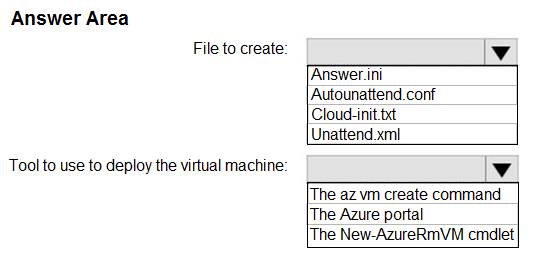
You have an Azure subscription named Subscription1.
You plan to deploy an Ubuntu Server virtual machine named VM1 to Subscription1.
You need to perform a custom deployment of the virtual machine. A specific trusted root certification authority (CA) must be added during the deployment.
What should you do? To answer, select the appropriate options in the answer area.
NOTE: Each correct selection is worth one point.
Hot Area:
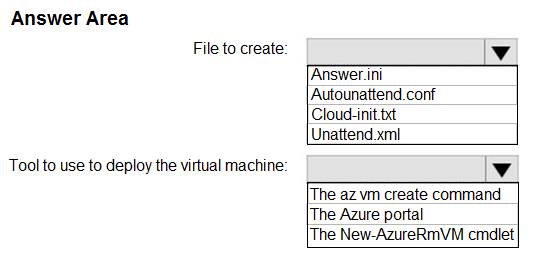
Correct Answer:
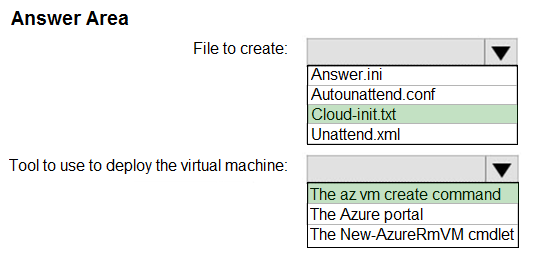
Box 1: Cloud-init.txt -
Cloud-init.txt is used to customize a Linux VM on first boot up. It can be used to install packages and write files, or to configure users and security. No additional steps or agents are required to apply your configuration.
Box 2: The az vm create command -
Once Cloud-init.txt has been created, you can deploy the VM with az vm create cmdlet, sing the --custom-data parameter to provide the full path to the cloud- init.txt file.
References:
https://docs.microsoft.com/en-us/azure/virtual-machines/linux/tutorial-automate-vm-deployment
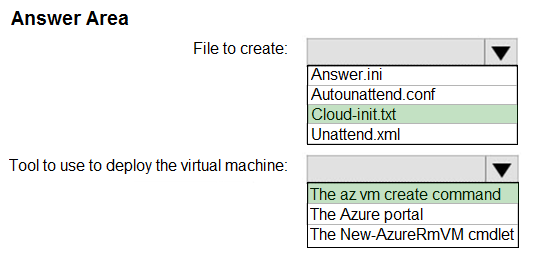
Box 1: Cloud-init.txt -
Cloud-init.txt is used to customize a Linux VM on first boot up. It can be used to install packages and write files, or to configure users and security. No additional steps or agents are required to apply your configuration.
Box 2: The az vm create command -
Once Cloud-init.txt has been created, you can deploy the VM with az vm create cmdlet, sing the --custom-data parameter to provide the full path to the cloud- init.txt file.
References:
https://docs.microsoft.com/en-us/azure/virtual-machines/linux/tutorial-automate-vm-deployment
send
light_mode
delete
Question #17
HOTSPOT -
You have an Azure subscription named Subscription1.
In Subscription1, you create an alert rule named Alert1.
The Alert1 action group is configured as shown in the following exhibit.
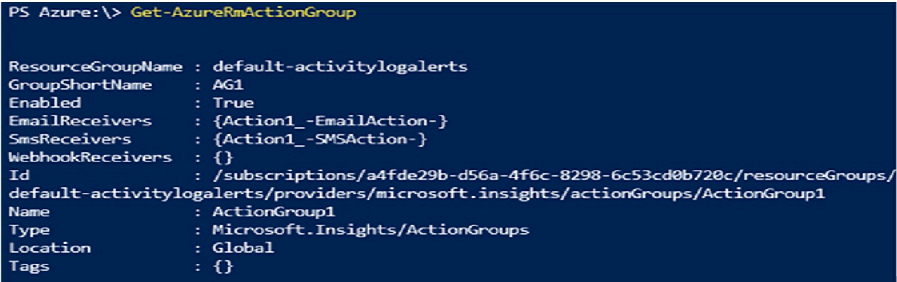
Alert1 alert criteria is triggered every minute.
Use the drop-down menus to select the answer choice that completes each statement based on the information presented in the graphic.
NOTE: Each correct selection is worth one point.
Hot Area:
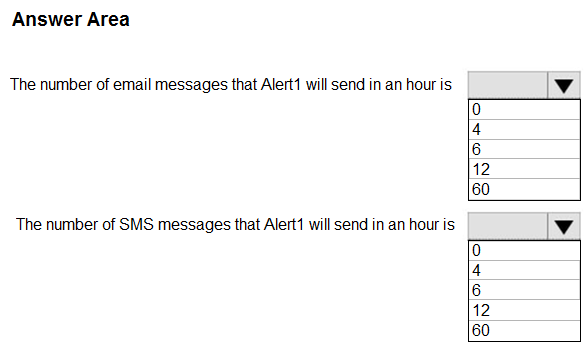
You have an Azure subscription named Subscription1.
In Subscription1, you create an alert rule named Alert1.
The Alert1 action group is configured as shown in the following exhibit.
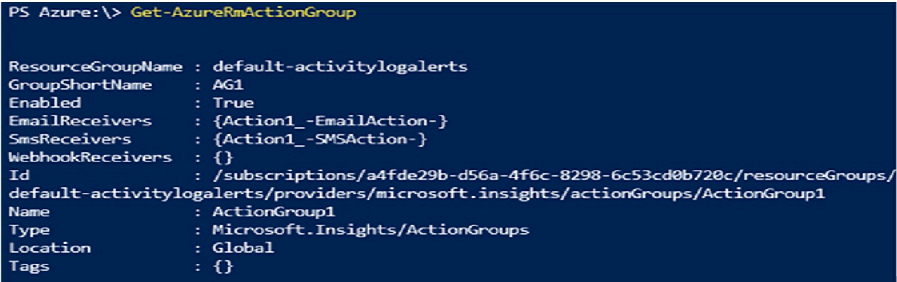
Alert1 alert criteria is triggered every minute.
Use the drop-down menus to select the answer choice that completes each statement based on the information presented in the graphic.
NOTE: Each correct selection is worth one point.
Hot Area:
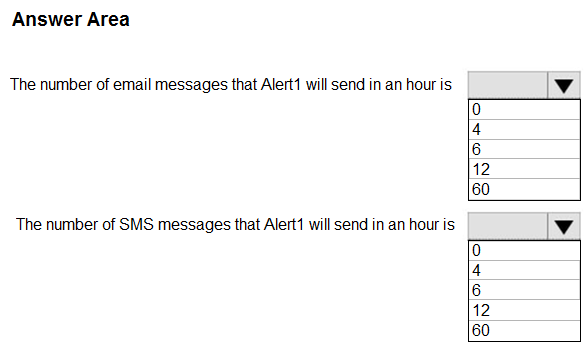
Correct Answer:
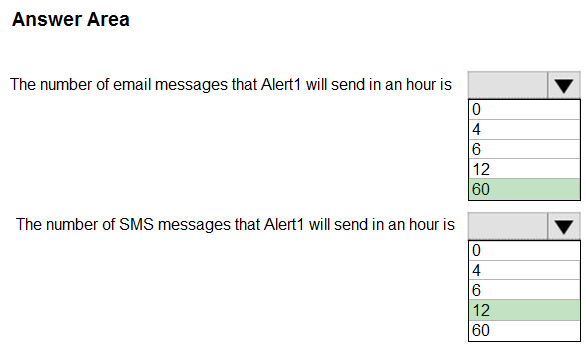
Box 1: 60 -
One alert per minute will trigger one email per minute.
Box 2: 12 -
No more than 1 SMS every 5 minutes can be send, which equals 12 per hour.
Note: Rate limiting is a suspension of notifications that occurs when too many are sent to a particular phone number, email address or device. Rate limiting ensures that alerts are manageable and actionable.
The rate limit thresholds are:
SMS: No more than 1 SMS every 5 minutes.

✑ Voice: No more than 1 Voice call every 5 minutes.
✑ Email: No more than 100 emails in an hour.
✑ Other actions are not rate limited.
Reference:
https://docs.microsoft.com/en-us/azure/azure-monitor/platform/alerts-rate-limiting
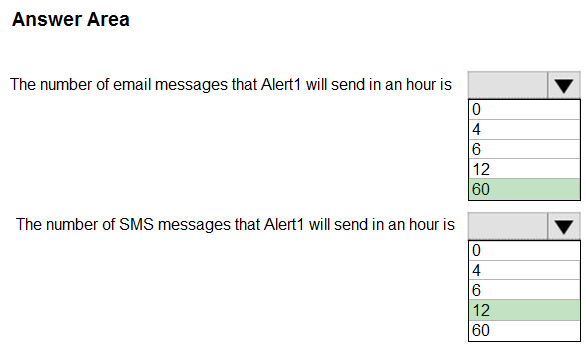
Box 1: 60 -
One alert per minute will trigger one email per minute.
Box 2: 12 -
No more than 1 SMS every 5 minutes can be send, which equals 12 per hour.
Note: Rate limiting is a suspension of notifications that occurs when too many are sent to a particular phone number, email address or device. Rate limiting ensures that alerts are manageable and actionable.
The rate limit thresholds are:
SMS: No more than 1 SMS every 5 minutes.

✑ Voice: No more than 1 Voice call every 5 minutes.
✑ Email: No more than 100 emails in an hour.
✑ Other actions are not rate limited.
Reference:
https://docs.microsoft.com/en-us/azure/azure-monitor/platform/alerts-rate-limiting
send
light_mode
delete
Question #18
You have an Azure subscription.
You have an on-premises virtual machine named VM1. The settings for VM1 are shown in the exhibit. (Click the Exhibit tab.)
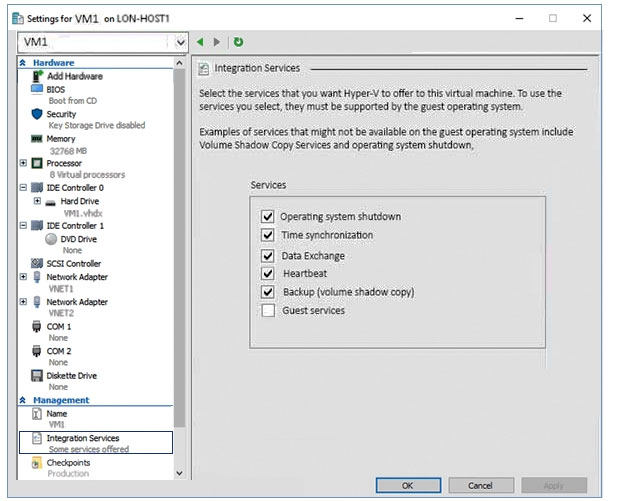
You need to ensure that you can use the disks attached to VM1 as a template for Azure virtual machines.
What should you modify on VM1?
You have an on-premises virtual machine named VM1. The settings for VM1 are shown in the exhibit. (Click the Exhibit tab.)
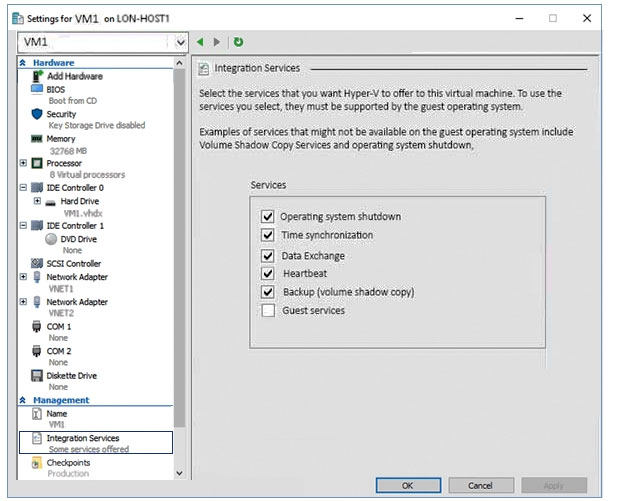
You need to ensure that you can use the disks attached to VM1 as a template for Azure virtual machines.
What should you modify on VM1?
- Athe hard drive
- Bthe processor
- Cthe network adapters
- Dthe memory
- EIntegration Services
Correct Answer:
A
From the exhibit we see that the disk is in the VHDX format.
Before you upload a Windows virtual machines (VM) from on-premises to Microsoft Azure, you must prepare the virtual hard disk (VHD or VHDX). Azure supports only generation 1 VMs that are in the VHD file format and have a fixed sized disk. The maximum size allowed for the VHD is 1,023 GB. You can convert a generation 1 VM from the VHDX file system to VHD and from a dynamically expanding disk to fixed-sized.
Reference:
https://docs.microsoft.com/en-us/azure/virtual-machines/windows/prepare-for-upload-vhd-image?toc=%2fazure%2fvirtual-machines%2fwindows%2ftoc.json
A
From the exhibit we see that the disk is in the VHDX format.
Before you upload a Windows virtual machines (VM) from on-premises to Microsoft Azure, you must prepare the virtual hard disk (VHD or VHDX). Azure supports only generation 1 VMs that are in the VHD file format and have a fixed sized disk. The maximum size allowed for the VHD is 1,023 GB. You can convert a generation 1 VM from the VHDX file system to VHD and from a dynamically expanding disk to fixed-sized.
Reference:
https://docs.microsoft.com/en-us/azure/virtual-machines/windows/prepare-for-upload-vhd-image?toc=%2fazure%2fvirtual-machines%2fwindows%2ftoc.json
send
light_mode
delete
Question #19
DRAG DROP -
You have an Azure subscription that is used by four departments in your company. The subscription contains 10 resource groups. Each department uses resources in several resource groups.
You need to send a report to the finance department. The report must detail the costs for each department.
Which three actions should you perform in sequence? To answer, move the appropriate actions from the list of actions to the answer area and arrange them in the correct order.
Select and Place:
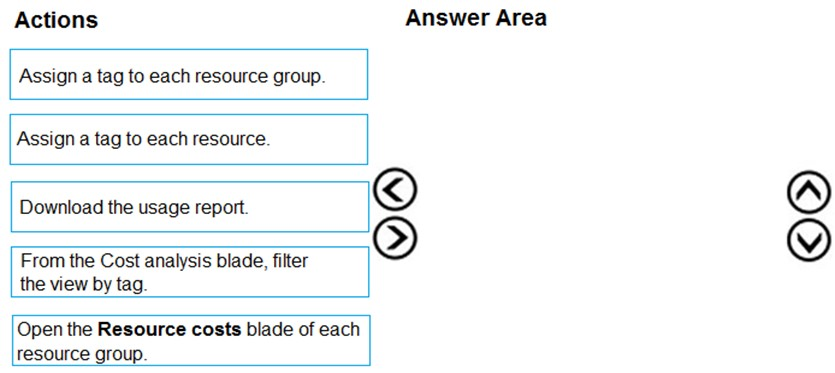
You have an Azure subscription that is used by four departments in your company. The subscription contains 10 resource groups. Each department uses resources in several resource groups.
You need to send a report to the finance department. The report must detail the costs for each department.
Which three actions should you perform in sequence? To answer, move the appropriate actions from the list of actions to the answer area and arrange them in the correct order.
Select and Place:
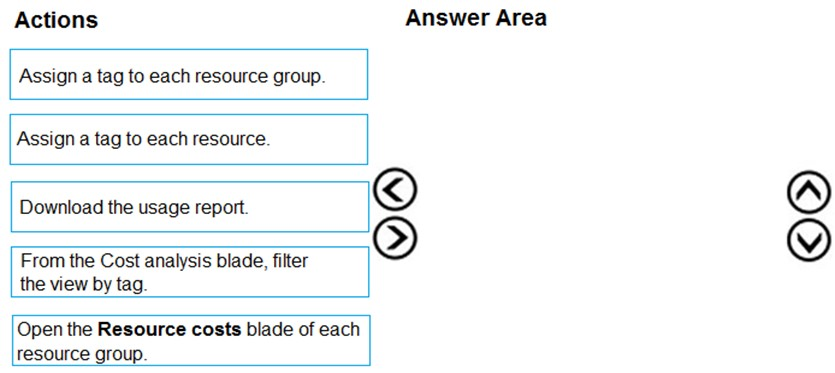
Correct Answer:
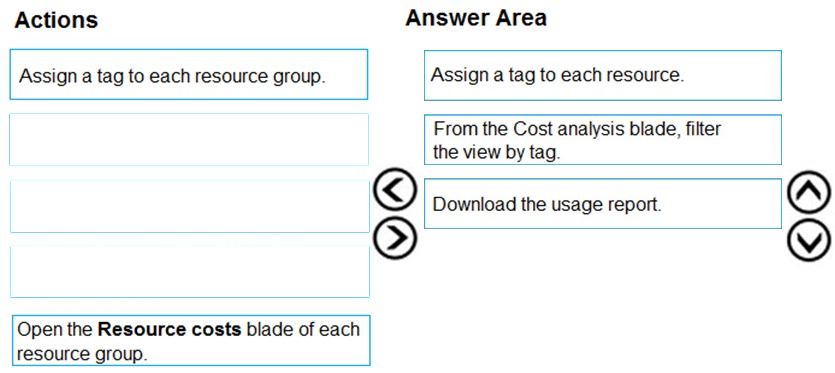
Box 1: Assign a tag to each resource.
You apply tags to your Azure resources giving metadata to logically organize them into a taxonomy. After you apply tags, you can retrieve all the resources in your subscription with that tag name and value. Each resource or resource group can have a maximum of 15 tag name/value pairs. Tags applied to the resource group are not inherited by the resources in that resource group.
Box 2: From the Cost analysis blade, filter the view by tag
After you get your services running, regularly check how much they're costing you. You can see the current spend and burn rate in Azure portal.
1. Visit the Subscriptions blade in Azure portal and select a subscription.
You should see the cost breakdown and burn rate in the popup blade.
2. Click Cost analysis in the list to the left to see the cost breakdown by resource. Wait 24 hours after you add a service for the data to populate.
3. You can filter by different properties like tags, resource group, and timespan. Click Apply to confirm the filters and Download if you want to export the view to a
Comma-Separated Values (.csv) file.
Box 3: Download the usage report
Reference:
https://docs.microsoft.com/en-us/azure/azure-resource-manager/resource-group-using-tags https://docs.microsoft.com/en-us/azure/billing/billing-getting-started
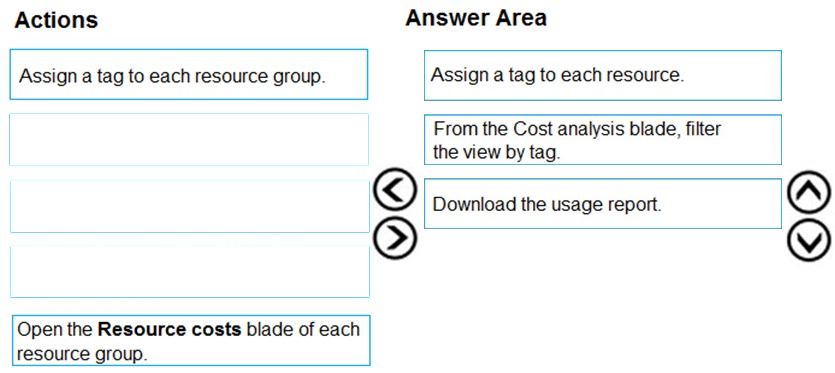
Box 1: Assign a tag to each resource.
You apply tags to your Azure resources giving metadata to logically organize them into a taxonomy. After you apply tags, you can retrieve all the resources in your subscription with that tag name and value. Each resource or resource group can have a maximum of 15 tag name/value pairs. Tags applied to the resource group are not inherited by the resources in that resource group.
Box 2: From the Cost analysis blade, filter the view by tag
After you get your services running, regularly check how much they're costing you. You can see the current spend and burn rate in Azure portal.
1. Visit the Subscriptions blade in Azure portal and select a subscription.
You should see the cost breakdown and burn rate in the popup blade.
2. Click Cost analysis in the list to the left to see the cost breakdown by resource. Wait 24 hours after you add a service for the data to populate.
3. You can filter by different properties like tags, resource group, and timespan. Click Apply to confirm the filters and Download if you want to export the view to a
Comma-Separated Values (.csv) file.
Box 3: Download the usage report
Reference:
https://docs.microsoft.com/en-us/azure/azure-resource-manager/resource-group-using-tags https://docs.microsoft.com/en-us/azure/billing/billing-getting-started
send
light_mode
delete
Question #20
Your company has an Azure subscription named Subscription1.
The company also has two on-premises servers named Server1 and Server2 that run Windows Server 2016. Server1 is configured as a DNS server that has a primary DNS zone named adatum.com. Adatum.com contains 1,000 DNS records.
You manage Server1 and Subscription1 from Server2. Server2 has the following tools installed:
✑ The DNS Manager console
✑ Azure PowerShell
✑ Azure CLI 2.0
You need to move the adatum.com zone to Subscription1. The solution must minimize administrative effort.
What should you use?
The company also has two on-premises servers named Server1 and Server2 that run Windows Server 2016. Server1 is configured as a DNS server that has a primary DNS zone named adatum.com. Adatum.com contains 1,000 DNS records.
You manage Server1 and Subscription1 from Server2. Server2 has the following tools installed:
✑ The DNS Manager console
✑ Azure PowerShell
✑ Azure CLI 2.0
You need to move the adatum.com zone to Subscription1. The solution must minimize administrative effort.
What should you use?
- Athe Azure portal
- Bthe DNS Manager console
- CAzure PowerShell
- DAzure CLI
Correct Answer:
D
Azure DNS supports importing and exporting zone files by using the Azure command-line interface (CLI). Zone file import is not currently supported via Azure
PowerShell or the Azure portal.
References:
https://docs.microsoft.com/en-us/azure/dns/dns-import-export
D
Azure DNS supports importing and exporting zone files by using the Azure command-line interface (CLI). Zone file import is not currently supported via Azure
PowerShell or the Azure portal.
References:
https://docs.microsoft.com/en-us/azure/dns/dns-import-export
send
light_mode
delete
All Pages
