Microsoft AI-102 Exam Practice Questions (P. 5)
- Full Access (335 questions)
- One Year of Premium Access
- Access to one million comments
- Seamless ChatGPT Integration
- Ability to download PDF files
- Anki Flashcard files for revision
- No Captcha & No AdSense
- Advanced Exam Configuration
Question #41
SIMULATION -
Use the following login credentials as needed:
To enter your username, place your cursor in the Sign in box and click on the username below.
To enter your password, place your cursor in the Enter password box and click on the password below.
Azure Username: [email protected] -
Azure Password: XXXXXXXXXXXX -
The following information is for technical support purposes only:
Lab Instance: 12345678 -
Task -
You need to get insights from a video file located in the C:\Resources\Video\Media.mp4 folder.
Save the insights to the C:\Resources\Video\Insights.json folder.
To complete this task, sign in to the Azure Video Analyzer for Media at https://www.videoindexer.ai/ by using [email protected]
Use the following login credentials as needed:
To enter your username, place your cursor in the Sign in box and click on the username below.
To enter your password, place your cursor in the Enter password box and click on the password below.
Azure Username: [email protected] -
Azure Password: XXXXXXXXXXXX -
The following information is for technical support purposes only:
Lab Instance: 12345678 -
Task -
You need to get insights from a video file located in the C:\Resources\Video\Media.mp4 folder.
Save the insights to the C:\Resources\Video\Insights.json folder.
To complete this task, sign in to the Azure Video Analyzer for Media at https://www.videoindexer.ai/ by using [email protected]
Correct Answer:
See explanation below.
Step 1: Login -
Browse to the Azure Video Indexer website and sign in.
URL: https://www.videoindexer.ai/
Login [email protected] -
Step 2: Create a project from your video
You can create a new project directly from a video in your account.
1. Go to the Library tab of the Azure Video Indexer website.
2. Open the video that you want to use to create your project. On the insights and timeline page, select the Video editor button.
Folder: C:\Resources\Video\Media.mp4
This takes you to the same page that you used to create a new project. Unlike the new project, you see the timestamped insights segments of the video, that you had started editing previously.
Step 3: Save the insights to the C:\Resources\Video\Insights.json folder.
Reference:
https://docs.microsoft.com/en-us/azure/azure-video-indexer/use-editor-create-project
See explanation below.
Step 1: Login -
Browse to the Azure Video Indexer website and sign in.
URL: https://www.videoindexer.ai/
Login [email protected] -
Step 2: Create a project from your video
You can create a new project directly from a video in your account.
1. Go to the Library tab of the Azure Video Indexer website.
2. Open the video that you want to use to create your project. On the insights and timeline page, select the Video editor button.
Folder: C:\Resources\Video\Media.mp4
This takes you to the same page that you used to create a new project. Unlike the new project, you see the timestamped insights segments of the video, that you had started editing previously.
Step 3: Save the insights to the C:\Resources\Video\Insights.json folder.
Reference:
https://docs.microsoft.com/en-us/azure/azure-video-indexer/use-editor-create-project
send
light_mode
delete
Question #42
SIMULATION -
Use the following login credentials as needed:
To enter your username, place your cursor in the Sign in box and click on the username below.
To enter your password, place your cursor in the Enter password box and click on the password below.
Azure Username: [email protected] -
Azure Password: XXXXXXXXXXXX -
The following information is for technical support purposes only:
Lab Instance: 12345678 -
Task -
You plan to analyze stock photography and automatically generate captions for the images.
You need to create a service in Azure to analyze the images. The service must be named caption12345678 and must be in the East US Azure region. The solution must use the Free pricing tier.
In the C:\Resources\Caption\Params.json folder, enter the value for Key 1 and the endpoint for the new service.
To complete this task, sign in to the Azure portal.
Use the following login credentials as needed:
To enter your username, place your cursor in the Sign in box and click on the username below.
To enter your password, place your cursor in the Enter password box and click on the password below.
Azure Username: [email protected] -
Azure Password: XXXXXXXXXXXX -
The following information is for technical support purposes only:
Lab Instance: 12345678 -
Task -
You plan to analyze stock photography and automatically generate captions for the images.
You need to create a service in Azure to analyze the images. The service must be named caption12345678 and must be in the East US Azure region. The solution must use the Free pricing tier.
In the C:\Resources\Caption\Params.json folder, enter the value for Key 1 and the endpoint for the new service.
To complete this task, sign in to the Azure portal.
Correct Answer:
ן¼‹See explanation below.
Step 1: Provision a Cognitive Services resource
If you don't already have one in your subscription, you'll need to provision a Cognitive Services resource.
1. Open the Azure portal at https://portal.azure.com, and sign in using the Microsoft account associated with your Azure subscription.
2. Select the Create a resource button, search for cognitive services, and create a Cognitive Services resource with the following settings:
Subscription: Your Azure subscription
Resource group: Choose or create a resource group (if you are using a restricted subscription, you may not have permission to create a new resource group - use the one provided)
Region: East US Azure region -
Name: caption12345678 -
Pricing tier: Free F0 -
3. Select the required checkboxes and create the resource.
Wait for deployment to complete, and then view the deployment details.
4. When the resource has been deployed, go to it and view its Keys and Endpoint page. You will need the endpoint and one of the keys from this page in the next procedure.
Step 2: Save Key and Endpoint values in Params.json
Open the configuration file, C:\Resources\Caption\Params.json. and update the configuration values it contains to reflect the endpoint and an authentication key for your cognitive services resource. Save your changes.
Reference:
https://microsoftlearning.github.io/AI-102-AIEngineer/Instructions/15-computer-vision.html
ן¼‹See explanation below.
Step 1: Provision a Cognitive Services resource
If you don't already have one in your subscription, you'll need to provision a Cognitive Services resource.
1. Open the Azure portal at https://portal.azure.com, and sign in using the Microsoft account associated with your Azure subscription.
2. Select the Create a resource button, search for cognitive services, and create a Cognitive Services resource with the following settings:
Subscription: Your Azure subscription
Resource group: Choose or create a resource group (if you are using a restricted subscription, you may not have permission to create a new resource group - use the one provided)
Region: East US Azure region -
Name: caption12345678 -
Pricing tier: Free F0 -
3. Select the required checkboxes and create the resource.
Wait for deployment to complete, and then view the deployment details.
4. When the resource has been deployed, go to it and view its Keys and Endpoint page. You will need the endpoint and one of the keys from this page in the next procedure.
Step 2: Save Key and Endpoint values in Params.json
Open the configuration file, C:\Resources\Caption\Params.json. and update the configuration values it contains to reflect the endpoint and an authentication key for your cognitive services resource. Save your changes.
Reference:
https://microsoftlearning.github.io/AI-102-AIEngineer/Instructions/15-computer-vision.html
send
light_mode
delete
Question #43
SIMULATION -
Use the following login credentials as needed:
To enter your username, place your cursor in the Sign in box and click on the username below.
To enter your password, place your cursor in the Enter password box and click on the password below.
Azure Username: [email protected] -
Azure Password: XXXXXXXXXXXX -
The following information is for technical support purposes only:
Lab Instance: 12345678 -
Task -
You plan to build an application that will use caption12345678. The application will be deployed to a virtual network named VNet1.
You need to ensure that only virtual machines on VNet1 can access caption12345678.
To complete this task, sign in to the Azure portal.
Use the following login credentials as needed:
To enter your username, place your cursor in the Sign in box and click on the username below.
To enter your password, place your cursor in the Enter password box and click on the password below.
Azure Username: [email protected] -
Azure Password: XXXXXXXXXXXX -
The following information is for technical support purposes only:
Lab Instance: 12345678 -
Task -
You plan to build an application that will use caption12345678. The application will be deployed to a virtual network named VNet1.
You need to ensure that only virtual machines on VNet1 can access caption12345678.
To complete this task, sign in to the Azure portal.
Correct Answer:
See explanation below.
Step 1: Create private endpoint for your web app
1. In the left-hand menu, select All Resources > caption12345678 - the name of your web app.
2. In the web app overview, select Settings > Networking.
3. In Networking, select Private endpoints.
4. Select + Add in the Private Endpoint connections page.
5. Enter or select the following information in the Add Private Endpoint page:
Name: Enter caption12345678.
Subscription Select your Azure subscription.
Virtual network Select VNet1.
Subnet: -
Integrate with private DNS zone: Select Yes.
6. Select OK.
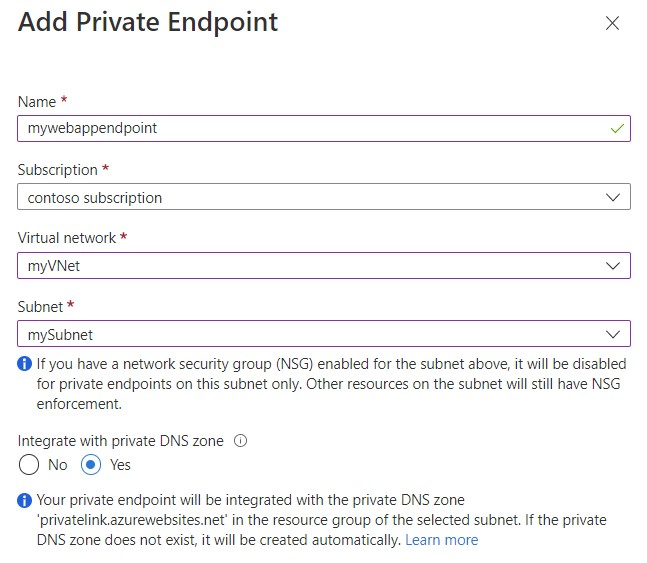
Reference:
https://docs.microsoft.com/en-us/azure/private-link/tutorial-private-endpoint-webapp-portal
See explanation below.
Step 1: Create private endpoint for your web app
1. In the left-hand menu, select All Resources > caption12345678 - the name of your web app.
2. In the web app overview, select Settings > Networking.
3. In Networking, select Private endpoints.
4. Select + Add in the Private Endpoint connections page.
5. Enter or select the following information in the Add Private Endpoint page:
Name: Enter caption12345678.
Subscription Select your Azure subscription.
Virtual network Select VNet1.
Subnet: -
Integrate with private DNS zone: Select Yes.
6. Select OK.
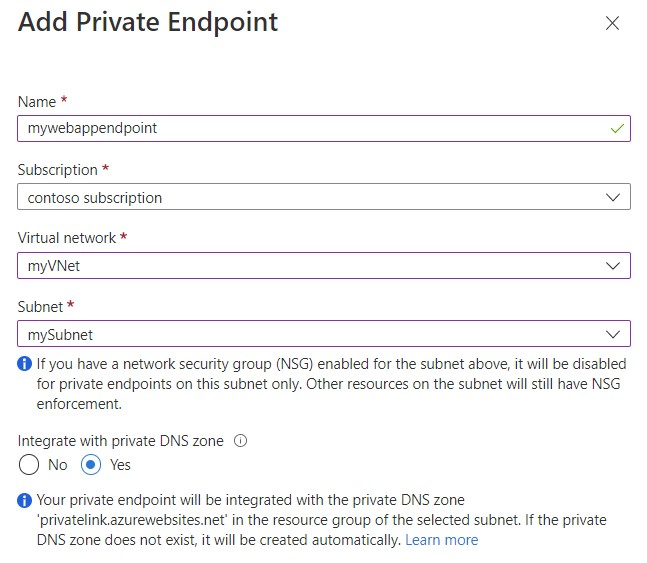
Reference:
https://docs.microsoft.com/en-us/azure/private-link/tutorial-private-endpoint-webapp-portal
send
light_mode
delete
Question #44
SIMULATION -
Use the following login credentials as needed:
To enter your username, place your cursor in the Sign in box and click on the username below.
To enter your password, place your cursor in the Enter password box and click on the password below.
Azure Username: [email protected] -
Azure Password: XXXXXXXXXXXX -
The following information is for technical support purposes only:
Lab Instance: 12345678 -
Task -
You need to ensure that a user named [email protected] can regenerate the subscription keys of AAA12345678. The solution must use the principle of least privilege.
To complete this task, sign in to the Azure portal.
Use the following login credentials as needed:
To enter your username, place your cursor in the Sign in box and click on the username below.
To enter your password, place your cursor in the Enter password box and click on the password below.
Azure Username: [email protected] -
Azure Password: XXXXXXXXXXXX -
The following information is for technical support purposes only:
Lab Instance: 12345678 -
Task -
You need to ensure that a user named [email protected] can regenerate the subscription keys of AAA12345678. The solution must use the principle of least privilege.
To complete this task, sign in to the Azure portal.
Correct Answer:
See explanation below.
Manually rotate subscription keys
1. (Update your application code to reference the secondary key for the Azure account and deploy.)
2. In the Azure portal, navigate to your Azure account.
3. Under Settings, select Authentication.
4. To regenerate the primary key for your Azure account, select the Regenerate button next to the primary key.
5. (Update your application code to reference the new primary key and deploy.)
6. Regenerate the secondary key in the same manner.
Reference:
https://github.com/MicrosoftDocs/azure-docs/blob/main/articles/azure-maps/how-to-manage-authentication.md
See explanation below.
Manually rotate subscription keys
1. (Update your application code to reference the secondary key for the Azure account and deploy.)
2. In the Azure portal, navigate to your Azure account.
3. Under Settings, select Authentication.
4. To regenerate the primary key for your Azure account, select the Regenerate button next to the primary key.
5. (Update your application code to reference the new primary key and deploy.)
6. Regenerate the secondary key in the same manner.
Reference:
https://github.com/MicrosoftDocs/azure-docs/blob/main/articles/azure-maps/how-to-manage-authentication.md
send
light_mode
delete
Question #45
HOTSPOT -
You are developing an application that will use the Computer Vision client library. The application has the following code.
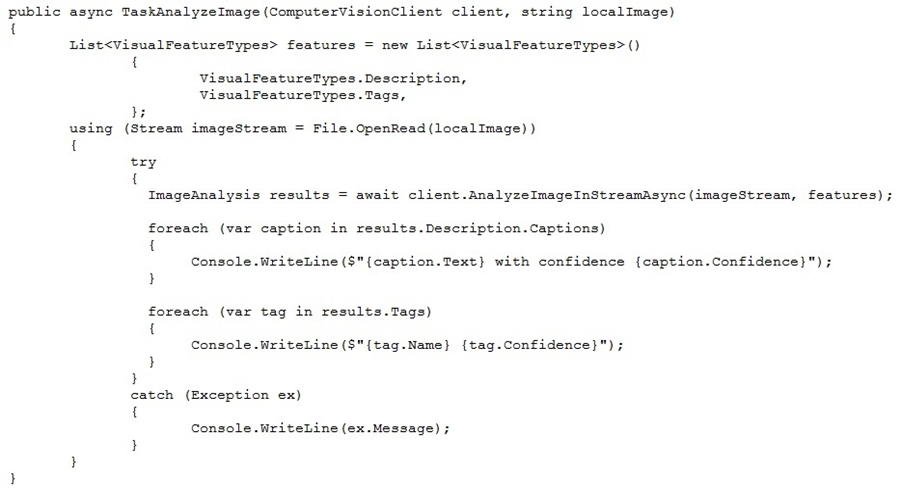
For each of the following statements, select Yes if the statement is true. Otherwise, select No.
NOTE: Each correct selection is worth one point.
Hot Area:
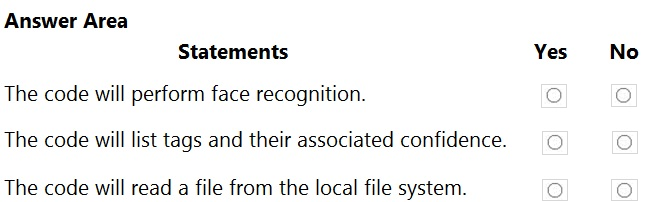
You are developing an application that will use the Computer Vision client library. The application has the following code.
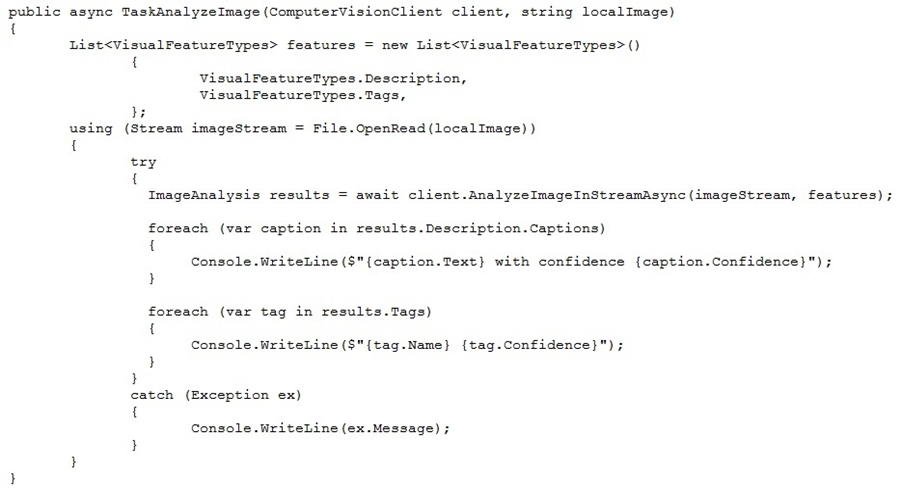
For each of the following statements, select Yes if the statement is true. Otherwise, select No.
NOTE: Each correct selection is worth one point.
Hot Area:
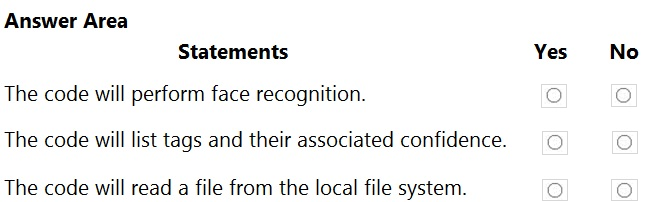
Correct Answer:
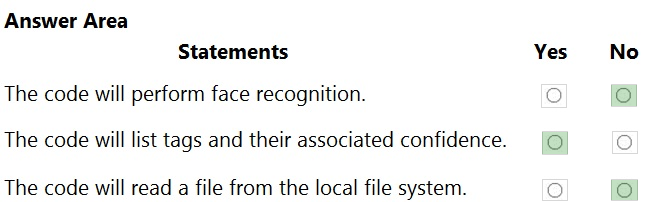
Box 1: No -
Box 2: Yes -
The ComputerVision.analyzeImageInStreamAsync operation extracts a rich set of visual features based on the image content.
Box 3: No -
Images will be read from a stream.
Reference:
https://docs.microsoft.com/en-us/java/api/com.microsoft.azure.cognitiveservices.vision.computervision.computervision.analyzeimageinstreamasync
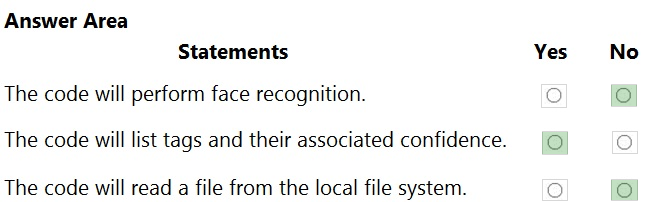
Box 1: No -
Box 2: Yes -
The ComputerVision.analyzeImageInStreamAsync operation extracts a rich set of visual features based on the image content.
Box 3: No -
Images will be read from a stream.
Reference:
https://docs.microsoft.com/en-us/java/api/com.microsoft.azure.cognitiveservices.vision.computervision.computervision.analyzeimageinstreamasync
send
light_mode
delete
Question #46
You are developing a method that uses the Computer Vision client library. The method will perform optical character recognition (OCR) in images. The method has the following code.
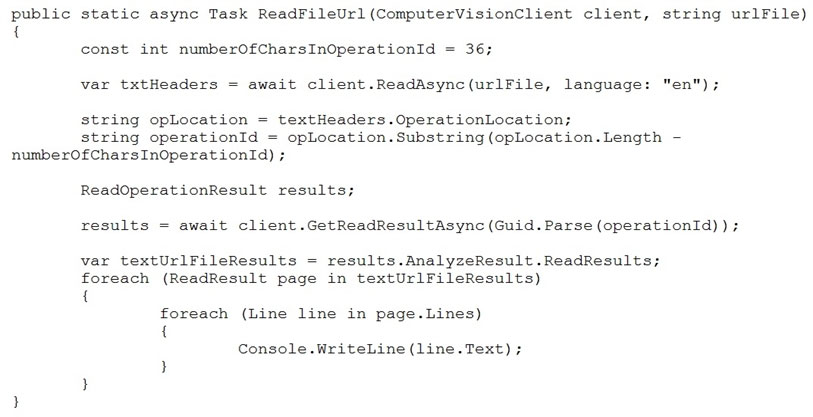
During testing, you discover that the call to the GetReadResultAsync method occurs before the read operation is complete.
You need to prevent the GetReadResultAsync method from proceeding until the read operation is complete.
Which two actions should you perform? Each correct answer presents part of the solution.
NOTE: Each correct selection is worth one point.
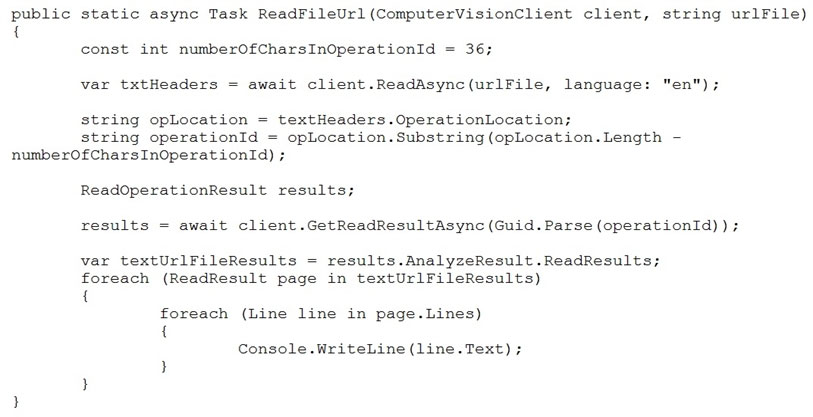
During testing, you discover that the call to the GetReadResultAsync method occurs before the read operation is complete.
You need to prevent the GetReadResultAsync method from proceeding until the read operation is complete.
Which two actions should you perform? Each correct answer presents part of the solution.
NOTE: Each correct selection is worth one point.
- ARemove the Guid.Parse(operationId) parameter.
- BAdd code to verify the results.Status value.Most Voted
- CAdd code to verify the status of the txtHeaders.Status value.
- DWrap the call to GetReadResultAsync within a loop that contains a delay.Most Voted
Correct Answer:
BD
Example code :
do
{
results = await client.GetReadResultAsync(Guid.Parse(operationId));
}
while ((results.Status == OperationStatusCodes.Running ||
results.Status == OperationStatusCodes.NotStarted));
Reference:
https://github.com/Azure-Samples/cognitive-services-quickstart-code/blob/master/dotnet/ComputerVision/ComputerVisionQuickstart.cs
BD
Example code :
do
{
results = await client.GetReadResultAsync(Guid.Parse(operationId));
}
while ((results.Status == OperationStatusCodes.Running ||
results.Status == OperationStatusCodes.NotStarted));
Reference:
https://github.com/Azure-Samples/cognitive-services-quickstart-code/blob/master/dotnet/ComputerVision/ComputerVisionQuickstart.cs
send
light_mode
delete
Question #47
HOTSPOT -
You have a Computer Vision resource named contoso1 that is hosted in the West US Azure region.
You need to use contoso1 to make a different size of a product photo by using the smart cropping feature.
How should you complete the API URL? To answer, select the appropriate options in the answer area.
NOTE: Each correct selection is worth one point.
Hot Area:
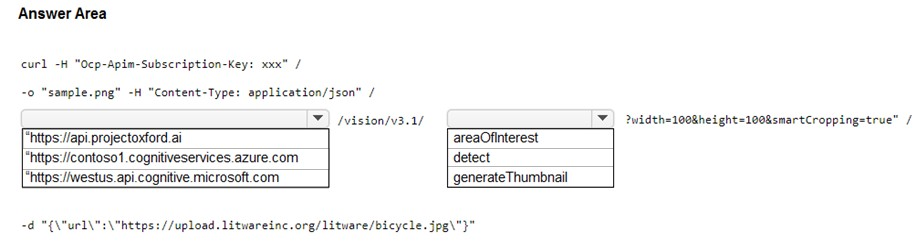
You have a Computer Vision resource named contoso1 that is hosted in the West US Azure region.
You need to use contoso1 to make a different size of a product photo by using the smart cropping feature.
How should you complete the API URL? To answer, select the appropriate options in the answer area.
NOTE: Each correct selection is worth one point.
Hot Area:
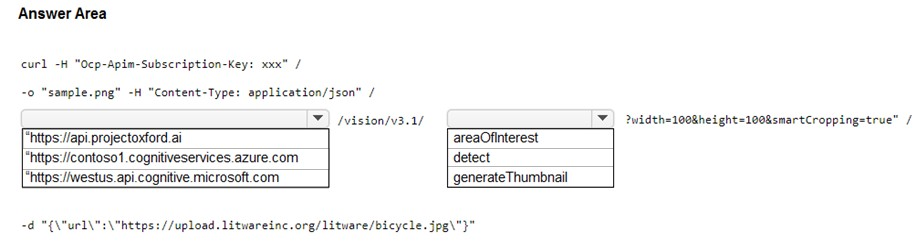
Correct Answer:
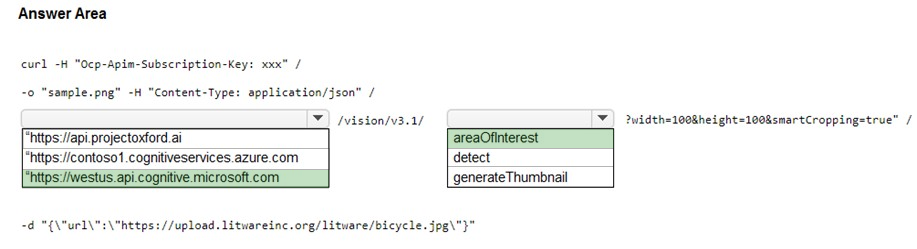
Reference:
https://westus.dev.cognitive.microsoft.com/docs/services/computer-vision-v3-2/operations/56f91f2e778daf14a499f21b https://docs.microsoft.com/en-us/azure/cognitive-services/computer-vision/concept-generating-thumbnails#examples
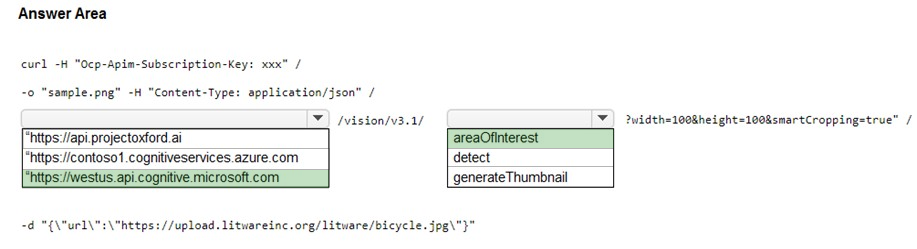
Reference:
https://westus.dev.cognitive.microsoft.com/docs/services/computer-vision-v3-2/operations/56f91f2e778daf14a499f21b https://docs.microsoft.com/en-us/azure/cognitive-services/computer-vision/concept-generating-thumbnails#examples
send
light_mode
delete
Question #48
DRAG DROP -
You are developing a webpage that will use the Azure Video Analyzer for Media (previously Video Indexer) service to display videos of internal company meetings.
You embed the Player widget and the Cognitive Insights widget into the page.
You need to configure the widgets to meet the following requirements:
✑ Ensure that users can search for keywords.
✑ Display the names and faces of people in the video.
✑ Show captions in the video in English (United States).
How should you complete the URL for each widget? To answer, drag the appropriate values to the correct targets. Each value may be used once, more than once, or not at all. You may need to drag the split bar between panes or scroll to view content.
NOTE: Each correct selection is worth one point.
Select and Place:
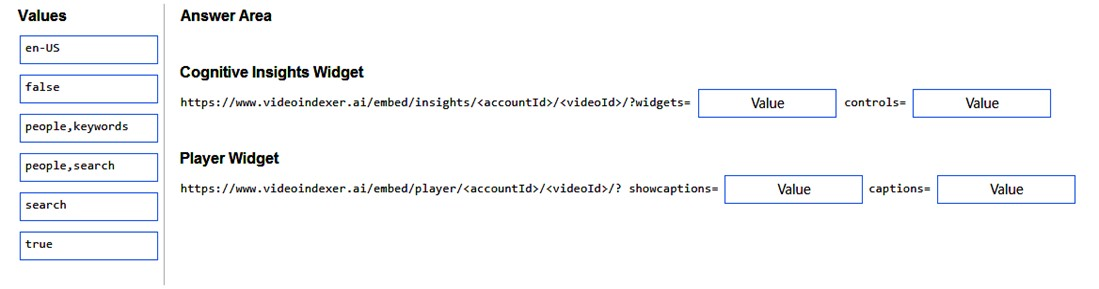
You are developing a webpage that will use the Azure Video Analyzer for Media (previously Video Indexer) service to display videos of internal company meetings.
You embed the Player widget and the Cognitive Insights widget into the page.
You need to configure the widgets to meet the following requirements:
✑ Ensure that users can search for keywords.
✑ Display the names and faces of people in the video.
✑ Show captions in the video in English (United States).
How should you complete the URL for each widget? To answer, drag the appropriate values to the correct targets. Each value may be used once, more than once, or not at all. You may need to drag the split bar between panes or scroll to view content.
NOTE: Each correct selection is worth one point.
Select and Place:
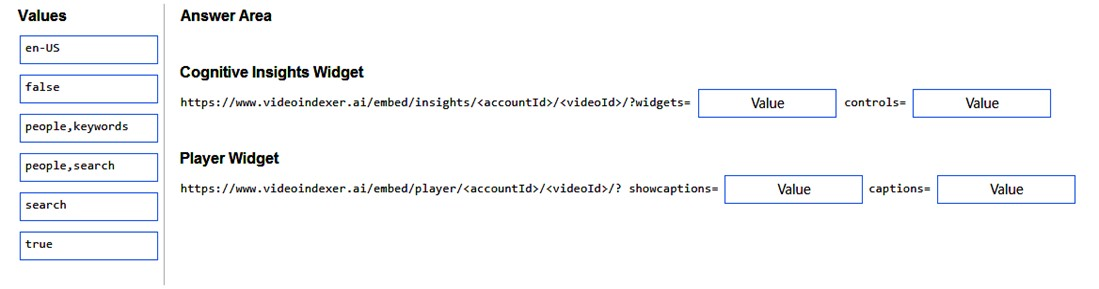
Correct Answer:
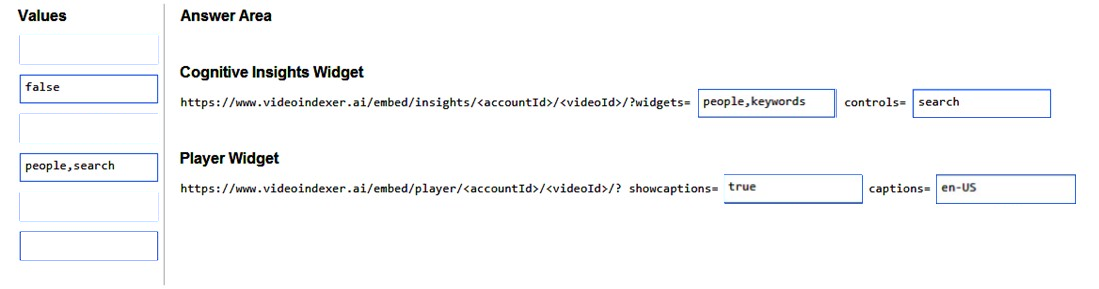
Reference:
https://docs.microsoft.com/en-us/azure/azure-video-analyzer/video-analyzer-for-media-docs/video-indexer-embed-widgets
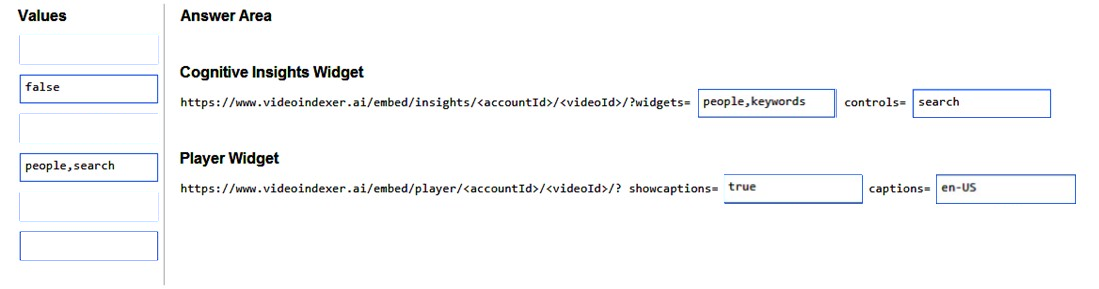
Reference:
https://docs.microsoft.com/en-us/azure/azure-video-analyzer/video-analyzer-for-media-docs/video-indexer-embed-widgets
send
light_mode
delete
Question #49
DRAG DROP -
You train a Custom Vision model to identify a company's products by using the Retail domain.
You plan to deploy the model as part of an app for Android phones.
You need to prepare the model for deployment.
Which three actions should you perform in sequence? To answer, move the appropriate actions from the list of actions to the answer area and arrange them in the correct order.
Select and Place:
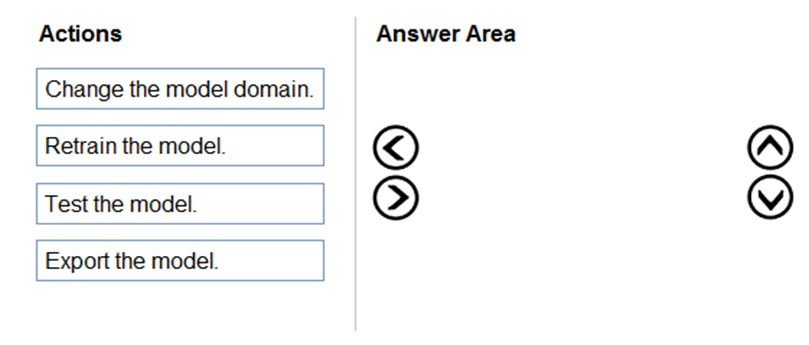
You train a Custom Vision model to identify a company's products by using the Retail domain.
You plan to deploy the model as part of an app for Android phones.
You need to prepare the model for deployment.
Which three actions should you perform in sequence? To answer, move the appropriate actions from the list of actions to the answer area and arrange them in the correct order.
Select and Place:
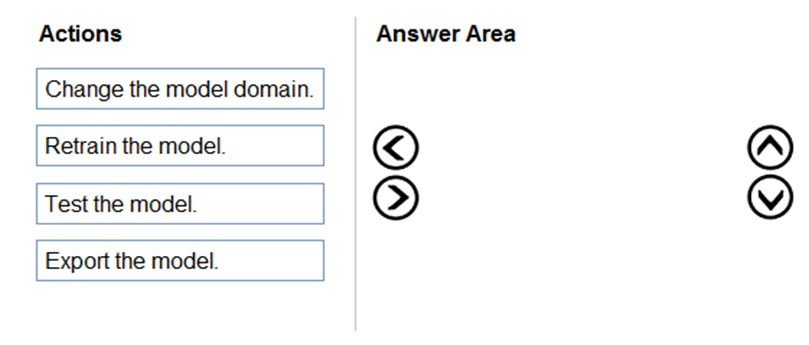
Correct Answer:
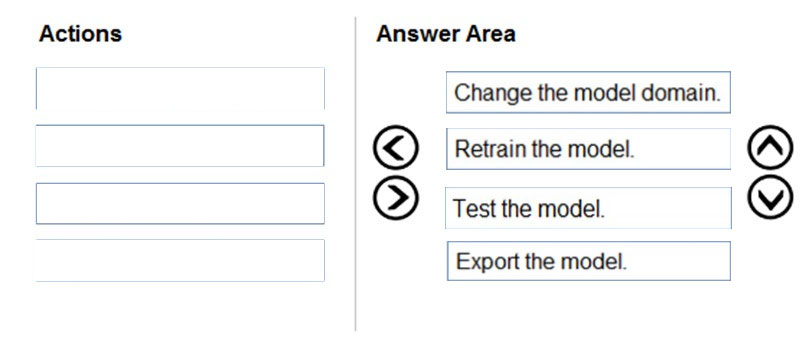
Reference:
https://docs.microsoft.com/en-us/azure/cognitive-services/custom-vision-service/export-your-model
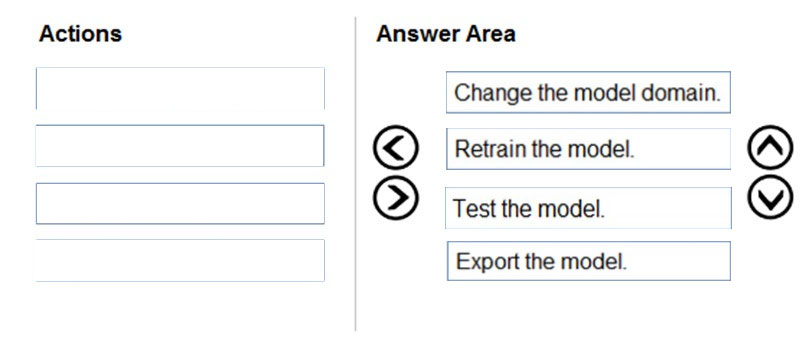
Reference:
https://docs.microsoft.com/en-us/azure/cognitive-services/custom-vision-service/export-your-model
send
light_mode
delete
Question #50
HOTSPOT -
You are developing an application to recognize employees' faces by using the Face Recognition API. Images of the faces will be accessible from a URI endpoint.
The application has the following code.
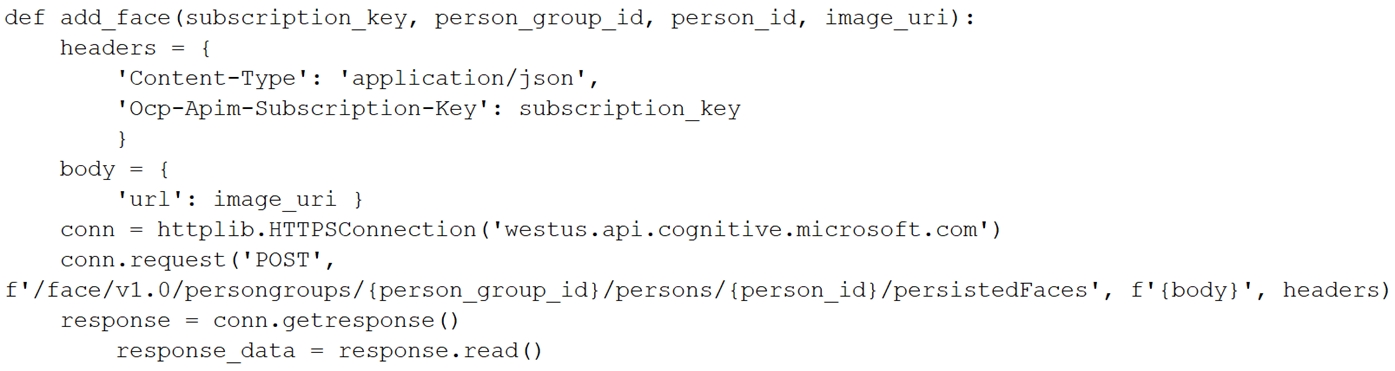
For each of the following statements, select Yes if the statement is true. Otherwise, select No.
NOTE: Each correct selection is worth one point.
Hot Area:

You are developing an application to recognize employees' faces by using the Face Recognition API. Images of the faces will be accessible from a URI endpoint.
The application has the following code.
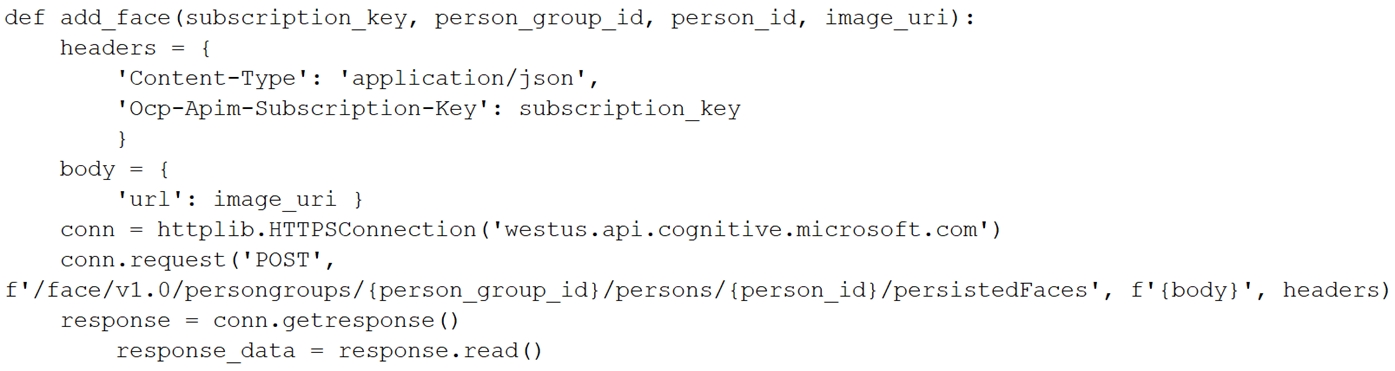
For each of the following statements, select Yes if the statement is true. Otherwise, select No.
NOTE: Each correct selection is worth one point.
Hot Area:

Correct Answer:

Reference:
https://docs.microsoft.com/en-us/azure/cognitive-services/face/face-api-how-to-topics/use-persondirectory

Reference:
https://docs.microsoft.com/en-us/azure/cognitive-services/face/face-api-how-to-topics/use-persondirectory
send
light_mode
delete
All Pages
